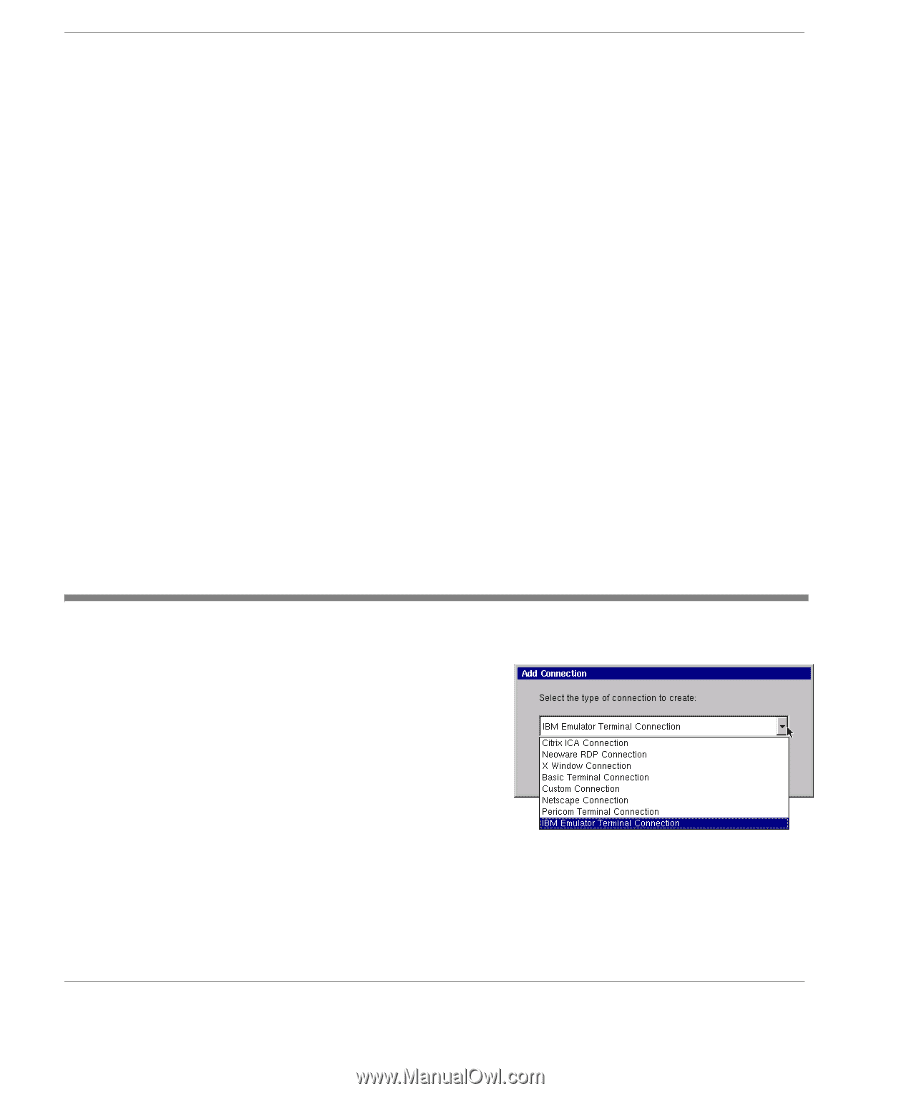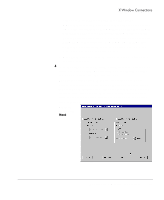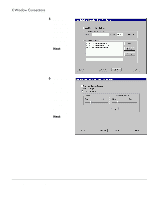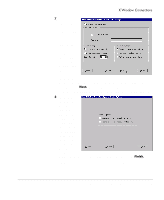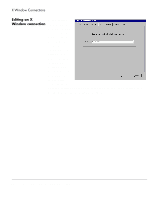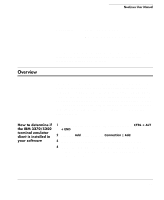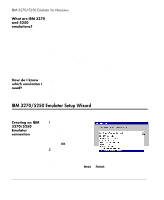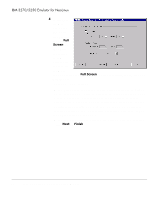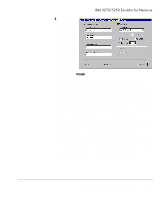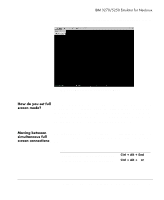HP Neoware e90 NeoLinux Thin Clients User Manual - Page 92
What are IBM 3270 and 5250 emulations?, How do I know which emulation I need?, IBM 3270/5250
 |
View all HP Neoware e90 manuals
Add to My Manuals
Save this manual to your list of manuals |
Page 92 highlights
IBM 3270/5250 Emulator for NeoLinux What are IBM 3270 and 5250 emulations? Instead of using dedicated text terminals to access applications running on IBM AS/400® computers and IBM S/390® computers, customers can use terminal emulation software to communicate to those host computers. The terminal emulation software communicates to the host computers by mimicking the display of the original text terminals, (on the client device) and mimicking the behavior of the text terminal with respect to data exchanged with the host computer. IBM® developed this IBM 3270/5250 emulator software package originally for IBM Network Station thin clients, and later ported it for IBM NetVista N2200 and N2800 thin clients. Unique among the various 3270/5250 emulator software packages available today, only this one was developed at IBM by IBM 3270/5250 programmers. How do I know which emulation I need? IBM 5250 emulation mode is used to access IBM AS/400® applications. IBM 3270 emulation mode is used to access IBM S/390® applications. IBM 3270/5250 Emulator Setup Wizard Creating an IBM 3270/5250 Emulator connection 1 In the Add Connection dialog, select IBM Emulator Terminal Connection from the drop-down menu. When finished, click OK. 2 In the Specify Name, Server, and Emulation dialog, enter a name for your connection, the name or lP address of a server where you will connect, and the emulation you plan to use. When finished, click Next or Finish. 92 IBM 3270/5250 Emulator Setup Wizard