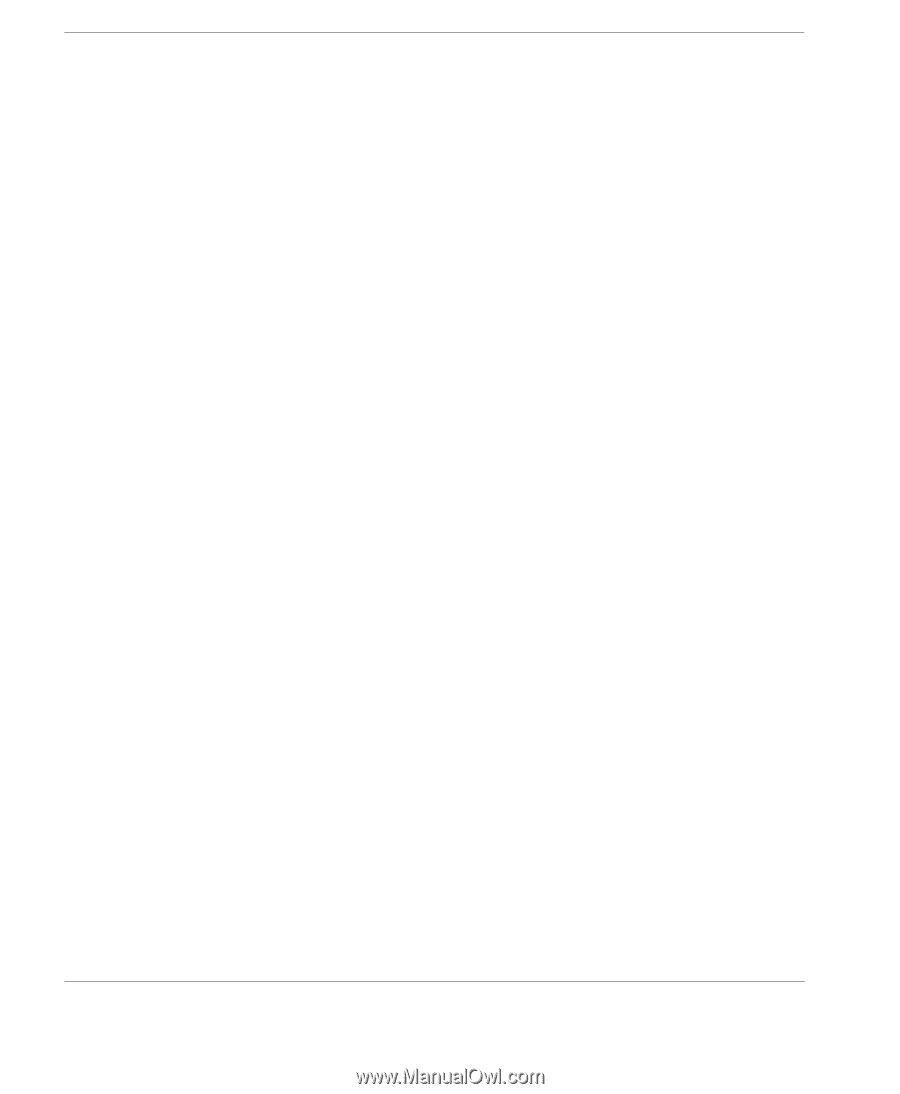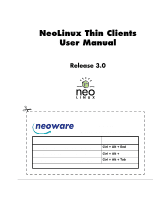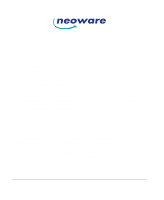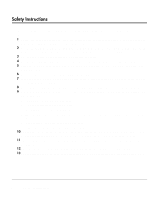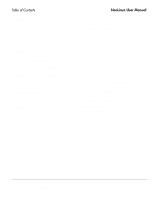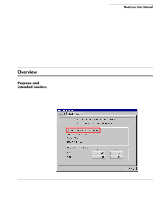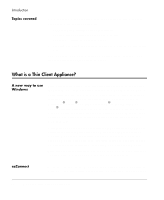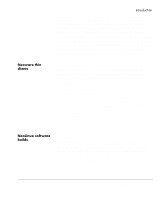HP Neoware e90 NeoLinux Thin Clients User Manual - Page 6
ezConnect - The, NeoLinux Connection, Manager, ICA Connections, NeoLinux User Manual - factory reset
 |
View all HP Neoware e90 manuals
Add to My Manuals
Save this manual to your list of manuals |
Page 6 highlights
Table of Contents NeoLinux User Manual ezUpdate tab 28 Advanced tab 31 Saving network settings changes 32 Viewing current network settings 33 Accessing information about status and configuration 33 The Network tab 34 Configuring the Neoware 802.11b USB Wireless Ethernet Adapter 34 Factory reset the thin client 35 Power off the thin client 35 Insert the USB Wireless Ethernet Adapter's USB connector 35 Power on the thin client 35 Open Network Settings 36 Select the Advanced tab 36 Select the Network Devices tab 36 Disable the on-board Ethernet interface 37 Configure Wireless Settings 37 Wireless Settings 37 Click OK to save settings 39 Establishing a connection 43 Ending a connection 44 Switching between connections 44 Session management 44 Appliance properties 45 Security 45 Printers 47 Sound 48 Servers 49 Setting the date, time, and time zone 51 Desktop settings 52 Messages and console 55 Factory reset 55 Connection properties menu 55 Global ICA settings 55 Obtaining information about the desktop device 57 Accessing device status information 57 General tab 57 The Network tab 58 Snap-Ins tab 59 CHAPTER 3 ezConnect - The NeoLinux Connection Manager 41 Managing connections 41 ezConnect Connection Manager 41 Creating connections 42 Editing connections 42 Deleting connections 43 Copying connections 43 Using connections 43 CHAPTER 4 ICA Connections 61 Configuring ICA connections 61 Creating an ICA connection 61 Editing an ICA connection 65 Using the PNAgent interface 66 Automatically starting and restarting a PNAgent connection 67 Securing the ezConnect Connection Manager 67 Log on to the Citrix Server 68 vi Table of Contents