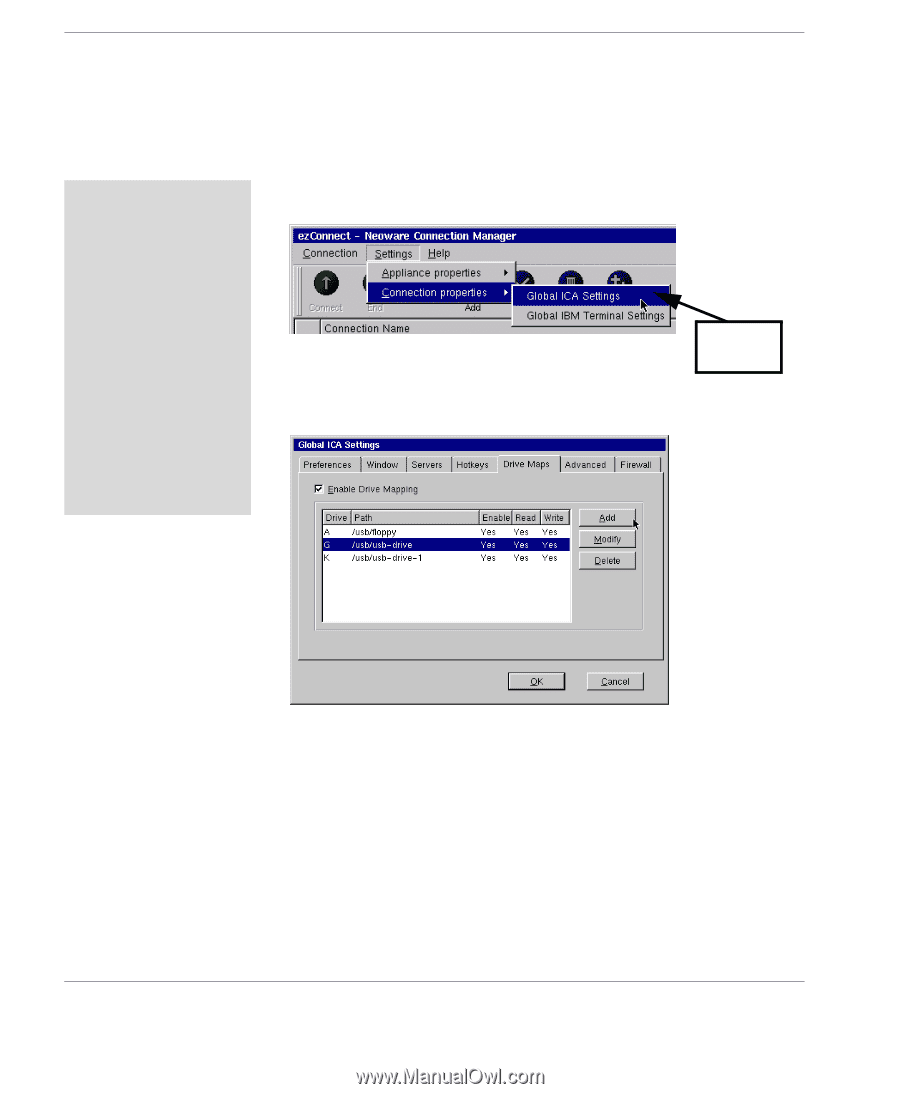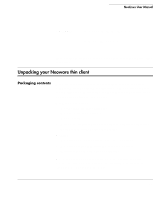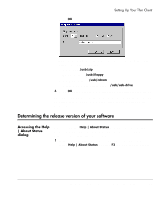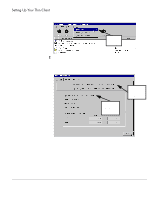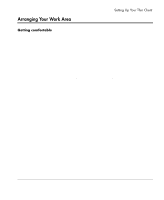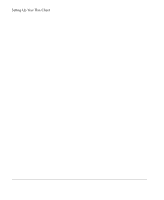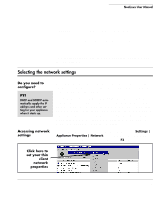HP Neoware e90 NeoLinux Thin Clients User Manual - Page 18
Connecting USB peripheral devices for use with Citrix ICA, Connecting USB, peripheral devices - bios
 |
View all HP Neoware e90 manuals
Add to My Manuals
Save this manual to your list of manuals |
Page 18 highlights
Setting Up Your Thin Client Connecting USB peripheral devices for use with Citrix ICA Note To install and use USB peripheral devices, it is necessary that the USB Controller settings in your thin client's BIOS be enabled. If upgrading from an earlier version of NeoLinux, you will need to enable this setting. For information on changing this setting in the BIOS see "Enabling the USB Controller in the thin client BIOS" on page 119. You can connect USB external drives to your NeoLinux thin client, including floppy drives, zip drives, and CD-ROM drives. (USB devices are not supported in Capio 504.) 1 In the ezConnect (Neoware Connection Manager) menu bar, select Settings | Connection Properties | Global ICA Settings. Click Here 2 When the Global ICA Connection Properties tabbed dialog appears, select the Drive Maps tab. 3 Click the Enable Drive Mapping checkbox. 4 Click the Add button. 5 When the Setup Drive Mapping dialog appears, select the drive letter to represent the USB peripheral device you are setting up, and type the path of the drive in the path field. When finished 18 Connecting the components