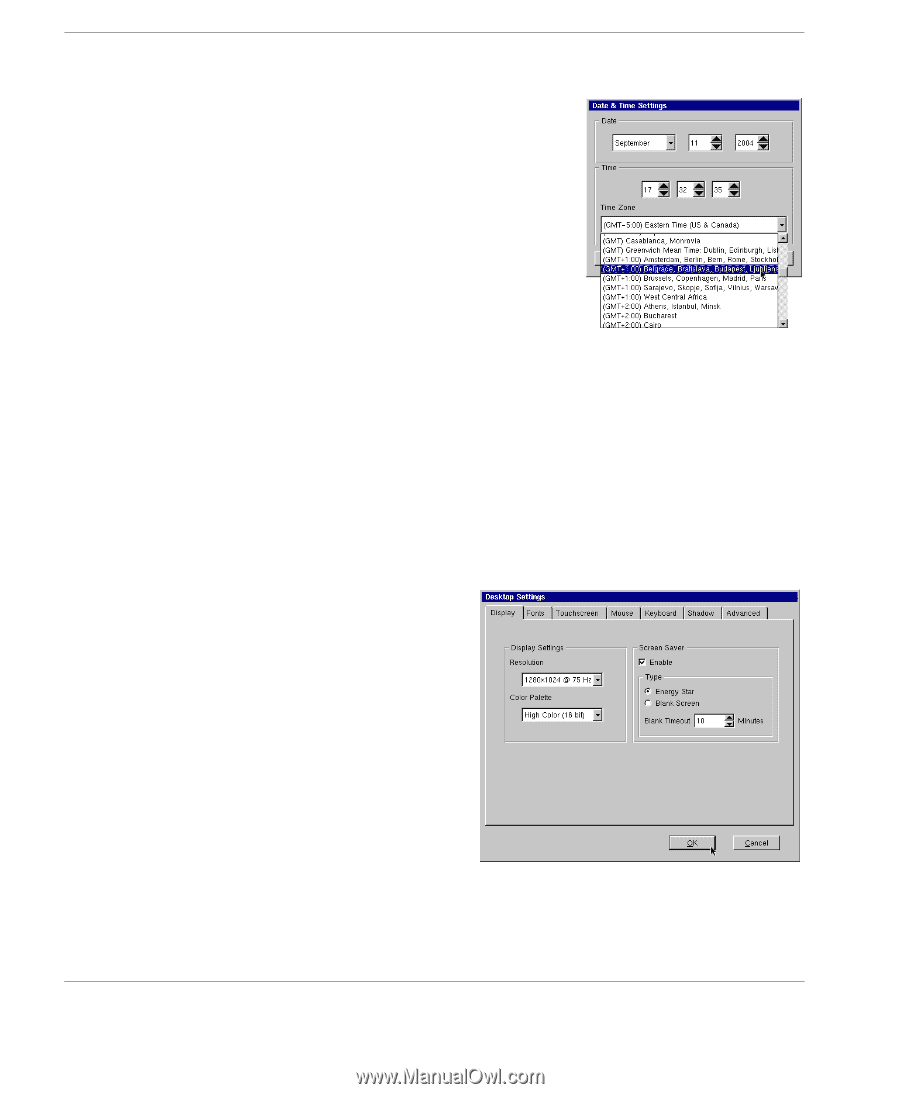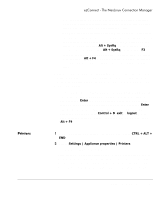HP Neoware e90 NeoLinux Thin Clients User Manual - Page 52
Desktop settings, The Desktop Set
 |
View all HP Neoware e90 manuals
Add to My Manuals
Save this manual to your list of manuals |
Page 52 highlights
ezConnect - The NeoLinux Connection Manager The Date & Time Settings dialog will appear on your screen. 3 Adjust the month, day, and year if incorrect. 4 Adjust the time (using the 24-hour clock) for your location. 5 Adjust the time zone for your location. Click OK to accept the changes. Note: The names of the time zones match those used in Windows. Also, the Time Zone affects local applications as well as Citrix connections. Additionally, the Time Zone affects the local clock, according to Daylight Savings Time rules for that zone. Desktop settings 1 If ezConnect isn't on screen, simultaneously press CTRL + ALT + END. 2 Select Settings | Appliance properties | Desktop. The Desktop Settings tabbed dialog will appear on your screen. 3 Select the tab on the Desktop settings dialog to make changes to and adjust the appropriate parameters. • Display - Adjusts display resolution and color palette. Additionally, you can enable a screen saver and determine the type and timeout. 52 Appliance properties