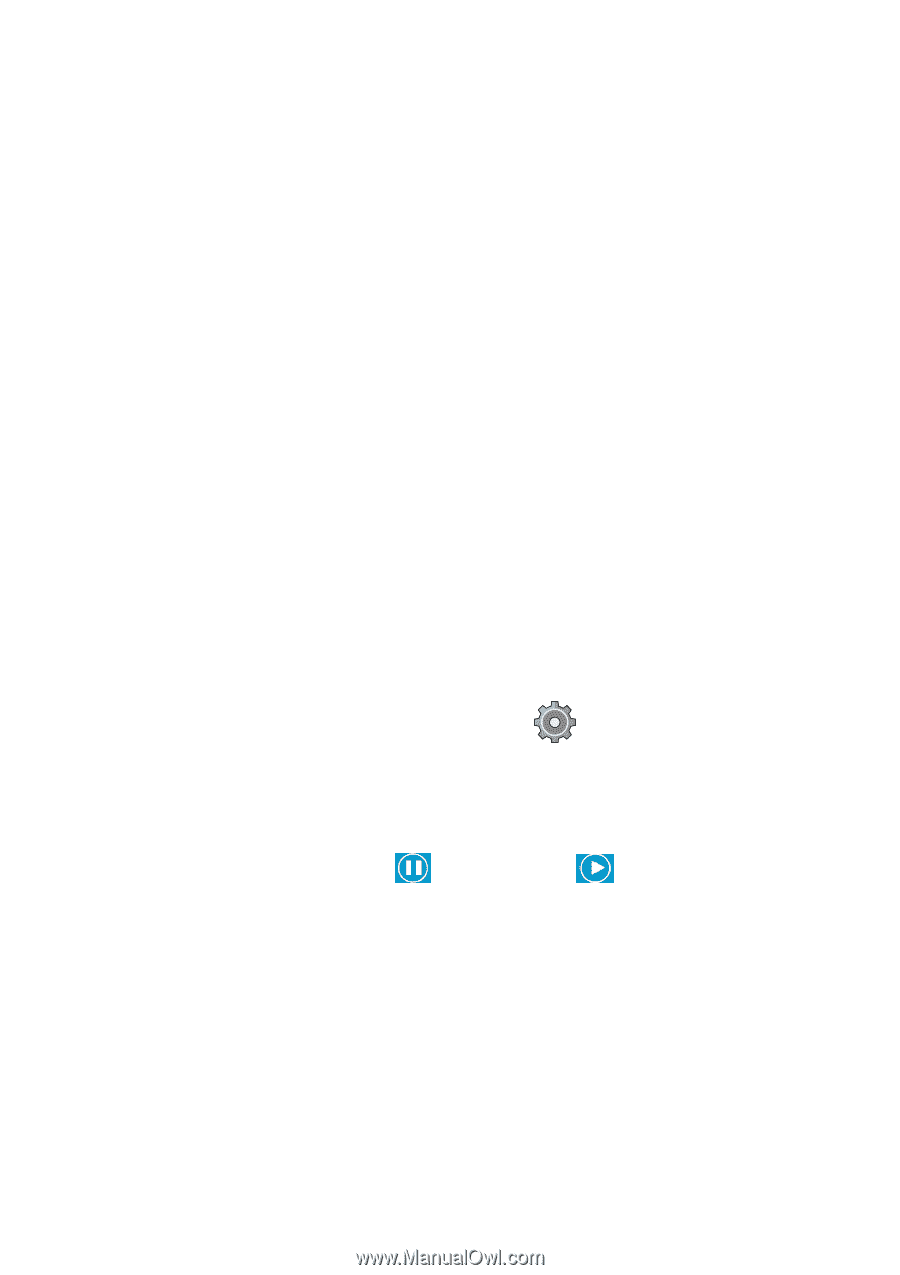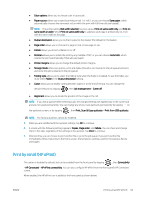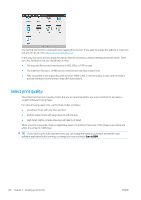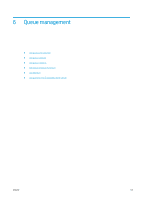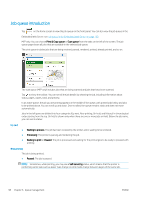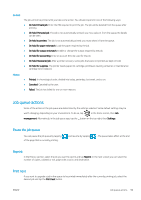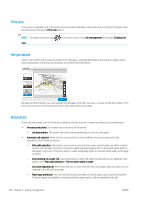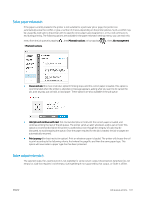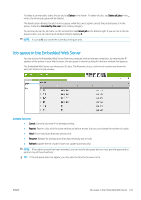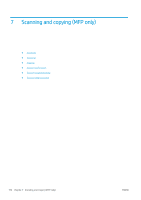HP PageWide XL 5000 User Guide - Page 105
Job queue actions, Pause the job queue, Reprint, Print next
 |
View all HP PageWide XL 5000 manuals
Add to My Manuals
Save this manual to your list of manuals |
Page 105 highlights
On hold The job will not be printed until you take some action. You should respond in one of the following ways: ● On hold: Private job: Enter the PIN required to print the job. The job will be deleted from the queue after printing. ● Oh hold: Personal job: The job is not automatically printed: you must select it from the queue. No details can be seen. ● On hold to preview: The job is not automatically printed: you must select it from the queue. ● On hold for paper mismatch: Load the paper required by the job. ● On hold for output mismatch: Enable or change the output required by the job. ● On hold for accounting: Enter an account ID to be used for the job. ● On hold: Recovered job: After a printer recovery, some jobs that were not printed are kept on hold. ● On hold for supplies: The printer needs paper, ink cartridge, printhead, cleaning container, or maintenance cartridge to be replaced. History ● Printed: In chronological order, divided into today, yesterday, last week, and so on. ● Canceled: Canceled by the user. ● Failed: The job has failed for one or more reasons. Job queue actions Some of the actions in the job queue are determined by the settings selected. Some default settings may be worth changing, depending on your environment. To do so, tap in the home screen, then Job management. Alternatively, in the job queue app, tap the ... button on the top right, then Settings. Pause the job queue You can pause the job queue by tapping of the page that is currently printing. and resume by tapping . The pause takes effect at the end Reprint In the History section, select the job you want to reprint and tap Reprint. In the next screen you can select the number of copies, collated or not, page order, source, and destination. Print next If you want to upgrade a job in the queue to be printed immediately after the currently printing job, select the desired job and tap the Print next button. ENWW Job queue actions 99