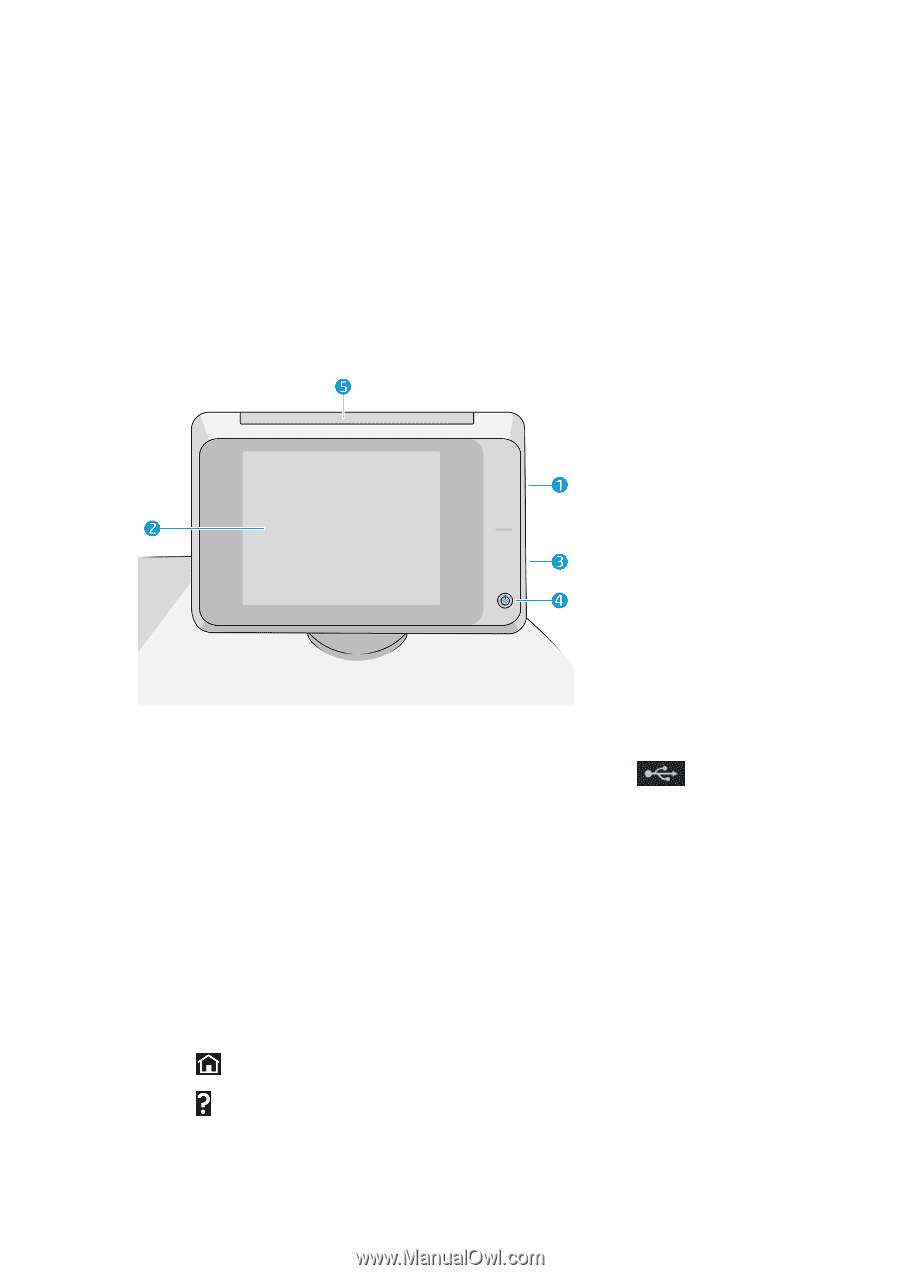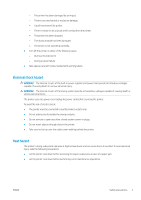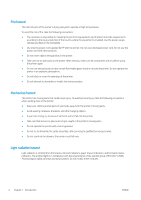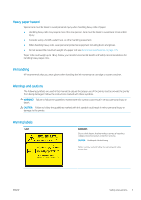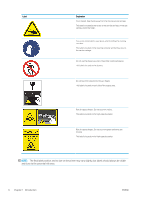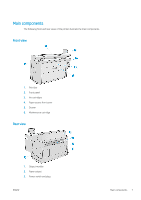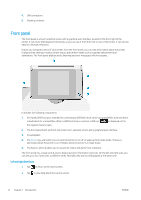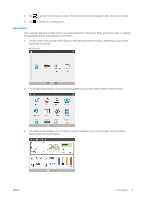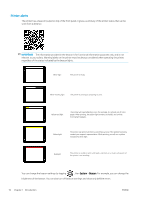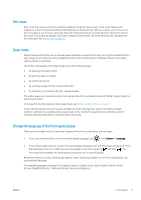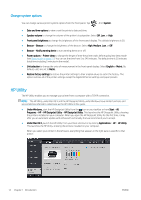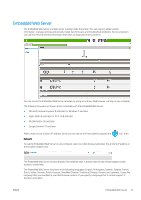HP PageWide XL 5000 User Guide - Page 14
Front panel, When a USB
 |
View all HP PageWide XL 5000 manuals
Add to My Manuals
Save this manual to your list of manuals |
Page 14 highlights
4. LAN connections 5. Cleaning container Front panel The front panel is a touch-sensitive screen with a graphical user interface, located on the front right of the printer. It can rotate 360 degrees horizontally, so you can use it from the front or rear of the printer. It can also be tilted to minimize reflections. It gives you complete control of your printer: from the front panel, you can view information about the printer, change printer settings, monitor printer status, and perform tasks such as supplies replacement and calibrations. The front panel displays alerts (warning and error messages) when necessary. It includes the following components: 1. A Hi-Speed USB host port, intended for connecting a USB flash drive, which can provide files to be printed or a destination for scanned files. When a USB flash drive is inserted, a USB icon is displayed on the front panel's home screen. 2. The front panel itself: an 8 inch, full-color, touch-sensitive screen with a graphical user interface. 3. A loudspeaker. 4. The Power key, with which you can turn the printer on or off, or wake up from sleep mode. The key is illuminated when the printer is on. It flashes when the printer is in sleep mode. 5. The beacon, which enables you to see printer status and alerts from a distance. The front panel has a large central area to display dynamic information and icons. On the left and right sides you can see up to four fixed icons at different times. Normally they are not all displayed at the same time. Left and right fixed icons ● Tap to return to the home screen. ● Tap to view help about the current screen. 8 Chapter 1 Introduction ENWW