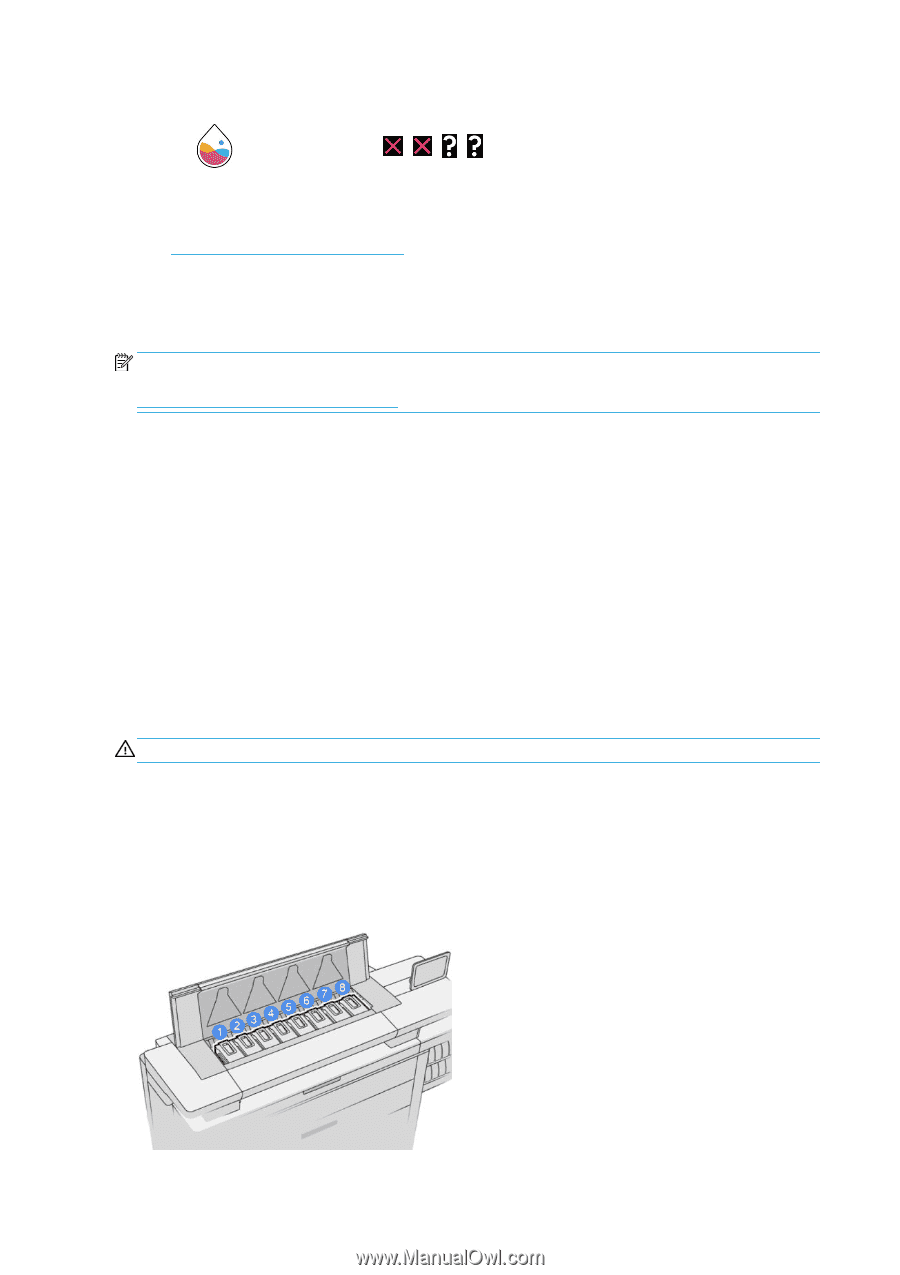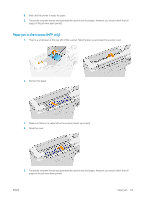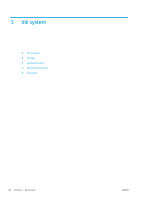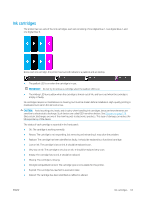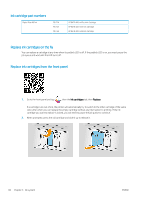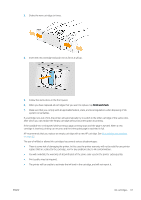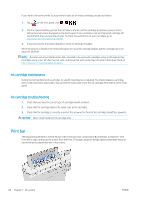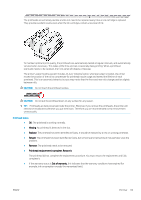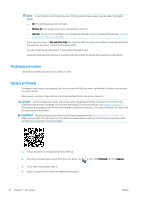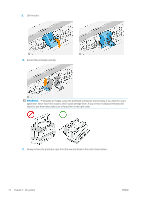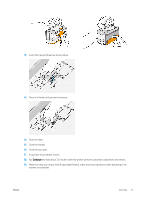HP PageWide XL 5000 User Guide - Page 74
Ink cartridge maintenance, Ink cartridge troubleshooting, Print bar
 |
View all HP PageWide XL 5000 manuals
Add to My Manuals
Save this manual to your list of manuals |
Page 74 highlights
If you want to force the printer to accept what it sees as an empty cartridge, proceed as follows: 1. Tap on the front panel, then , , , . 2. The front panel notifies you that the cartridge is altered, and the cartridge acceptance process starts. Follow the instructions displayed on the front panel. If your cartridge is not an Original HP cartridge, HP recommends that you stop the process. To check the authenticity of your cartridges, go to http://www.hp.com/go/anticounterfeit. 3. If you proceed, the front panel displays a series of warning messages. When the process is finished, the front panel gives the usual ink cartridge display, but the cartridge does not report its ink level. NOTE: Dynamic security enabled printer. Only intended to be used with cartridges using an HP original chip. Cartridges using a non-HP chip may not work, and those that work today may not work in the future. More at: http://www.hp.com/go/learnaboutsupplies. Ink cartridge maintenance During the normal lifetime of a cartridge, no specific maintenance is required. You should replace a cartridge when it has reached its expiry date. You can find the expiry date in the the ink cartridge information on the front panel. Ink cartridge troubleshooting 1. Check that you have the correct type of cartridge (model number). 2. Check that the cartridge label is the same color as the slot label. 3. Check that the cartridge is correctly oriented: the arrow on the front of the cartridge should face upwards. CAUTION: Never clean inside the ink cartridge slots. Print bar The key printing element is a fixed 40 inch (1016 mm) print bar, composed of 8 printheads, numbered 1 to 8 from left to right, looking at the printer from the front. The paper advances at high speed underneath the print bar, which ejects pigmented inks in four colors. 68 Chapter 3 Ink system ENWW