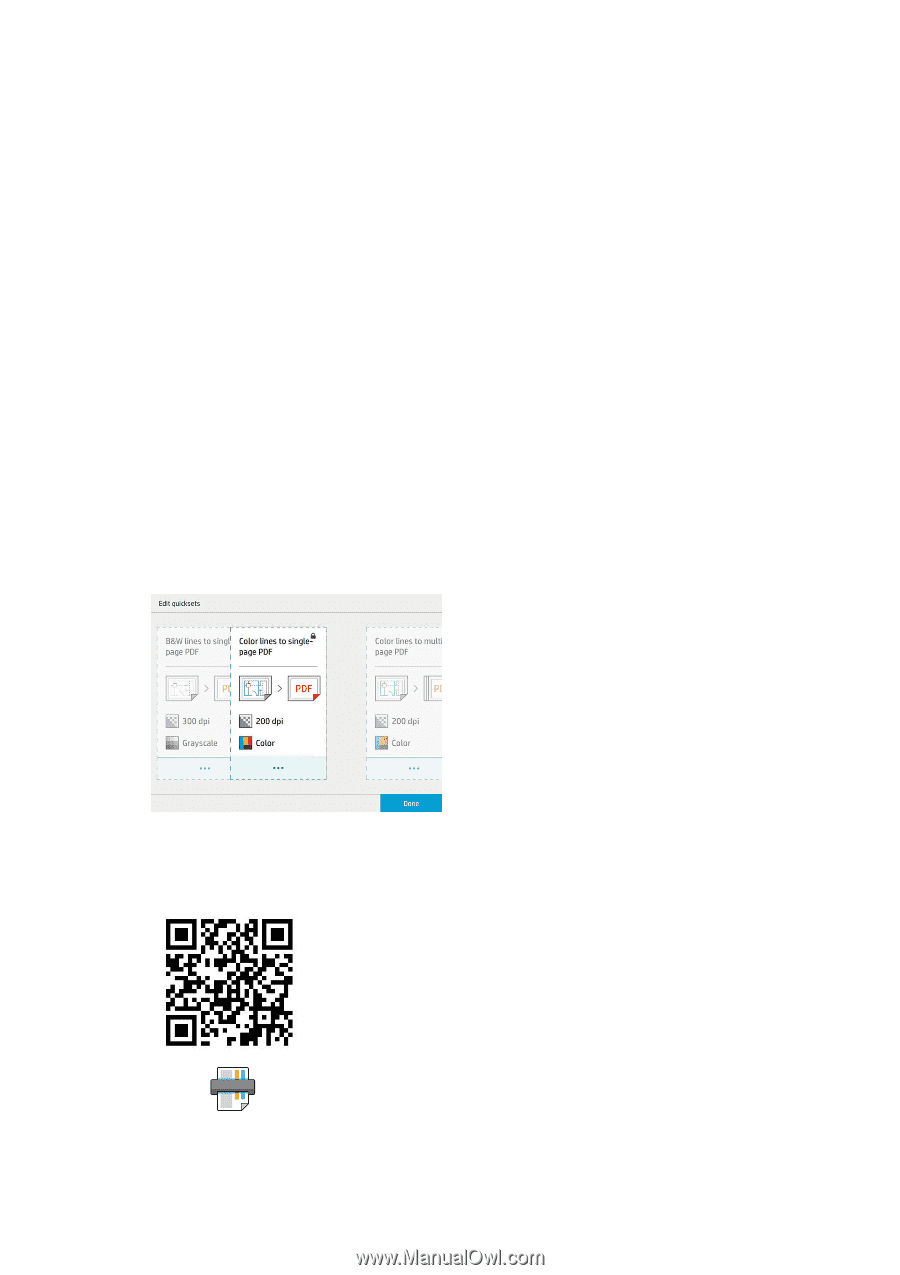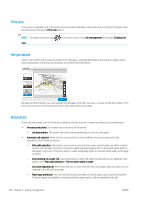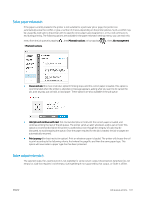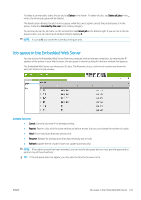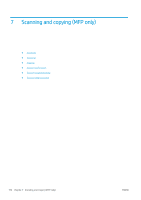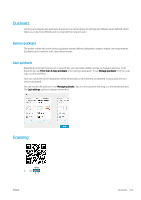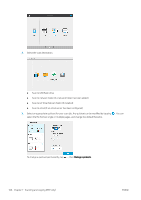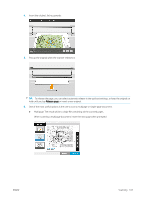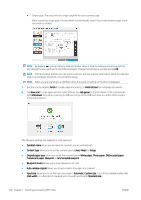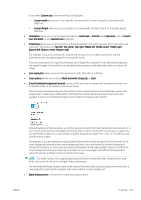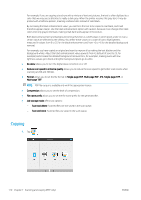HP PageWide XL 5000 User Guide - Page 111
Quicksets, Factory quicksets, User quicksets, Scanning
 |
View all HP PageWide XL 5000 manuals
Add to My Manuals
Save this manual to your list of manuals |
Page 111 highlights
Quicksets Scanning and copying use quicksets. A quickset is a named group of settings with default values defined, which helps you to be more efficient and is convenient for inexpert users. Factory quicksets The printer comes with some factory quicksets already defined, designed to support typical user requirements. Quicksets can be used for scan, copy, and print jobs. User quicksets Depending on the permissions set in your printer, you can create, delete, reorder, or change a quickset. To do these things, tap Print, Scan & Copy quicksets in the settings application, or tap Manage quicksets from the scan, copy, or print workflow. Your own quicksets can be duplicated, edited temporarily or permanently, and deleted. Factory quicksets can only be duplicated. You can reorder the quicksets from Manage quicksets. Tap an entire quickset and drag it to the desired position. The Last settings quickset is always shown first. Scanning 1. Tap . ENWW Quicksets 105