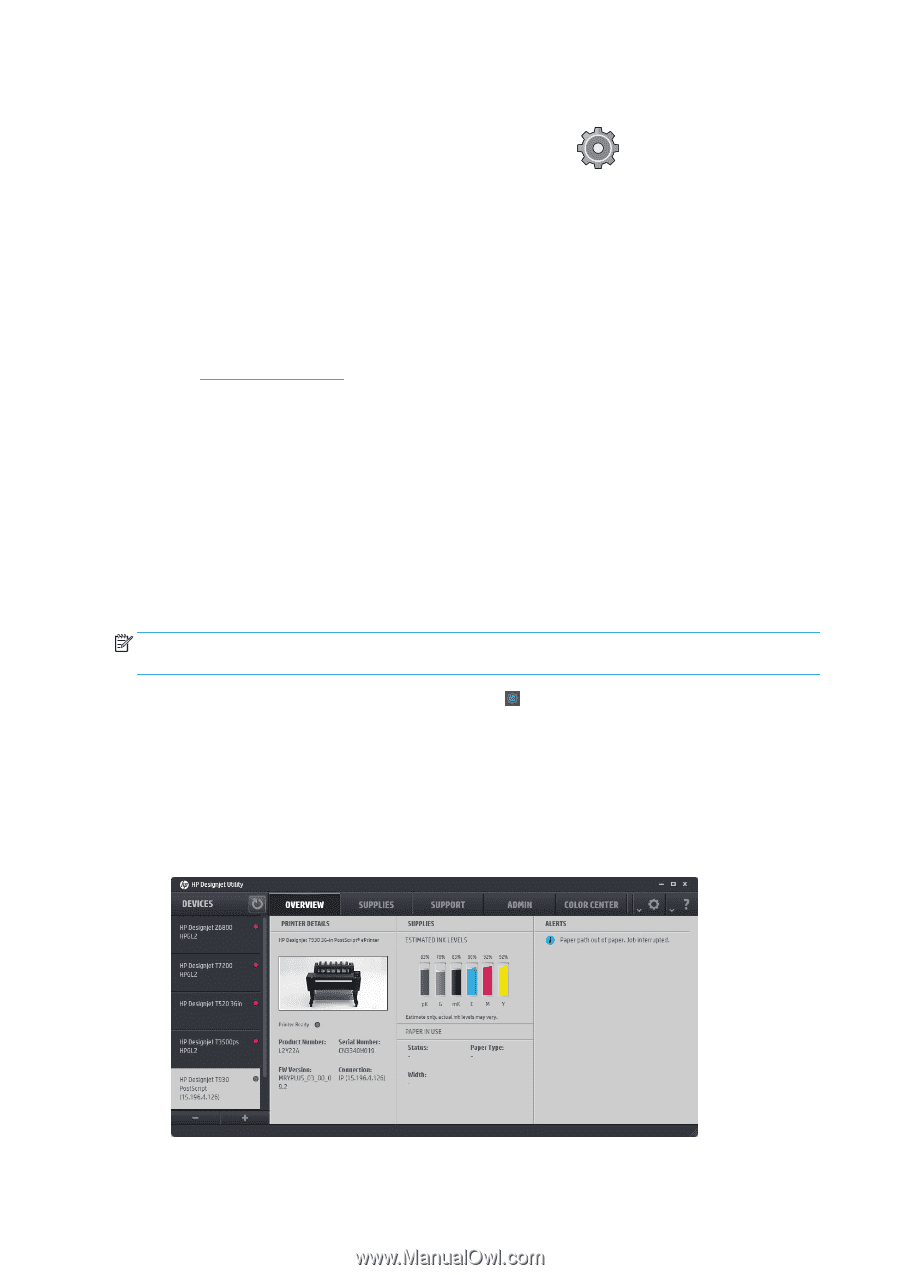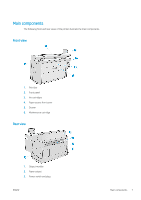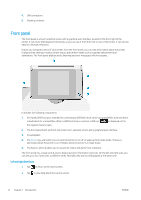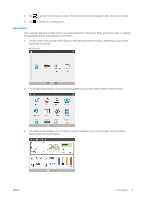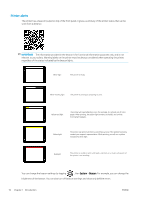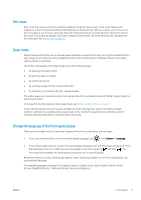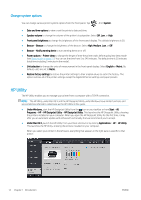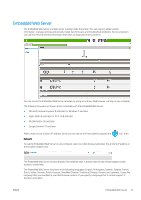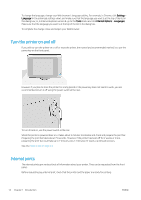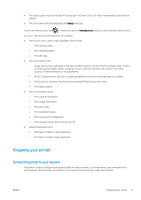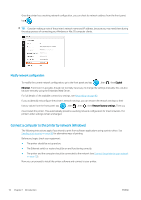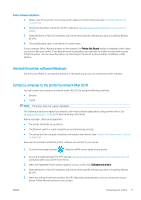HP PageWide XL 5000 User Guide - Page 18
HP Utility, Change system options
 |
View all HP PageWide XL 5000 manuals
Add to My Manuals
Save this manual to your list of manuals |
Page 18 highlights
Change system options You can change various printer system options from the front panel. Tap , then System. ● Date and time options to view or set the printer's date and time. ● Speaker volume to change the volume of the printer's loudspeaker. Select Off, Low, or High. ● Front panel brightness to change the brightness of the front-panel display. The default brightness is 50. ● Beacon > Beacon to change the brightness of the beacon. Select High, Medium, Low, or Off. ● Beacon > Notify warning alerts to turn warning alerts on or off. ● Power options > Printer sleep to change the length of time the printer waits before going into sleep mode (see Sleep mode on page 11). You can set the time from 5 to 240 minutes. The default time is 20 minutes (total time including 5 minutes in dim mode). ● Unit selection to change the units of measurement in the front-panel display. Select English or Metric. By default, units are set to Metric. ● Restore factory settings to restore the printer settings to their original values as set in the factory. This option restores all of the printer settings except the Gigabit Ethernet settings and paper presets. HP Utility The HP Utility enables you to manage your printer from a computer with a TCP/IP connection. NOTE: The HP Utility under Mac OS X and the HP DesignJet Utility under Windows have similar functions and are sometimes referred to collectively as the HP Utility in this guide. ● Under Windows, start the HP DesignJet Utility from the icon on your taskbar or from Start > All Programs > HP > HP DesignJet Utility > HP DesignJet Utility. This launches the HP DesignJet Utility, showing the printers installed on your computer. When you open the HP DesignJet Utility for the first time, it may offer you an automatic update with enhanced functionality that we recommend you to accept. ● Under Mac OS X, launch the HP Utility from your Dock shortcut or by clicking Applications > HP > HP Utility. This launches the HP Utility, showing the printers installed on your computer. When you select your printer in the left pane, everything that appears in the right pane is specific to that printer. 12 Chapter 1 Introduction ENWW