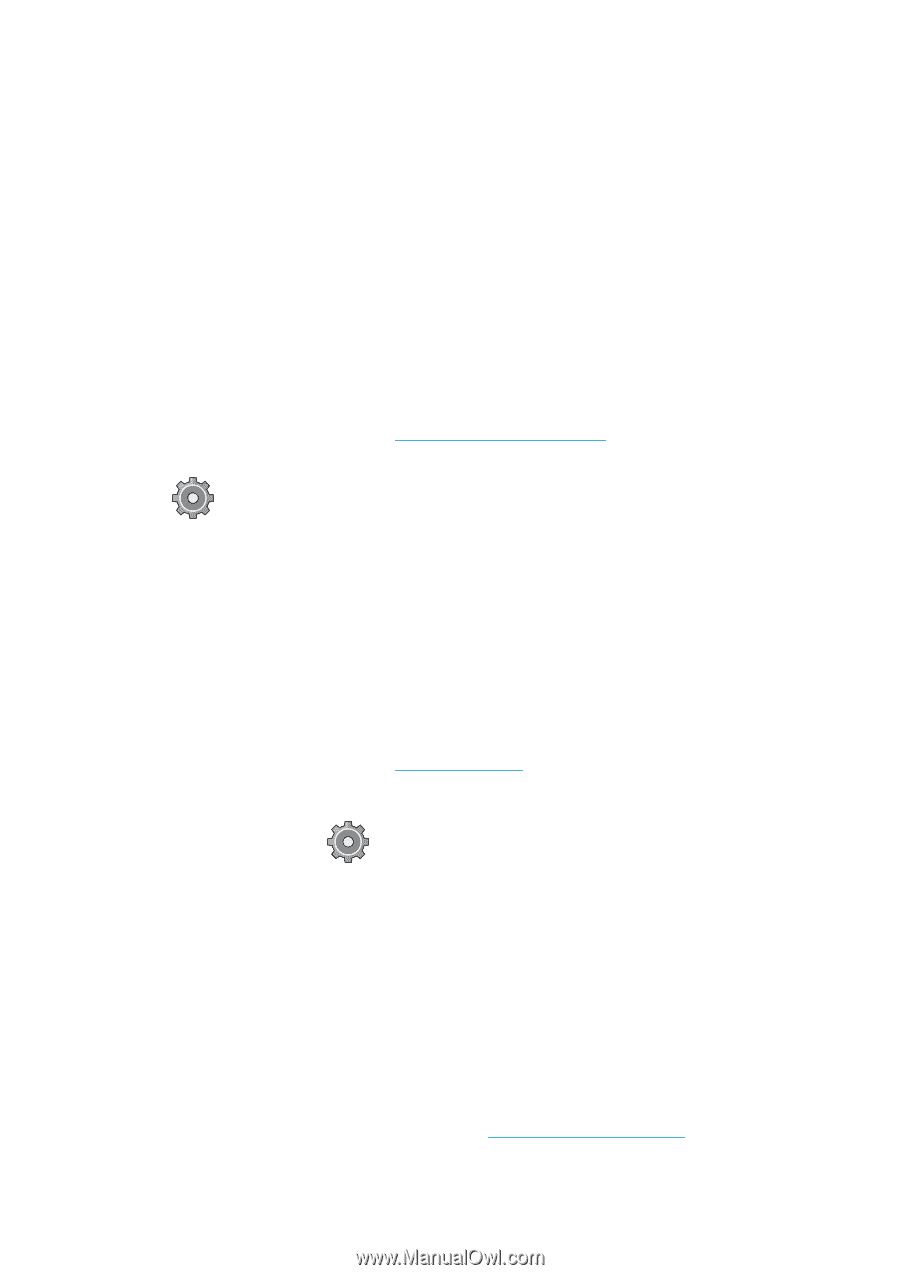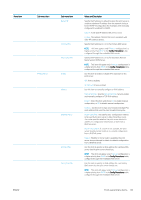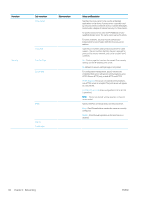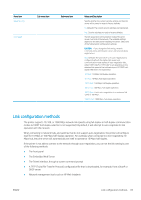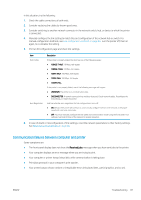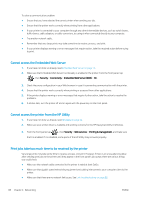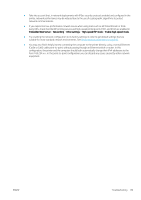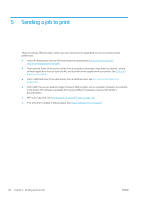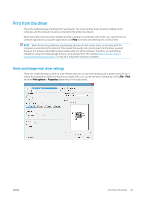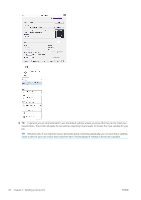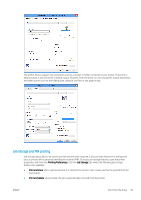HP PageWide XL 5000 User Guide - Page 94
Cannot access the Embedded Web Server, Cannot access the printer from the HP Utility
 |
View all HP PageWide XL 5000 manuals
Add to My Manuals
Save this manual to your list of manuals |
Page 94 highlights
To solve a communication problem: ● Ensure that you have selected the correct printer when sending your job. ● Ensure that the printer works correctly when printing from other applications. ● If your printer is connected to your computer through any other intermediate devices, such as switch boxes, buffer boxes, cable adapters, or cable converters, try using it when connected directly to your computer. ● Try another network cable. ● Remember that very large prints may take some time to receive, process, and print. ● If your printer displays warning or error messages that require action, take the required action before trying to print. Cannot access the Embedded Web Server 1. If you have not done so already, read Embedded Web Server on page 13. 2. Make sure that Embedded Web Server functionality is enabled in the printer: from the front panel, tap , then Security > Connectivity > Embedded Web Server (EWS) > On . 3. Check the proxy configuration in your Web browser in case it is preventing communication with the printer. 4. Ensure that the printer works correctly when printing or accessed from other applications. 5. If the printer displays warning or error messages that require further action, take the action to resolve the problems. 6. If all else fails, turn the printer off and on again with the power key on the front panel. Cannot access the printer from the HP Utility 1. If you have not done so already, read HP Utility on page 12. 2. Make sure your printer driver is available and working correctly for the HP DesignJet Utility in Windows. 3. From the front panel, tap , then Security > Web services > Printing & management, and make sure that it is enabled. If it is disabled, some parts of the HP Utility may not work properly. Print jobs take too much time to be received by the printer Very large prints may take some time to receive, process, and print. However, if there is an unusually long delay after sending print jobs to the printer until they appear in the front panel's job queue, there are various things you could check: ● Make sure the network cable connected to the printer is rated at least Cat5e. ● Make sure that gigabit-speed networking equipment and cabling interconnects your computer client to the printer. ● Make sure that there are no network link issues. See Link troubleshooting on page 86. 88 Chapter 4 Networking ENWW