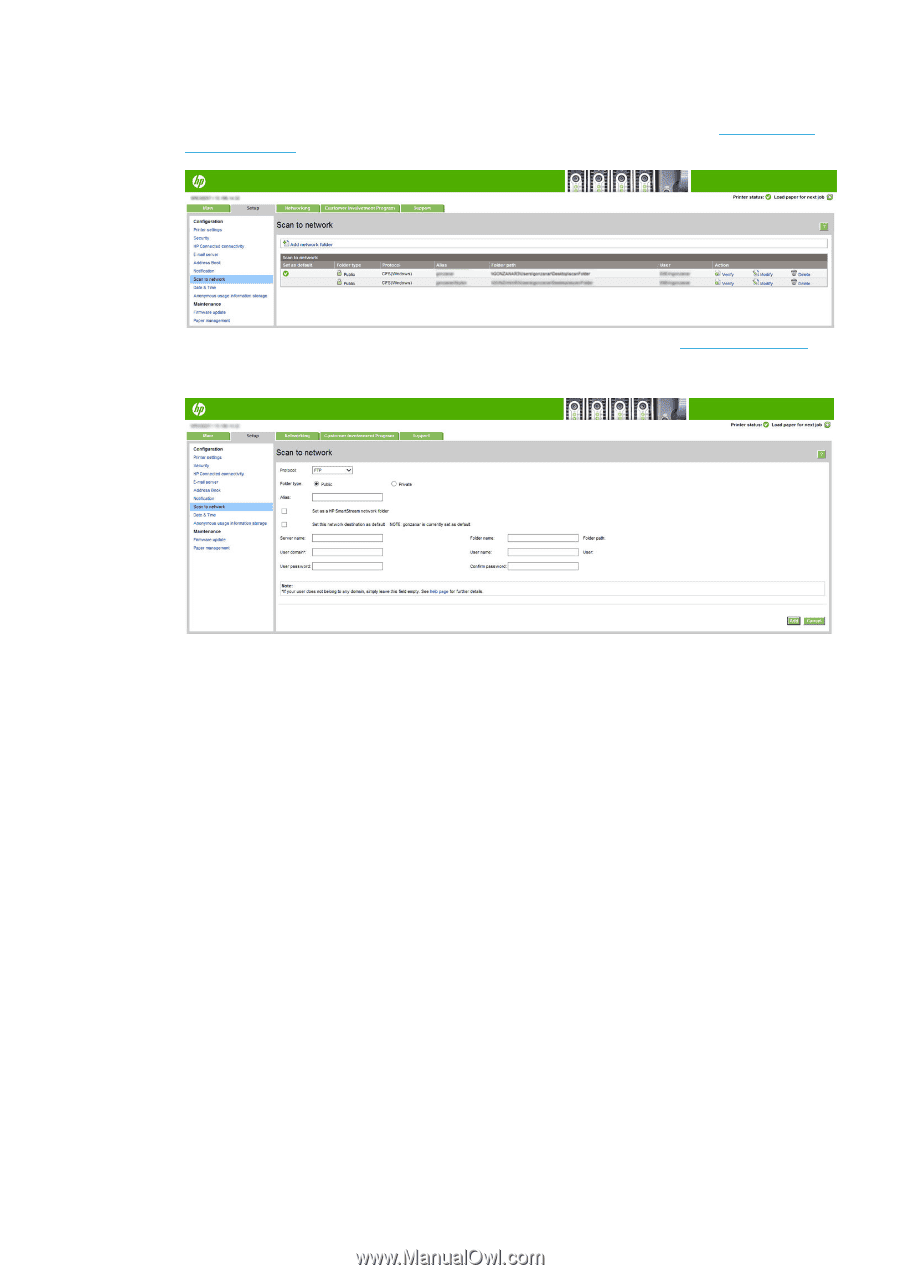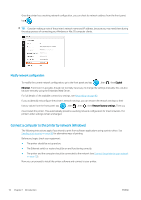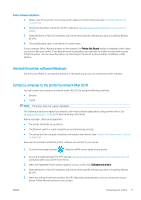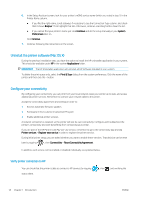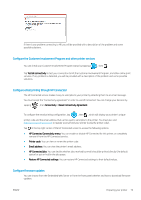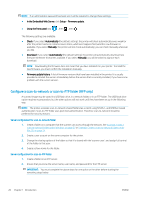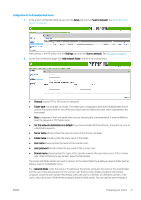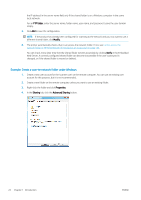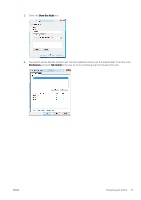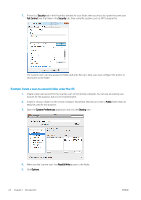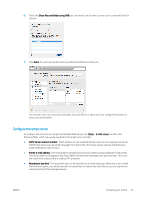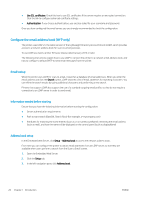HP PageWide XL 5000 User Guide - Page 27
in the Embedded Web Server, Embedded Web, Server, on HP Utility
 |
View all HP PageWide XL 5000 manuals
Add to My Manuals
Save this manual to your list of manuals |
Page 27 highlights
Configuration in the Embedded Web Server 1. In the printer's Embedded Web Server, click the Setup tab and then Scan to network. See Embedded Web Server on page 13. Alternatively, in the HP Utility, click the Settings tab and then Scan to network. See HP Utility on page 12. 2. On the Scan to Network page, click Add network folder, and fill in the various fields. ● Protocol may be FTP or CIFS (scan-to-network). ● Folder type may be public or private. The folder type is displayed in both the Embedded Web Server and the front panel with an icon. When you select a private folder, you must enter a password in the front panel. ● Alias is displayed in the front panel when you are choosing the scan destination. It may be different from the network or FTP folder name. ● Set this network destination as a default. If you have installed HP SmartStream, the option to set it as a destination appears. ● Server name should contain the network name of the remote computer. ● Folder name should contain the share name of the folder. ● User name should contain the name of the 'scanner user'. ● User password should contain the password of the 'scanner user'. ● Domain name should contain the name of the domain in which the user name exists. If the 'scanner user' does not belong to any domain, leave this field empty. The server and folder names are used to connect to the shared folder by building a network folder path as follows: \\server name\folder name For a network folder, enter the name or IP address of the remote computer, the name of the shared folder, and the user name and password of the 'scanner user' that you have already created on the remote computer. Leave the user domain field empty unless the user is a member of a Windows domain. If the user is only a local user of the remote computer, leave the field empty. You can use the name (instead of ENWW Preparing your printer 21