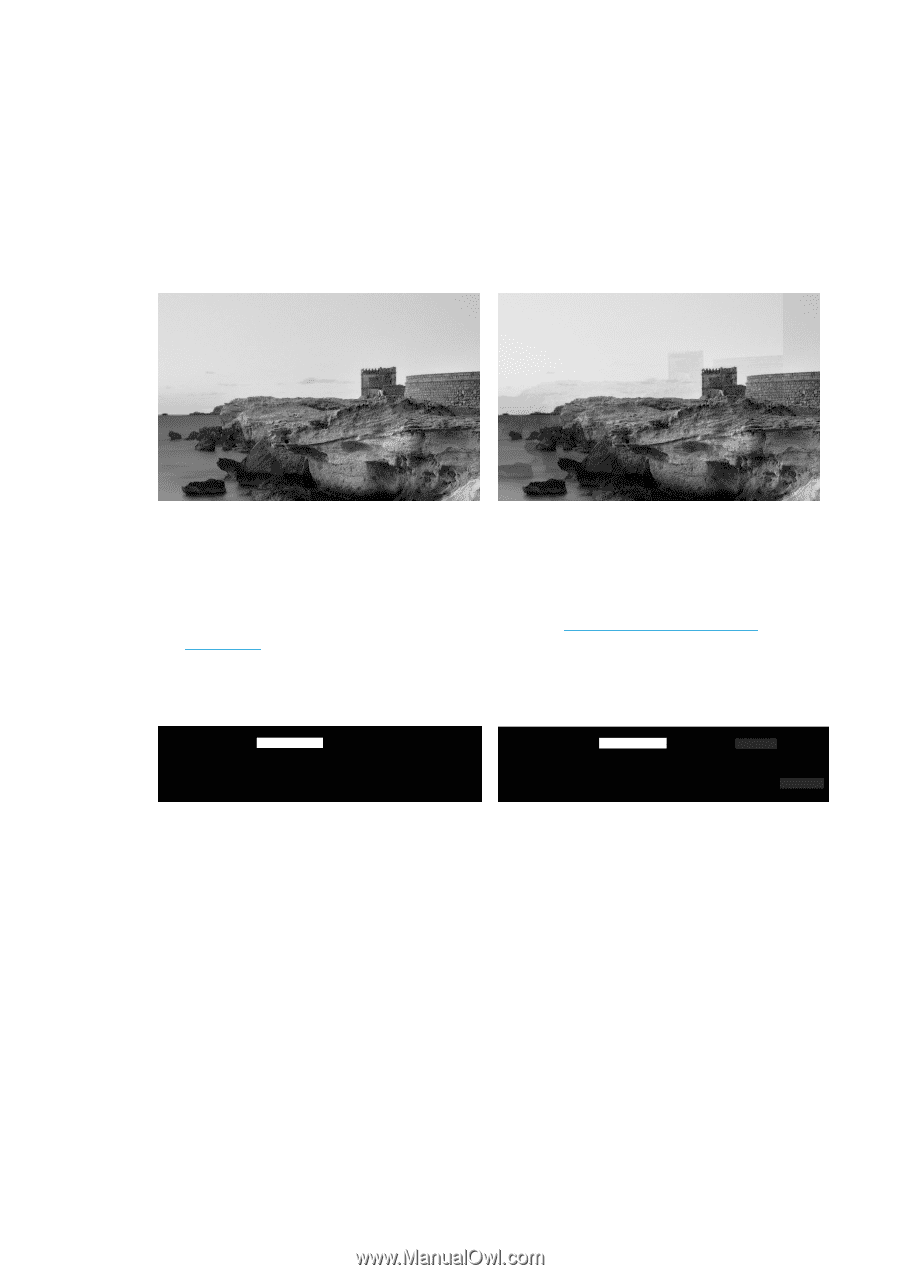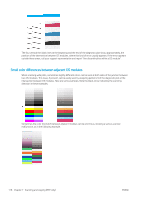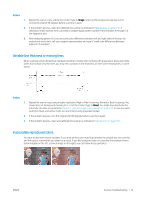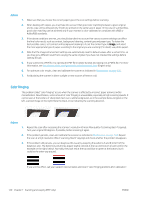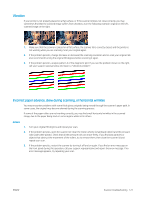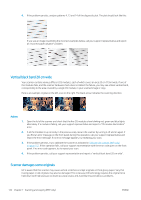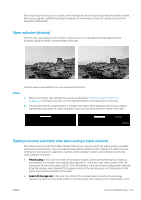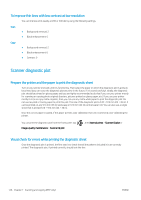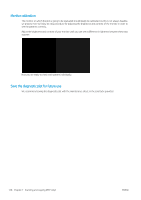HP PageWide XL 5000 User Guide - Page 129
Object replication (ghosting)
 |
View all HP PageWide XL 5000 manuals
Add to My Manuals
Save this manual to your list of manuals |
Page 129 highlights
If the original you intend to scan is valuable, and if it belongs to one of the types described above (inkjet-printed, thick, glossy original or old/thin/tracing paper original), HP recommends using a CCD scanner such as the HP DesignJet T1200 HD MFP. Object replication (ghosting) This error very rarely appears in CIS scanners. However, you can occasionally find image defects like the following: original on the left, scanned image on the right. Image © www.convincingblack.com, reproduced with permission. Actions 1. Restart your printer. Then calibrate the scanner, as indicated in Calibrate the scanner (MFP only) on page 157, and repeat your scan. Turn the original 90 degrees if possible before rescanning. 2. If the problem persists, analyze pattern 3, modules A through E, of the diagnostic plot. Call your support representative and report an "object replication" issue if you see the kind of error shown on the right. Clipping or incorrect scale factor when down-scaling in copies and prints When doing copies or prints (from USB, Embedded Web Server, or printer driver), the scaling setting is available with various possible options. If you are experiencing problems related to border clipping, or it seems that your print has lost the scale-factor adjustment, read this section carefully in order to select the best value for the scaling setting in future jobs. ● Precise scaling: In this case, the content of the original image is scaled by the percentage factor that you have selected. For example, in an original CAD image with a 1:100 scale, if user selects scale to 50%, the printed plot will have an accurate scale of 1:200. Nevertheless, in the case of down-scalings when selecting a fixed percentage, some clipping of the marginal content of the plot may occur, as it is impossible for the printer to print up to the borders of the paper. ● Scale to fit into page size: In this case, the content of the original image is scaled by the percentage necessary to make sure that all the content is correctly printed and no clipping occurs. Nevertheless, in the ENWW Scanner troubleshooting 123