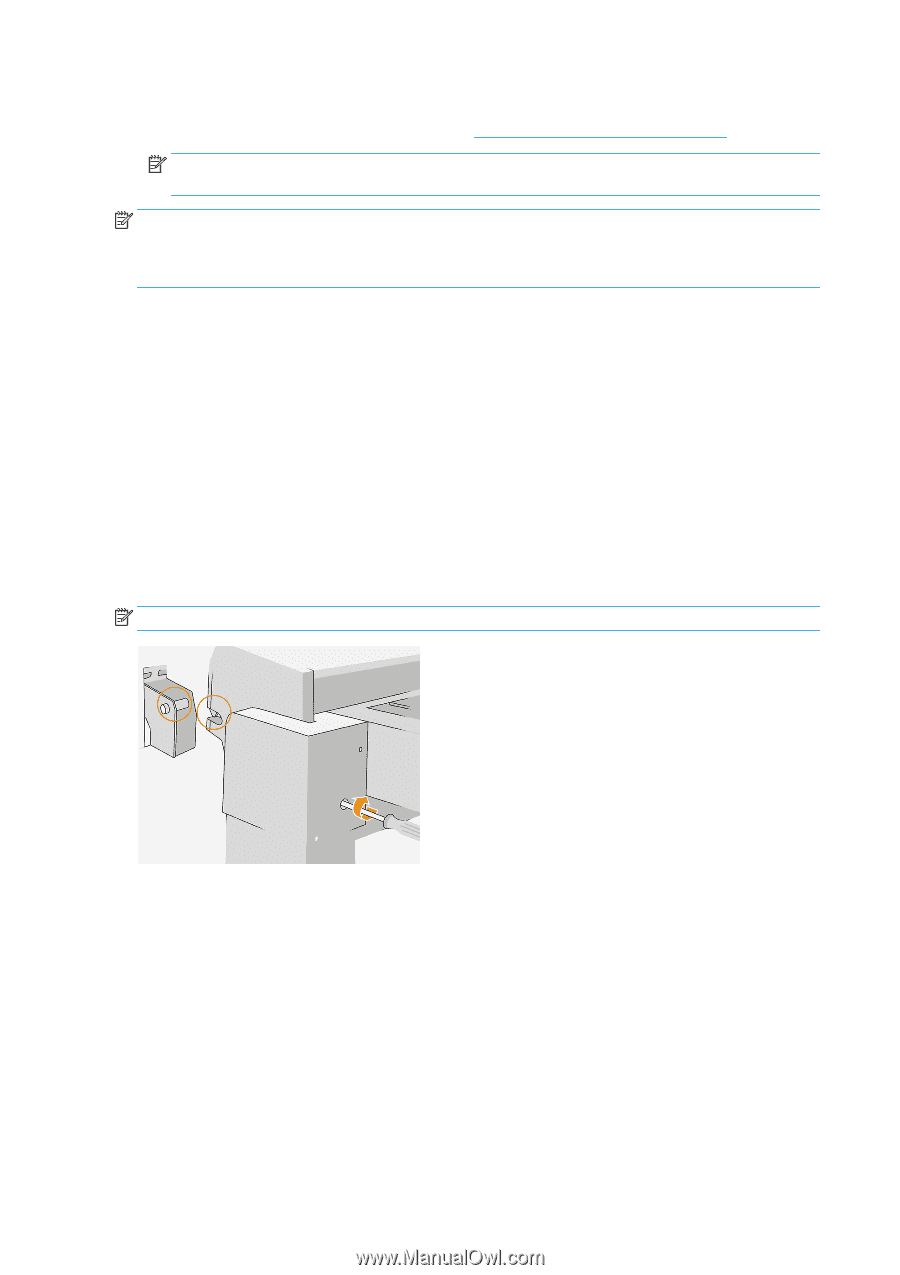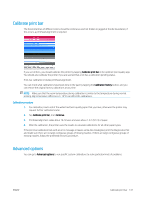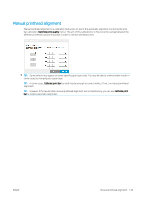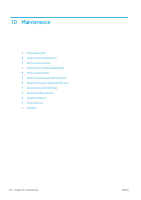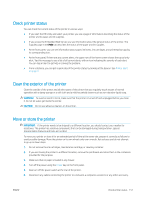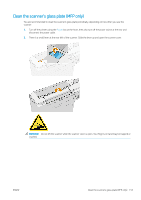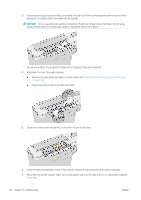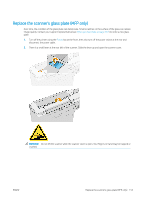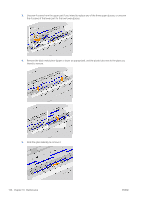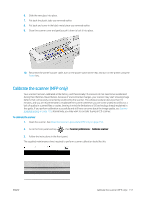HP PageWide XL 5000 User Guide - Page 158
Move or store the high-capacity stacker, Move or store the folder, Clean the scanner’s glass plate (
 |
View all HP PageWide XL 5000 manuals
Add to My Manuals
Save this manual to your list of manuals |
Page 158 highlights
7. Never turn the printer upside down or on its side. 8. For correct environmental storage conditions, see Environmental specifications on page 177. NOTE: The printheads have their own environmental specifications, separate from those of the printer. However, they are best stored in the printer. NOTE: If the printer or ink cartridges are moved from a cold location to a warm and humid location, water from the atmosphere can condense on the printer parts and cartridges and can result in ink leaks and printer errors. In this case, HP recommends that you wait at least 3 hours before turning on the printer or installing the ink cartridges, to allow the water to evaporate. Move or store the high-capacity stacker Move the high capacity stacker on its own wheels only over smooth, flat surfaces and do not attempt to go up or down steps. A minimum door or corridor width of 130 cm is required when moving the high-capacity stacker. If the tray needs to be disassembled to pass through doors or corridors, call your support representative. This should be done by trained service personnel. Disconnect the cable before moving or storing the stacker. Reconnect the cable before using the stacker again. If you will be using the stacker again with the same printer, its height does not need to change. If you attach it to a different printer, you may need to adjust the height. To adjust the height, turn the screw clockwise (as shown below) to move the stacker up, or counterclockwise to move it down. Then connect the stacker to the printer. NOTE: There is a line in the center of the printer and another in the center of the stacker to help you. Move or store the folder Move the folder on its own wheels only over smooth, flat surfaces and do not attempt to go up or down steps. Disconnect the cable before moving or storing the folder. Before using the folder again, adjust its height and reconnect the cable. 152 Chapter 10 Maintenance ENWW