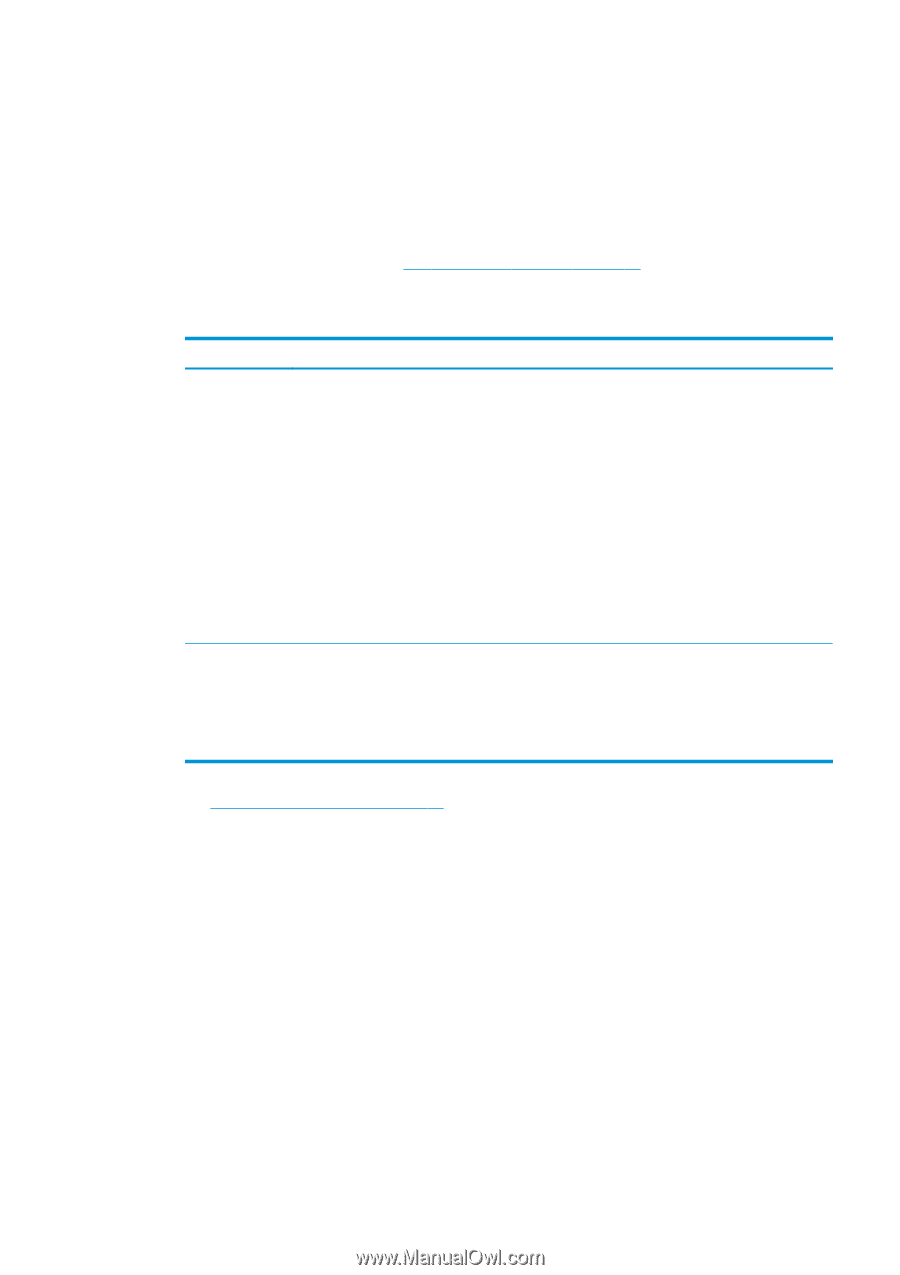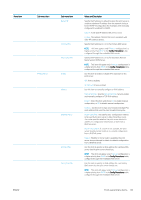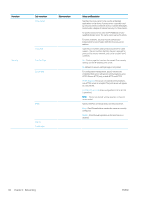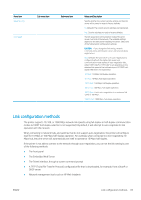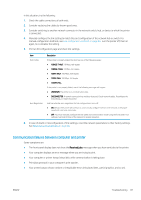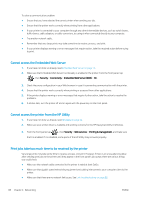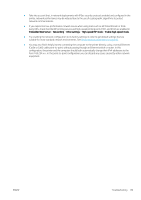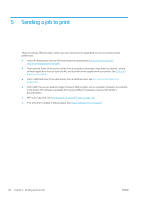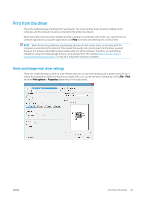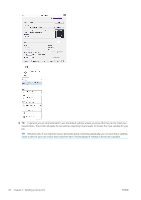HP PageWide XL 5000 User Guide - Page 93
Communication failures between computer and printer, Print an IO
 |
View all HP PageWide XL 5000 manuals
Add to My Manuals
Save this manual to your list of manuals |
Page 93 highlights
In this situation, try the following: 1. Check the cable connections at both ends. 2. Consider replacing the cables by known good ones. 3. Consider switching to another network connector in the network switch, hub, or device to which the printer is connected. 4. Manually configure the link setting to match the port configuration of the network hub or switch. For manual configuration methods, see Link configuration methods on page 85. Turn the printer off, then on again, to re-initialize the setting. 5. Print an IO Configuration page and check link settings. Item Port Config Auto Negotiation Description If the printer is properly linked, this item has one of the following values: ● 10BASE-T HALF: 10 Mbps, half-duplex ● 10BASE-T FULL: 10 Mbps, full-duplex ● 100TX-HALF: 100 Mbps, half-duplex ● 100TX-FULL: 100 Mbps, full-duplex ● 1000TX FULL If the printer is not properly linked, one of the following messages will appear: ● UNKNOWN: The printer is in an initialization state. ● DISCONNECTED: A network connection has not been detected. Check network cables. Reconfigure the link settings, or restart the printer. Indicates whether auto-negotiation for link configuration is on or off. ● ON (default): The printer will attempt to automatically configure itself onto the network at the proper speed and communication mode. ● OFF: You must manually configure the link speed and communication mode using the front panel. Your settings must match those of the network for proper operation. 6. In case of doubt or misconfiguration of link settings, reset the network parameters to their factory settings. See Reset network parameters on page 86. Communication failures between computer and printer Some symptoms are: ● The front-panel display does not show the Received jobs message when you have sent jobs to the printer. ● Your computer displays an error message when you are trying to print. ● Your computer or printer hangs (stays idle), while communication is taking place. ● Print jobs get stuck in your computer's print spooler. ● Your printed output shows random or inexplicable errors (misplaced lines, partial graphics, and so on). ENWW Troubleshooting 87