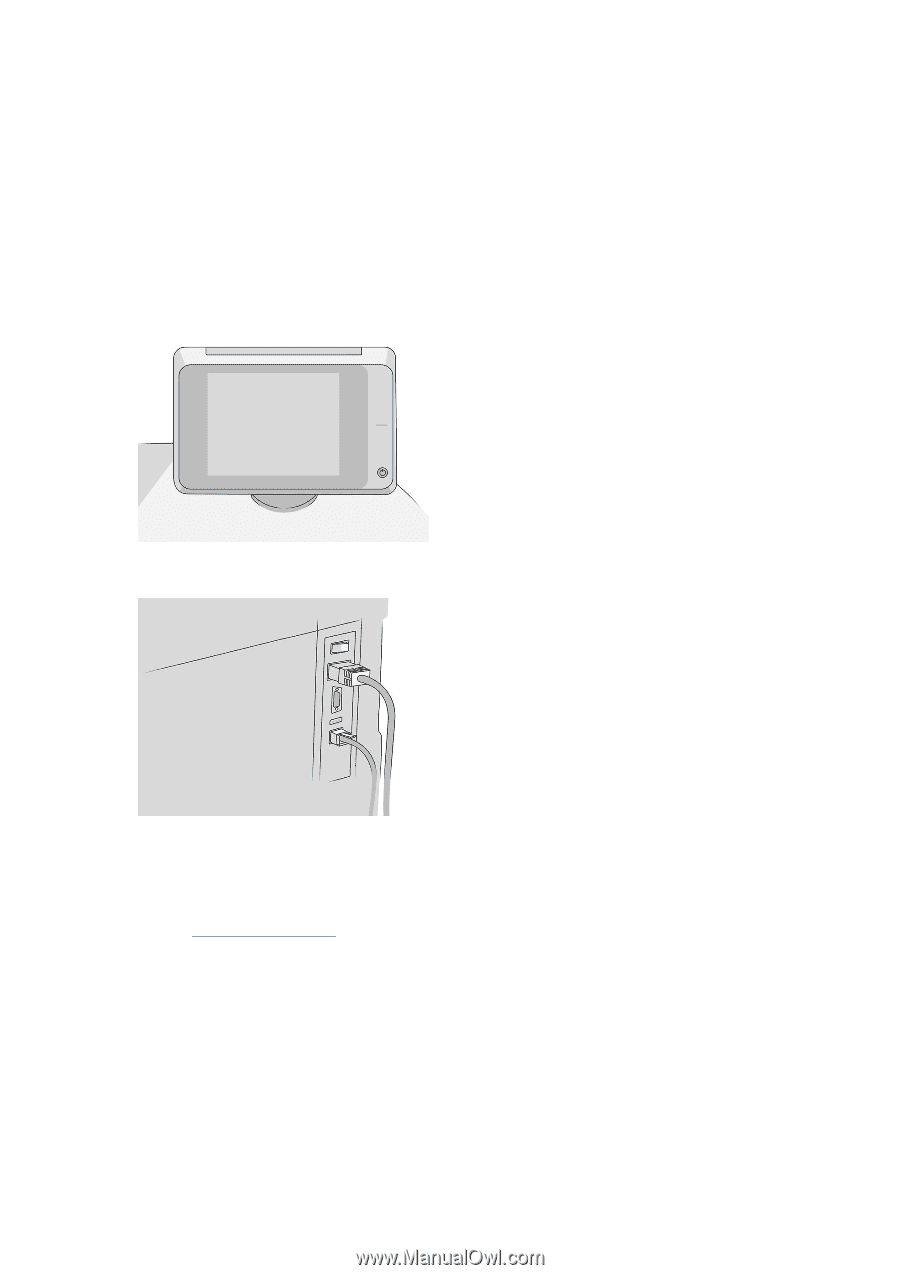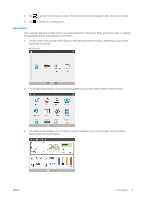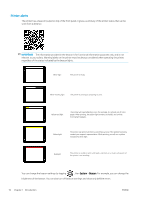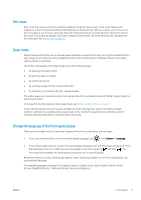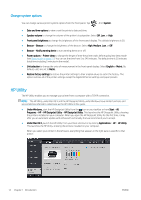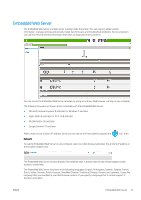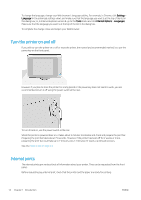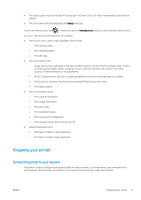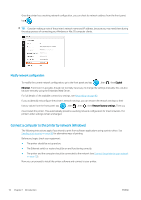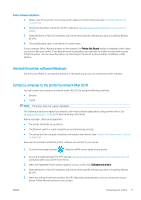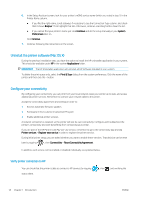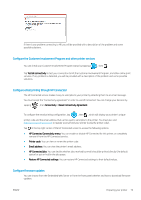HP PageWide XL 5000 User Guide - Page 20
Turn the printer on and off, Internal prints, Settings, Language, Tools, Internet Options
 |
View all HP PageWide XL 5000 manuals
Add to My Manuals
Save this manual to your list of manuals |
Page 20 highlights
To change the language, change your Web browser's language setting. For example, in Chrome, click Settings > Language (in the advanced settings view), and make sure that the language you want is at the top of the list in the dialog box; or, in Internet Explorer version 8, go to the Tools menu and click Internet Options > Languages. Make sure that the language you want is at the top of the list in the dialog box. To complete the change, close and reopen your Web browser. Turn the printer on and off If you wish to turn the printer on or off or reset the printer, the normal and recommended method is to use the power key on the front panel. However, if you plan to store the printer for a long period or the power key does not seem to work, you are recommended to turn it off using the power switch at the rear. To turn it back on, use the power switch at the rear. When the printer is powered back on, it takes about 3 minutes to initialize and check and prepare the print bar. Preparing the print bar takes about 75 seconds. However, if the printer has been off for 2 weeks or more, preparing the print bar could take up to 7 minutes, plus 13 minutes if it needs a printhead recovery. See also Sleep mode on page 11. Internal prints The internal prints give various kinds of information about your printer. They can be requested from the front panel. Before requesting any internal print, check that the printer and the paper are ready for printing. 14 Chapter 1 Introduction ENWW