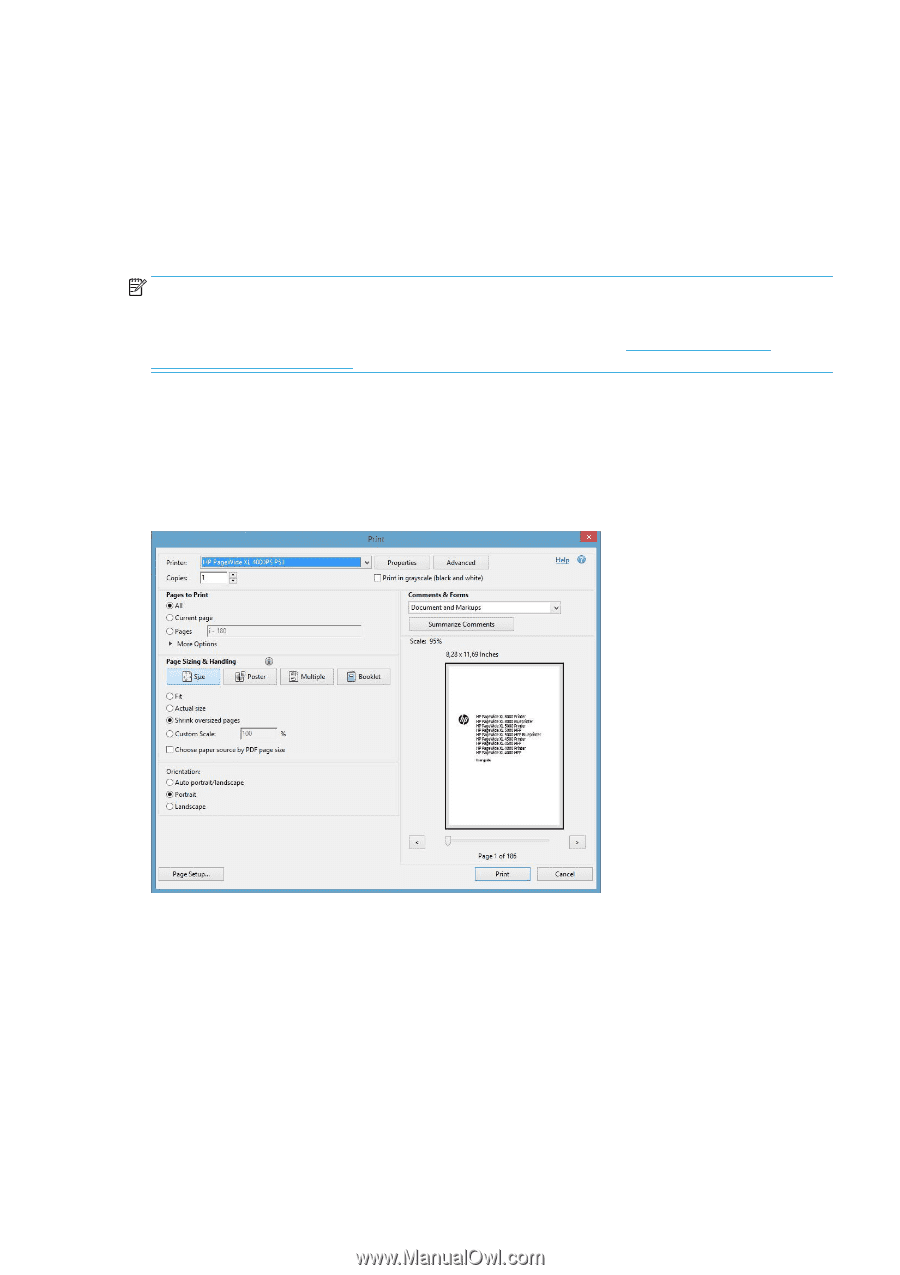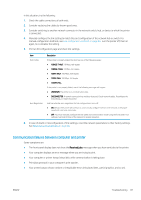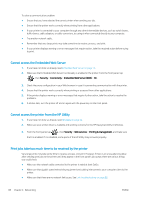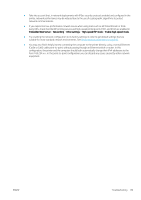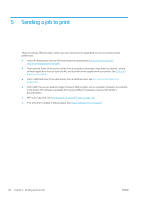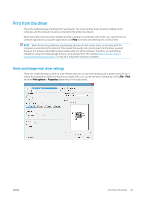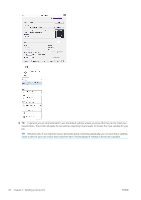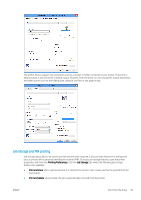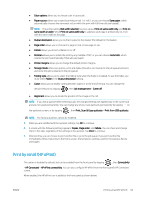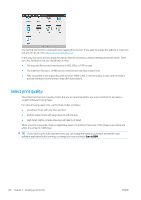HP PageWide XL 5000 User Guide - Page 97
Print from the driver, Check and change main driver settings, Print, Print options, Properties
 |
View all HP PageWide XL 5000 manuals
Add to My Manuals
Save this manual to your list of manuals |
Page 97 highlights
Print from the driver This is the traditional way of printing from a computer. The correct printer driver must be installed on the computer, and the computer must be connected to the printer by network. When the printer driver has been installed and the computer is connected to the printer, you can print from a software application by using the application's own Print command and selecting the correct printer. NOTE: When first printing, Windows automatically searches for the printer driver on the Internet (if the computer is connected to the Internet). This means that you do not need to search for the driver yourself. However, this process will install the driver without the rest of the software. Therefore, we recommend installation using the install package that you can download from HP's website http://www.hp.com/go/ pagewidexlseries/support/drivers, so that all of the printer software is installed. Check and change main driver settings There are a relatively large number of print settings that you can use when printing with a printer driver, to try to satisfy all requirements. When printing from an application, you can see the driver settings by clicking File > Print and then Print options or Properties (depending on the application). ENWW Print from the driver 91