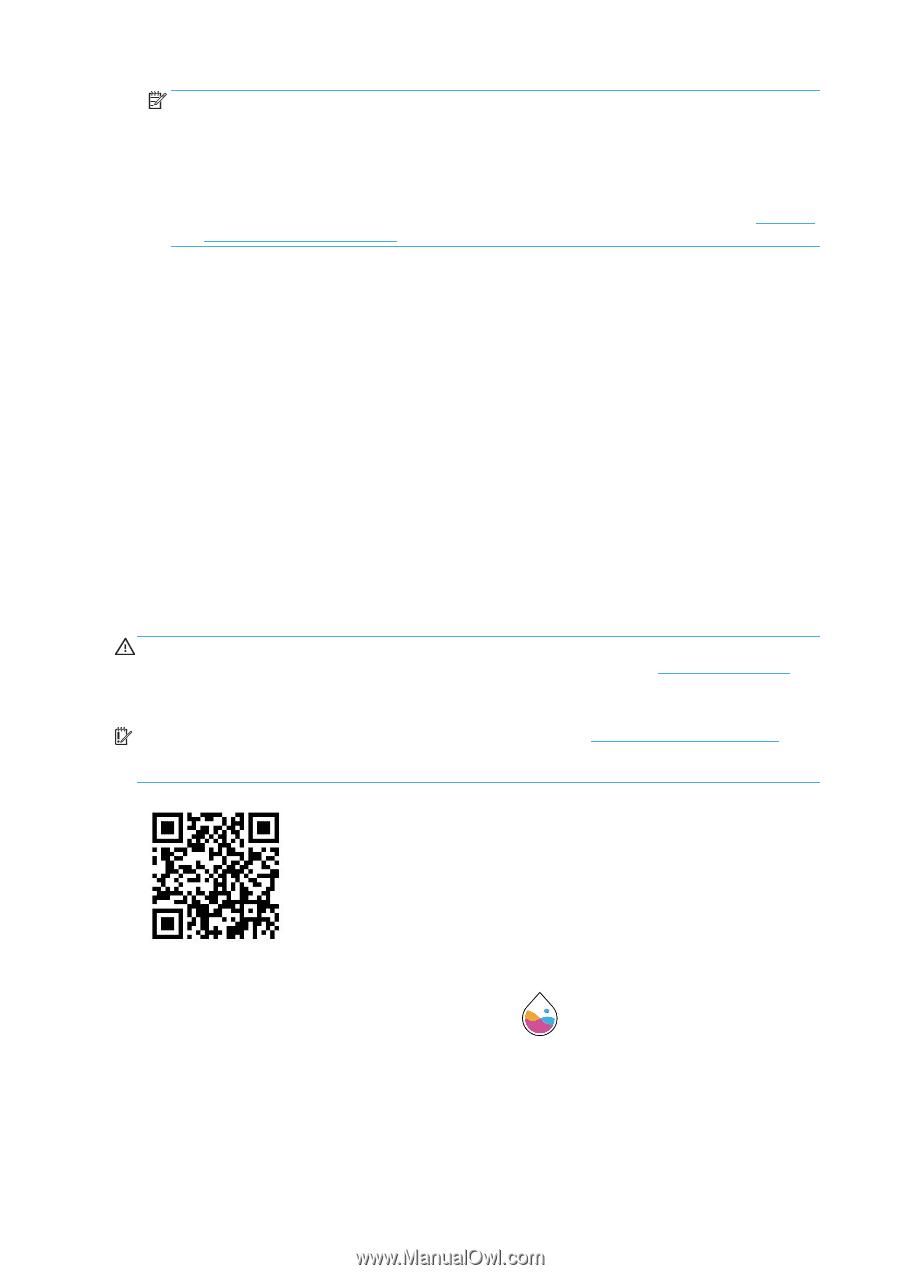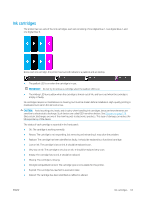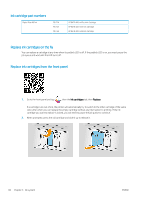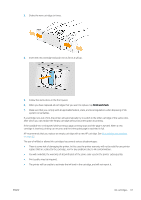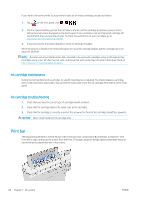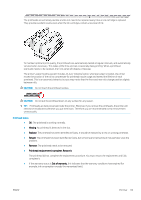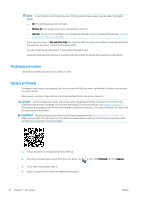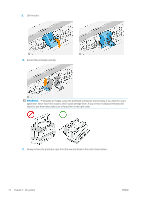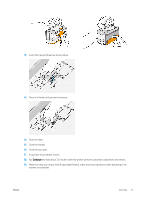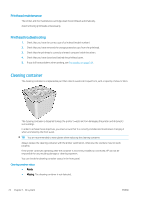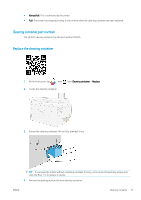HP PageWide XL 5000 User Guide - Page 76
Printhead part number, Replace printheads
 |
View all HP PageWide XL 5000 manuals
Add to My Manuals
Save this manual to your list of manuals |
Page 76 highlights
NOTE: If a printhead is out of warranty, one of three possible status values may be seen in its health gauge: - OK: The printhead can print normally. - Monitor IQ: Print quality may not be maintained in all prints. - Recover: You are recommended to use enhanced printhead recovery on that printhead (see Enhanced printhead recovery on page 148). If the warranty status is See warranty note, this indicates that the warranty conditions have been breached (for example, expired or non-HP ink has been used). You can check the warranty status in the printer information app. See the limited warranty document provided with your printer for details of the warranty implications. Printhead part number The HP 841 printhead has the part number C1Q19A. Replace printheads Printheads rarely need to be replaced, but the front panel will tell you when a printhead is failing or has reached the end of its life. Alternatively, a test print may indicate a printhead problem before the printer detects it. CAUTION: Avoid touching pins, leads, and circuitry when handling printheads, because these elements are sensitive to electrostatic discharge. Such devices are called ESD-sensitive devices. See Glossary on page 179. Electrostatic discharges are one of the main hazards to electronics products. This type of damage can reduce the life expectancy of the device. IMPORTANT: Recalibrate the printer after any printhead replacement (see Calibrate print bar on page 147). Make sure you have the right paper for the calibration loaded before replacing the printhead. Use gloves when handling any component of the ink system. 1. Ensure that all ink cartridges are at least 25% full. 2. Start the printhead replacement from the front panel: tap 3. If you have a top stacker, open it. 4. Wait for the print bar to reach the replacement position. , then the Printhead tab, then Replace. 70 Chapter 3 Ink system ENWW