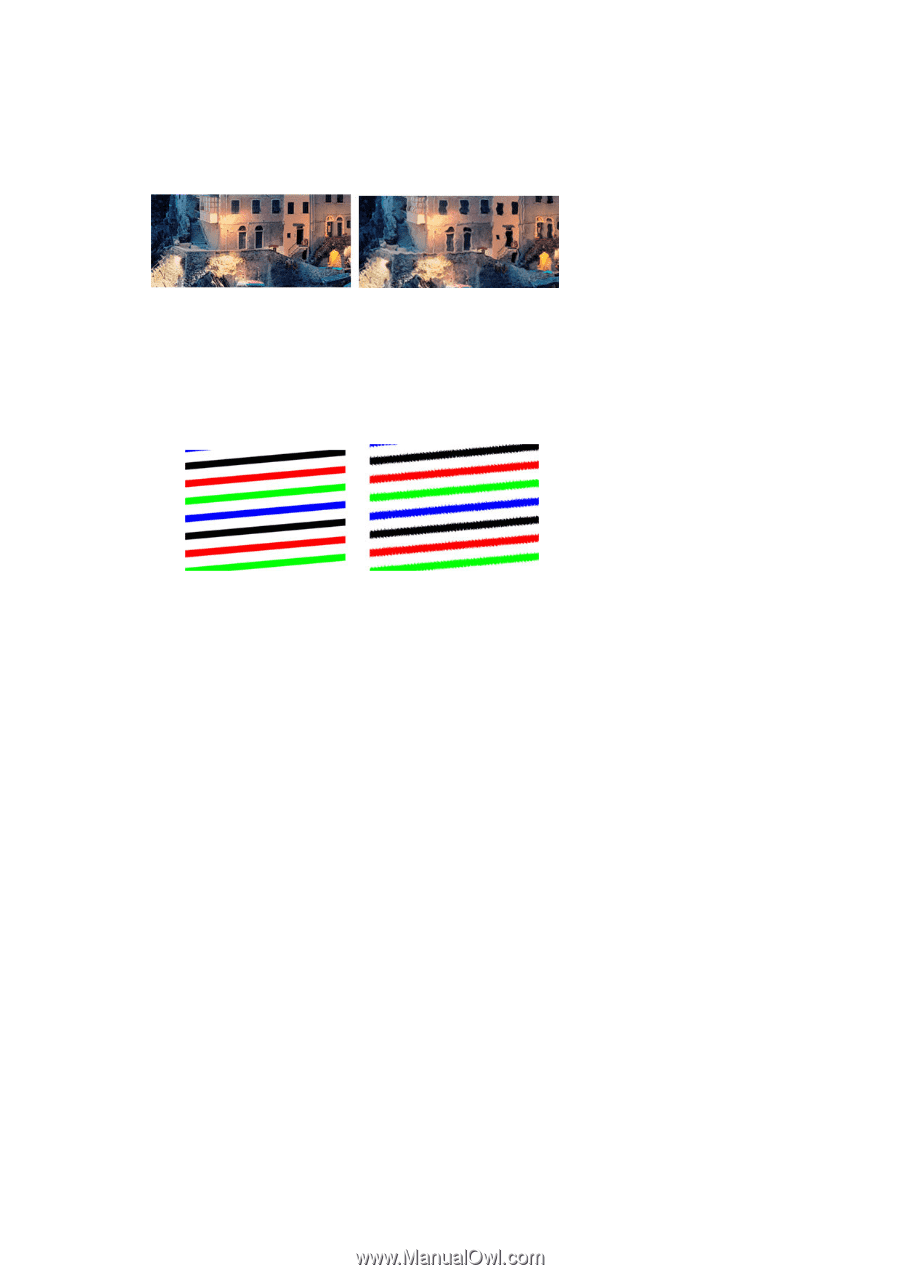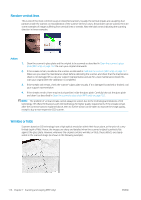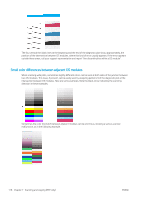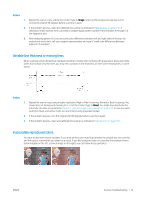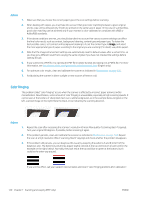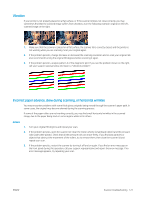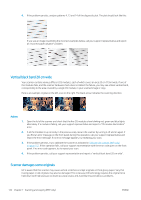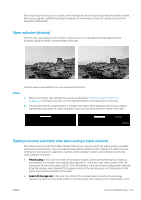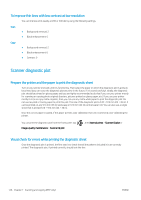HP PageWide XL 5000 User Guide - Page 127
Incorrect paper advance, skew during scanning, or horizontal wrinkles
 |
View all HP PageWide XL 5000 manuals
Add to My Manuals
Save this manual to your list of manuals |
Page 127 highlights
Vibration If your printer is not properly placed on a flat surface, or if the scanner lid does not close correctly, you may sometimes find that the scanned image suffers from vibration, as in the following example: original on the left, scanned image on the right. 1. Make sure that the scanner is placed on a flat surface, the scanner lid is correctly closed, and the printer is not working while you are scanning. Scan your original again. 2. If the problem persists, change (increase or decrease) the scanning resolution and re-scan your original. We also recommend turning the original 90 degrees before scanning it again. 3. If the problem persists, analyze pattern 4 of the diagnostic plot. If you see the problem shown on the right, call your support representative and report a "vibration problem". Incorrect paper advance, skew during scanning, or horizontal wrinkles You may encounter problems with some thick glossy originals being moved through the scanner's paper path. In some cases, the original may become skewed during the scanning process. If some of the paper rollers are not working correctly, you may find small horizontal wrinkles in the scanned image, due to the paper being stuck in some regions while not in others. Actions 1. Turn your original 90 degrees and repeat your scan. 2. If the problem persists, open the scanner lid. Clean the motor wheels (small black rubber) and the pressure rolls (wide white plastic). Check that all the pressure rolls can move freely. If you find dust particles or objects that obstruct the movement of the rollers, try to remove them, then close the scanner lid and repeat your scan. 3. If the problem persists, restart the scanner by turning it off and on again. If you find an error message on the front panel during this operation, call your support representative and report the error message. If no error message appears, try repeating your scan. ENWW Scanner troubleshooting 121