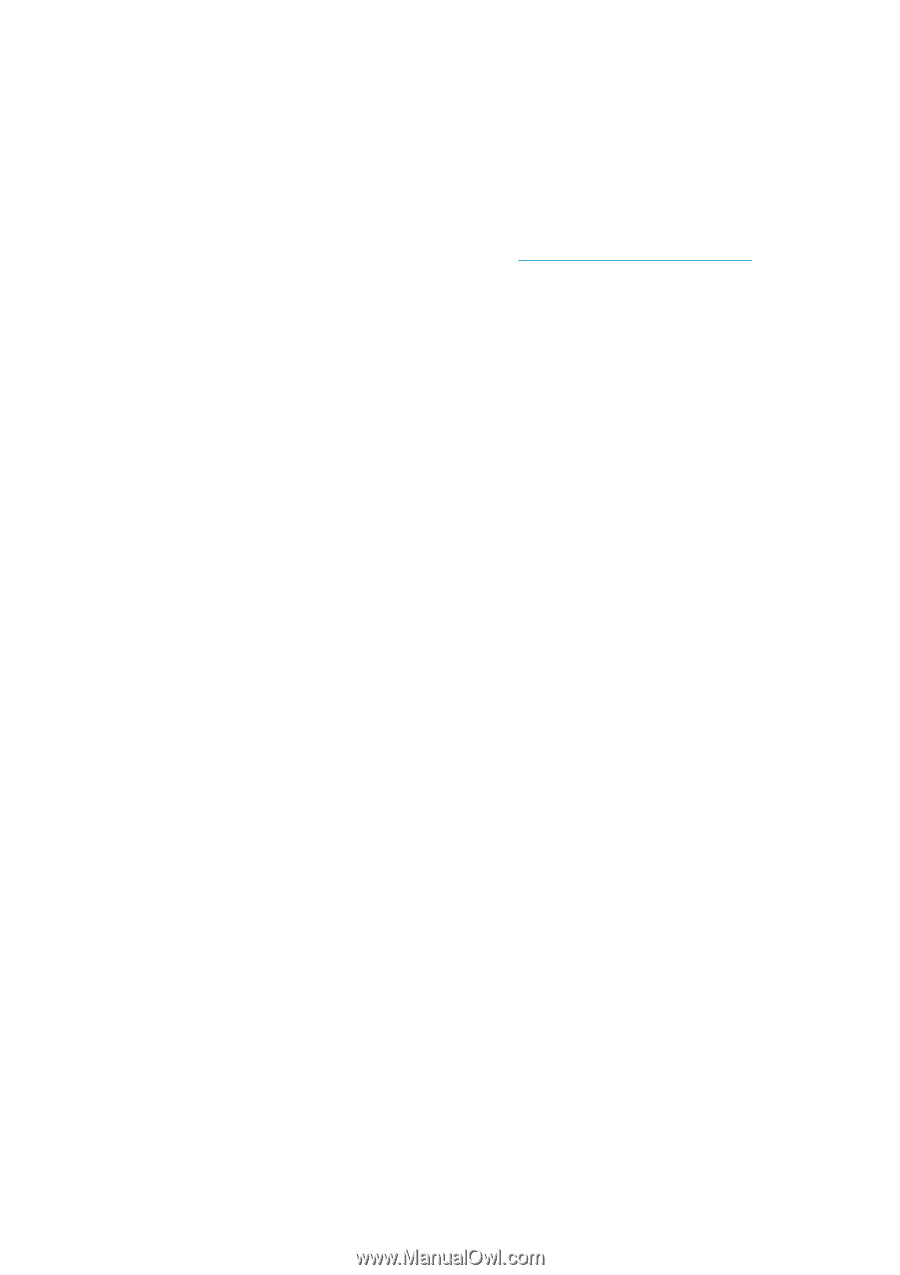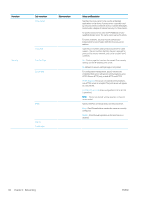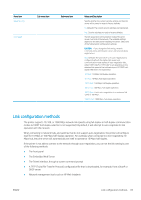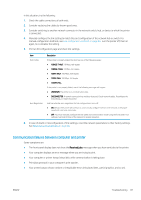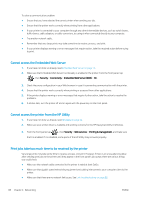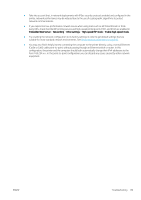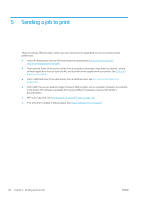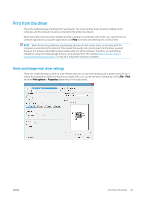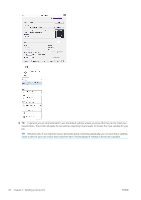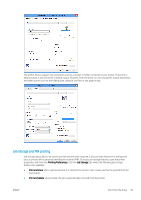HP PageWide XL 5000 User Guide - Page 95
Embedded Web Server, Networking, Other settings, High-speed RIP mode, Enable high-speed mode
 |
View all HP PageWide XL 5000 manuals
Add to My Manuals
Save this manual to your list of manuals |
Page 95 highlights
● Take into account that, in network deployments with IPSec security protocols enabled and configured in the printer, network performance may be reduced due to the use of cryptographic algorithms to protect network communications. ● If you experience low-performance network issues when using tools such as HP SmartStream or thirdparty RIPs, check that the RIP printing service and high-speed printing ports 9101 and 9102 are enabled in Embedded Web Server > Networking > Other settings > High-speed RIP mode > Enable high-speed mode. ● Try resetting the network configuration to its factory settings in order to get default settings that are suitable for most standard network environments. See Reset network parameters on page 86. ● You may also find it helpful to test connecting the computer to the printer directly, using a normal Ethernet (Cat5e or Cat6) cable point-to-point, without passing through an Ethernet switch or router. In this configuration, the printer and the computer should both automatically change their IPv4 addresses to the form 169.254.x.x . In this point-to-point configuration you can discard any issues caused by other network equipment. ENWW Troubleshooting 89