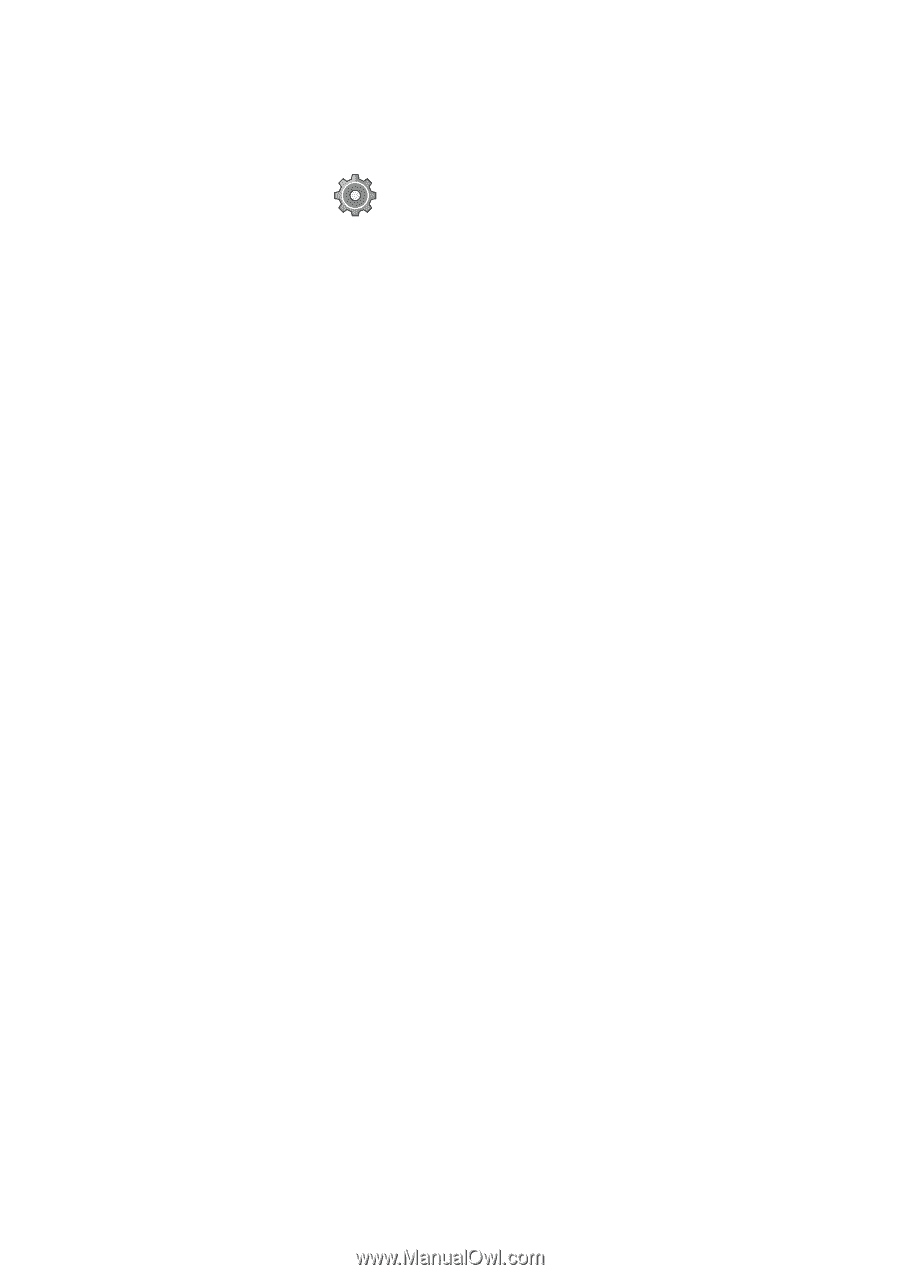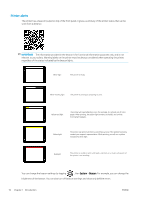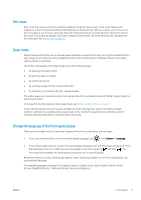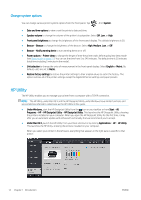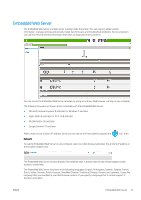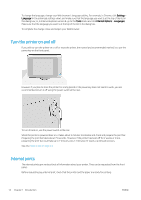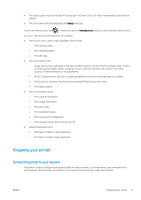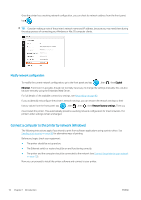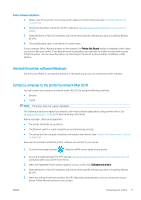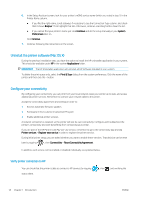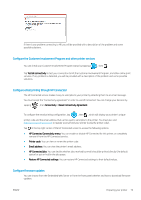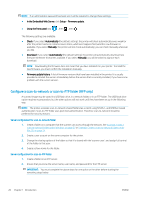HP PageWide XL 5000 User Guide - Page 21
Preparing your printer, Connect the printer to your network
 |
View all HP PageWide XL 5000 manuals
Add to My Manuals
Save this manual to your list of manuals |
Page 21 highlights
● The loaded paper should be at least A3 landscape-420 mm (16.53 in) wide-otherwise the print may be clipped. ● The front panel should be displaying the Ready message. To print any internal print, tap , then scroll down to Internal prints and tap it, then select the internal print you want. The following internal prints are available: ● Demo prints show some of the capabilities of the printer - Print drawing demo - Print rendering demo - Print GIS map ● User information prints - Usage report shows estimates of the total number of prints, number of prints by paper type, number of prints by print-quality option, counting of scans, and total amount of ink used per color (the accuracy of these estimates is not guaranteed) - HP-GL/2 palette shows the color or grayscale definitions in the currently selected color palette - PostScript font list shows PostScript fonts available (PostScript printers only) - Print folder pattern ● Service information prints - Print current information - Print usage information - Print event logs - Print calibration status - Print connectivity configuration - Print all pages (prints all the above reports) ● Output destination prints - Print test on folder to check alignment - Print test on stacker to test alignment Preparing your printer Connect the printer to your network The printer is able to configure itself automatically for most networks, in a similar way to any computer in the same network. The first time you connect it to a network, this process may take a few minutes. ENWW Preparing your printer 15