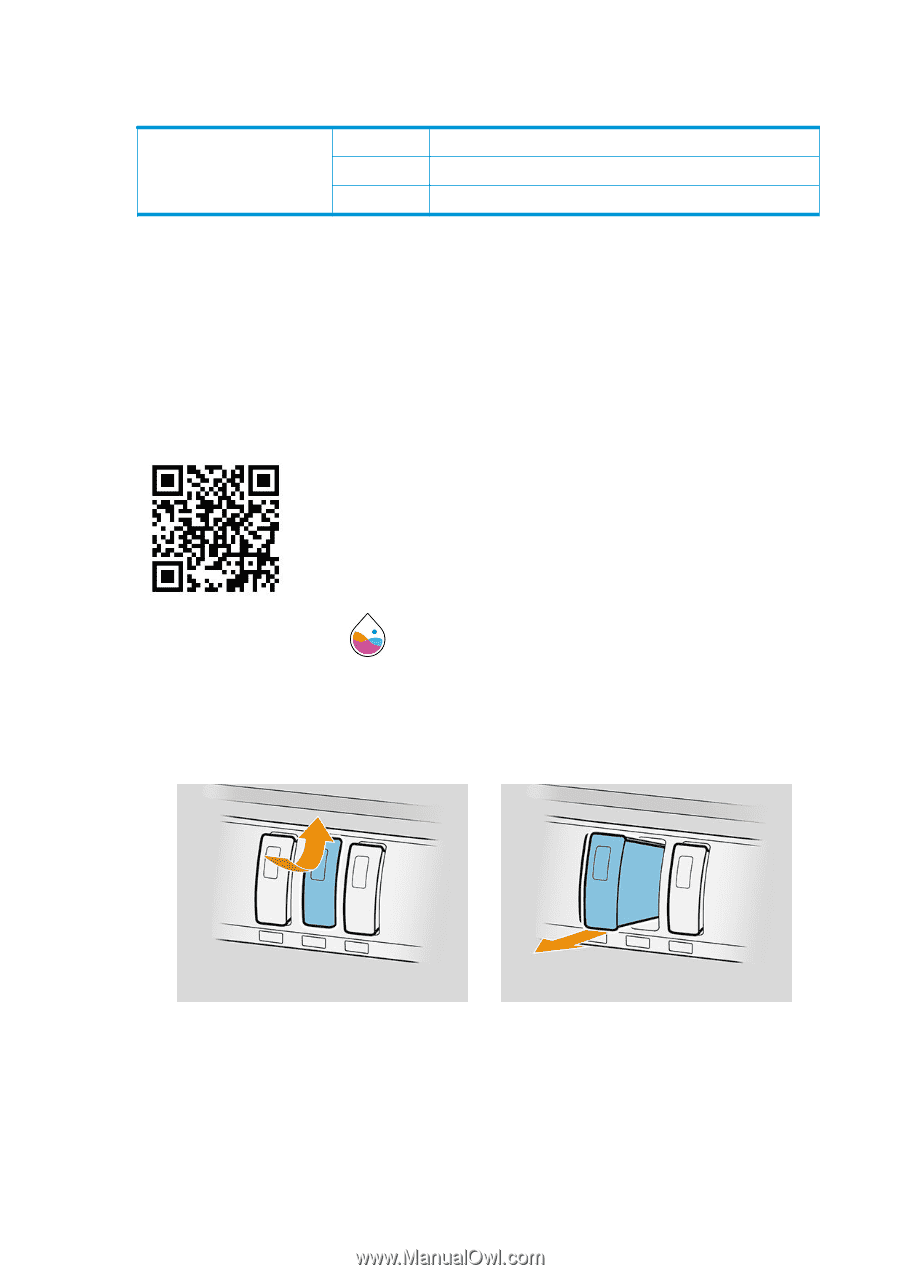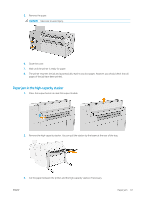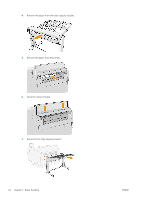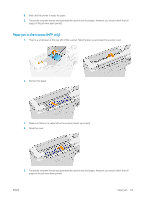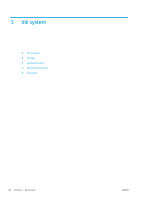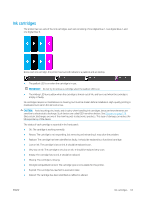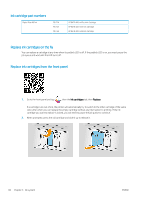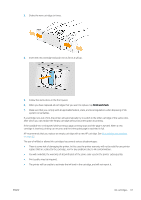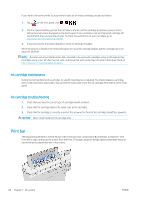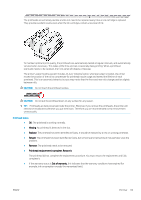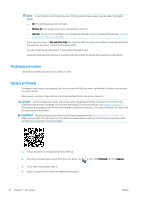HP PageWide XL 5000 User Guide - Page 72
Replace ink cartridges on the fly, Replace ink cartridges from the front panel, Ink cartridges
 |
View all HP PageWide XL 5000 manuals
Add to My Manuals
Save this manual to your list of manuals |
Page 72 highlights
Ink cartridge part numbers Digital Blue 400 ml F9J72A F9J73A F9J74A HP 847B 400-ml Black Ink Cartridge HP 847B 400-ml B1 Ink Cartridge HP 847B 400-ml B2 Ink Cartridge Replace ink cartridges on the fly You can replace a cartridge at any time when its padlock LED is off. If the padlock LED is on, you must pause the job queue and wait until the LED turns off. Replace ink cartridges from the front panel 1. Go to the front panel and tap , then the Ink cartridges tab, then Replace. If a cartridge runs out of ink, the printer will automatically try to switch to the other cartridge of the same color, after which you can replace the empty cartridge without any interruption to printing. If the ink cartridge you want to replace is locked, you will need to pause the job queue to continue. 2. When prompted, press the old cartridge and slide it up to release it. 66 Chapter 3 Ink system ENWW