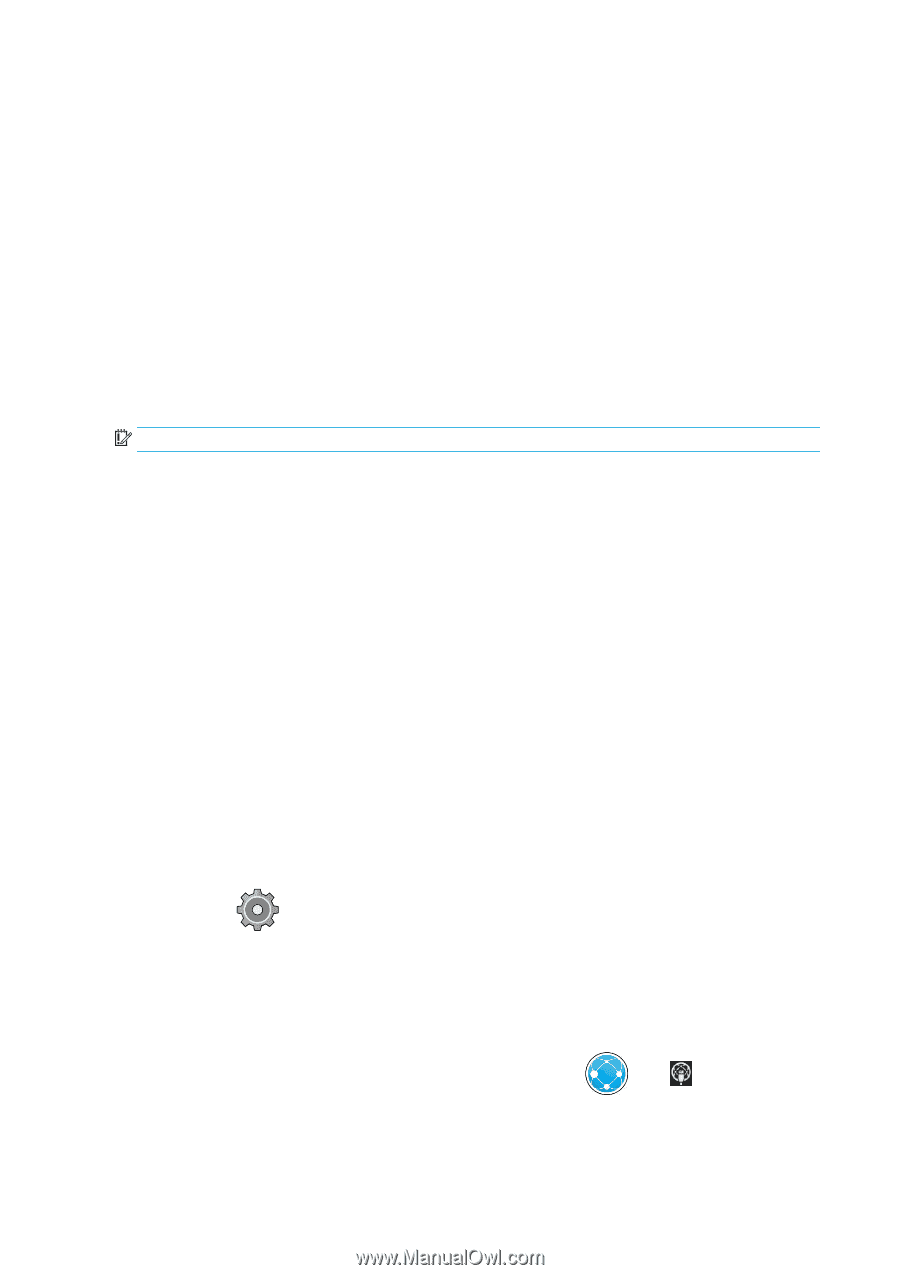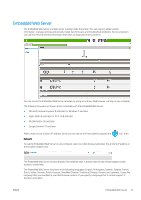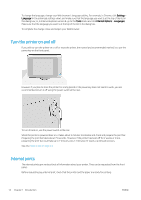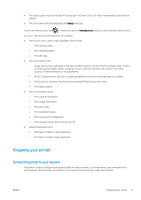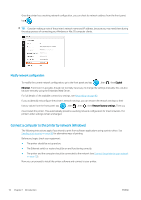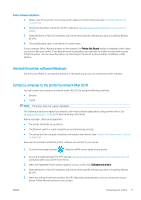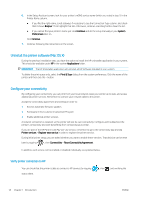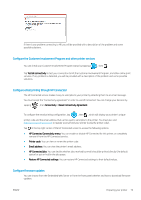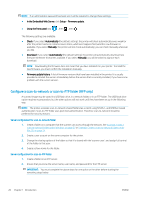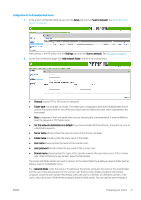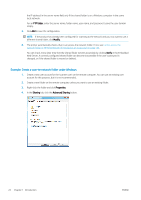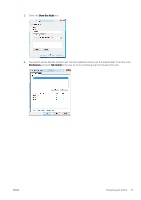HP PageWide XL 5000 User Guide - Page 24
Uninstall the printer software (Mac OS X), Con your connectivity
 |
View all HP PageWide XL 5000 manuals
Add to My Manuals
Save this manual to your list of manuals |
Page 24 highlights
6. In the Setup Assistant screen, look for your printer's mDNS service name (which you noted in step 1) in the Printer Name column. ● If you find the right name, scroll sideways if necessary to see the Connection Type column, and check that it shows Bonjour. Then highlight that line. Otherwise, continue searching further down the list. ● If you cannot find your printer's name just click Continue and do the setup manually in your System Preferences later on. Click Continue. 7. Continue following the instructions on the screen. Uninstall the printer software (Mac OS X) During the previous installation step, you have the option to install the HP Uninstaller application in your system. This should be available under HP in the system Applications folder. IMPORTANT: The HP Uninstaller application will uninstall all HP Software installed in your system. To delete the print queue only, select the Print & Scan dialog from the system preferences. Click the name of the printer and then click the - button. Configure your connectivity By configuring your connectivity, you can print from your local network, keep your printer up to date, and access additional printer services. Remember to connect your network cable to the printer. Accept the connectivity agreement and settings in order to: ● Receive automatic firmware updates ● Participate in the Customer Involvement Program ● Enable additional printer services A network connection is required, so the printer will test its own connectivity. Configure and troubleshoot the printer's connectivity and start benefitting from connecting your printer. If you are part of the HP Partner Link Pay-per-use service, remember to go to the Connectivity app and tap Printer services > Register new service in order to register the printer service. During initial printer setup, you are asked whether you want to enable these services. That decision can be reset later by tapping , then Connectivity > Reset Connectivity Agreement. In addition, each service can be enabled or disabled individually as explained below. Verify printer connection to HP You can check that the printer is able to connect to HP services by tapping status there. , then , and verifying the 18 Chapter 1 Introduction ENWW