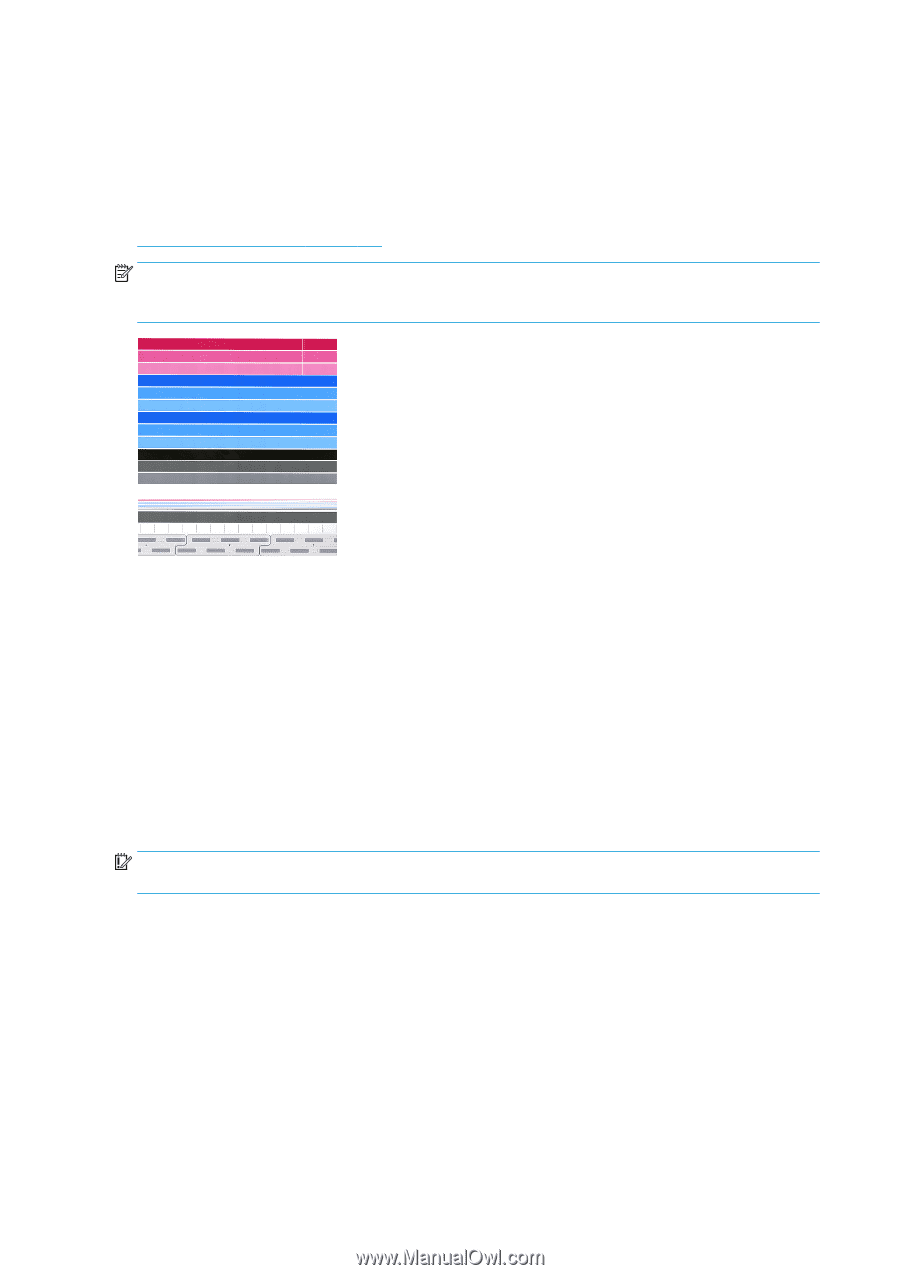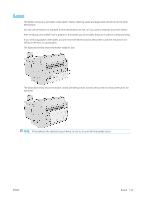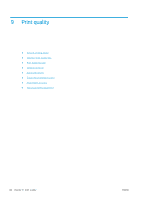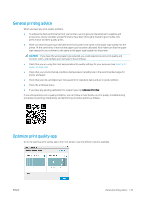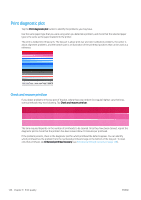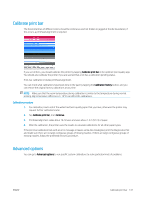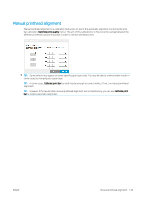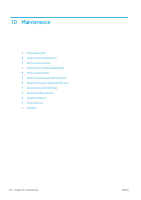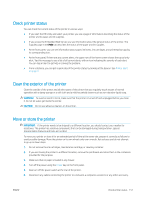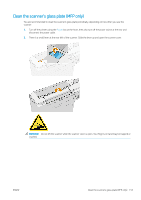HP PageWide XL 5000 User Guide - Page 154
Enhanced printhead recovery, length accuracy, For example, you may print an A0 1189 mm
 |
View all HP PageWide XL 5000 manuals
Add to My Manuals
Save this manual to your list of manuals |
Page 154 highlights
Enhanced printhead recovery This procedure aims to recover a printhead that has been degraded by heavy usage, or when other methods have failed. It is an intensive procedure to recover printheads with severe degradation, such as multiple nozzles malfunctioning, or color mixing. It may also be used to optimize printheads for jobs with high ink coverage. See Check and recover print bar on page 146. NOTE: First print a diagnostic plot to identify which printheads require cleaning and thus avoid waste of ink. You can select particular printheads for enhanced recovery. In the example below, the affected printhead would be number 3. Page length accuracy If you find that printed page lengths are slightly incorrect, go to the print quality app and tap Page length accuracy. The next screen shows the loaded paper types. Select the one you need to correct automatically or manually. If you select Start (recommended), the printer makes an automatic correction. The front panel warns you to allow some time and paper for the correction. If you select Adjust manually, you must enter the value of the length error. For example, you may print an A0 (1189 mm) page, but you measure the print and find that its length is 1187 mm. You should select A0 and a measured page length of 1187 mm. The page length correction is automatically updated to +2 mm when you enter the measured value. IMPORTANT: You could cause a system error or damage to the printer by entering an incorrect error value after Adjust manually. If the above procedures do not solve your problem, call your support representative. 148 Chapter 9 Print quality ENWW