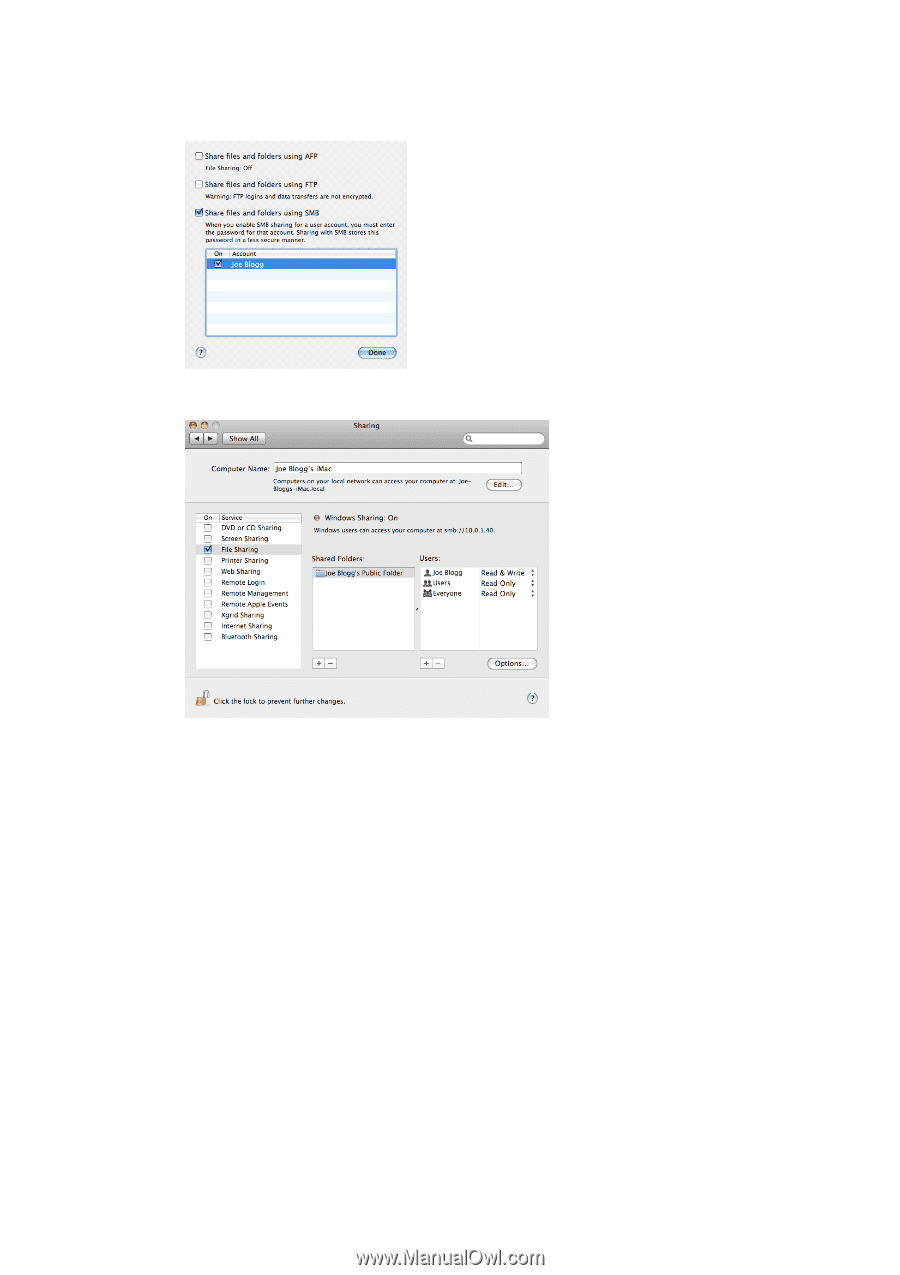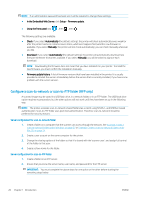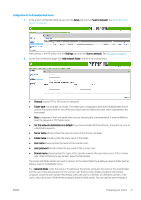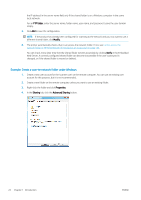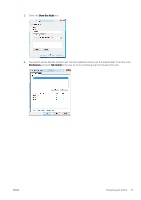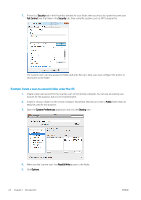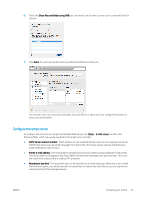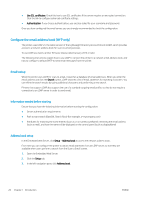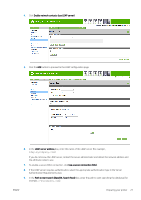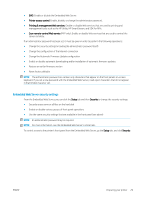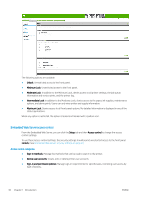HP PageWide XL 5000 User Guide - Page 31
Con the email server, in the printer.
 |
View all HP PageWide XL 5000 manuals
Add to My Manuals
Save this manual to your list of manuals |
Page 31 highlights
6. Check the Share files and folder using SMB box, and make sure that the 'scanner user' is checked in the On column. 7. Click Done. You will now see file sharing enabled and Windows sharing on. The 'scanner user' can now access the folder and write files to it. Next, you must configure the printer to send scans to the folder. Configure the email server To configure the email server using the Embedded Web Server, click Setup > E-mail server, and fill in the following fields, which are usually supplied by the email server provider. ● SMTP server and port number: The IP address or fully qualified domain name of the outgoing mail server (SMTP) that will process all email messages from the printer. If the mail server requires authentication, email notifications will not work. ● Printer e-mail address: The email address assigned to the account that is being configured in the printer. This email address will appear in the From: field of all the email messages sent by the printer. This is not the same email address that is used by HP Connected. ● Attachment size limit: The maximum size of a file attached to an email message. When you scan to email from the front panel, you will be warned if an attachment is higher than this limit, but you can ignore the warning and send the message anyway. ENWW Preparing your printer 25