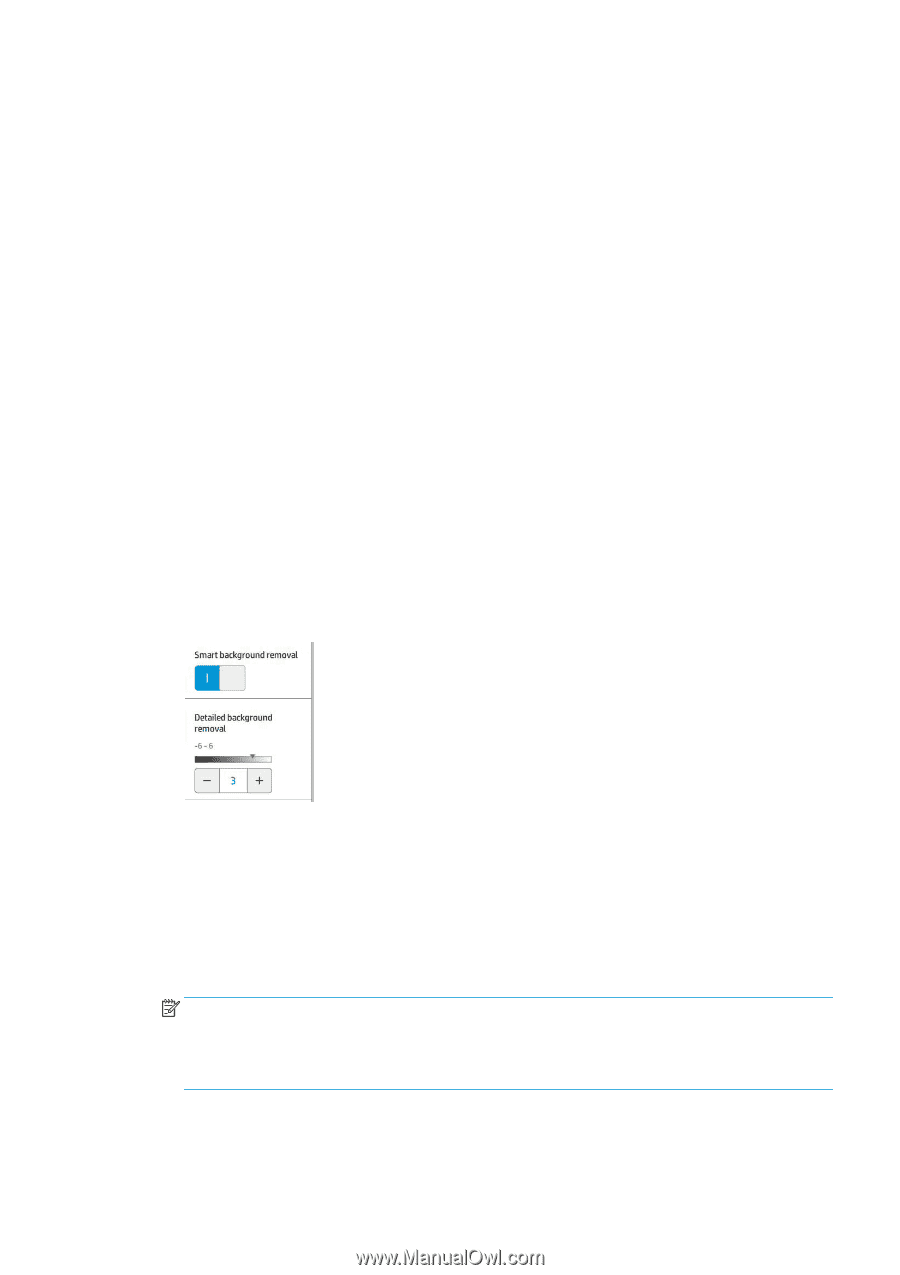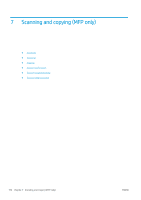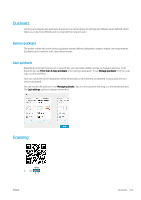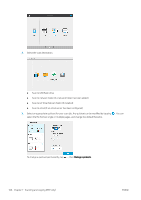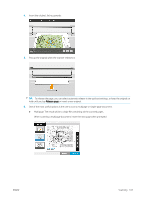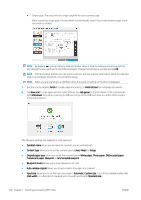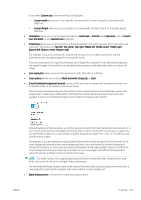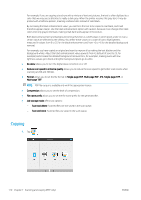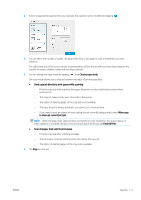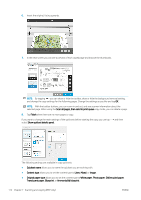HP PageWide XL 5000 User Guide - Page 115
for any type of original.
 |
View all HP PageWide XL 5000 manuals
Add to My Manuals
Save this manual to your list of manuals |
Page 115 highlights
If you select Custom size, two new settings are displayed: - Custom width allows you to set a specific scan area width, or enter 0 (zero) for automatic width detection. - Custom length allows you to set a specific scan area length, of enter 0 (zero) for automatic length detection. ● Orientation allows you to set the page orientation to Landscape or Portrait when Input size is set to Custom size, Roll width, or any Standard size except A0. ● Positioning allows you to set the position of the original page in the input size area, when input size is not automatic. The options are Top-left, Top-center, Top-right, Middle-left, Middle-center, Middle-right, Bottom-left, Bottom-center, Bottom-right. For example, if you are scanning an A1 original and the input size is smaller (such as A2), top-left positioning crops the original page from the top left corner. If you are scanning an A2 original and the input size is larger (for instance A1), top-left positioning places the original image in the top-left corner and adds white margins on the right and bottom to create an A1 image. ● Scan resolution allows you to set the resolution to 200, 300, 600, or 1200 dpi. ● Color options allows you to choose Black and white, Grayscale, or Color. ● Smart & detailed background removal may be used if you have an original with a background that is not completely white, or an original on translucent paper. Smart background removal analyses the content of the scanned original and automatically removes the background to make it pure white without removing the contents (lines and areas). Smart removal is available only for Lines and Mixed images (content type) in Grayscale (color option). Detailed background removal allows you to fine-tune the result of the smart background removal when it is on, or to set a manual level of background removal when smart removal is off, for any type of original. You can define these values on a scale of darker to lighter measured in values from −6 to +6. The default value of both options is zero. For example, if you are copying an original blueprint (lines with the blue background) and the result of the smart background removal shows some background noise, you can increase the detailed background removal (for instance, to +3) in order to remove the background and make it whiter. Keep in mind that the smart background removal is analyzing each page; so, if you have pages with different backgrounds, it automatically sets a different removal value for each page. NOTE: For better results, most original paper types should be inserted with their contents (lines, area fields, title box) in the first 8.4 cm length of the scanned area. The ammonia/old blueprint paper type can be inserted from any side because background removal uses a smart algorithm optimized for originals with a non-uniform or noisy background. ● Black enhancement can be used to change dark grays to black. ENWW Scanning 109