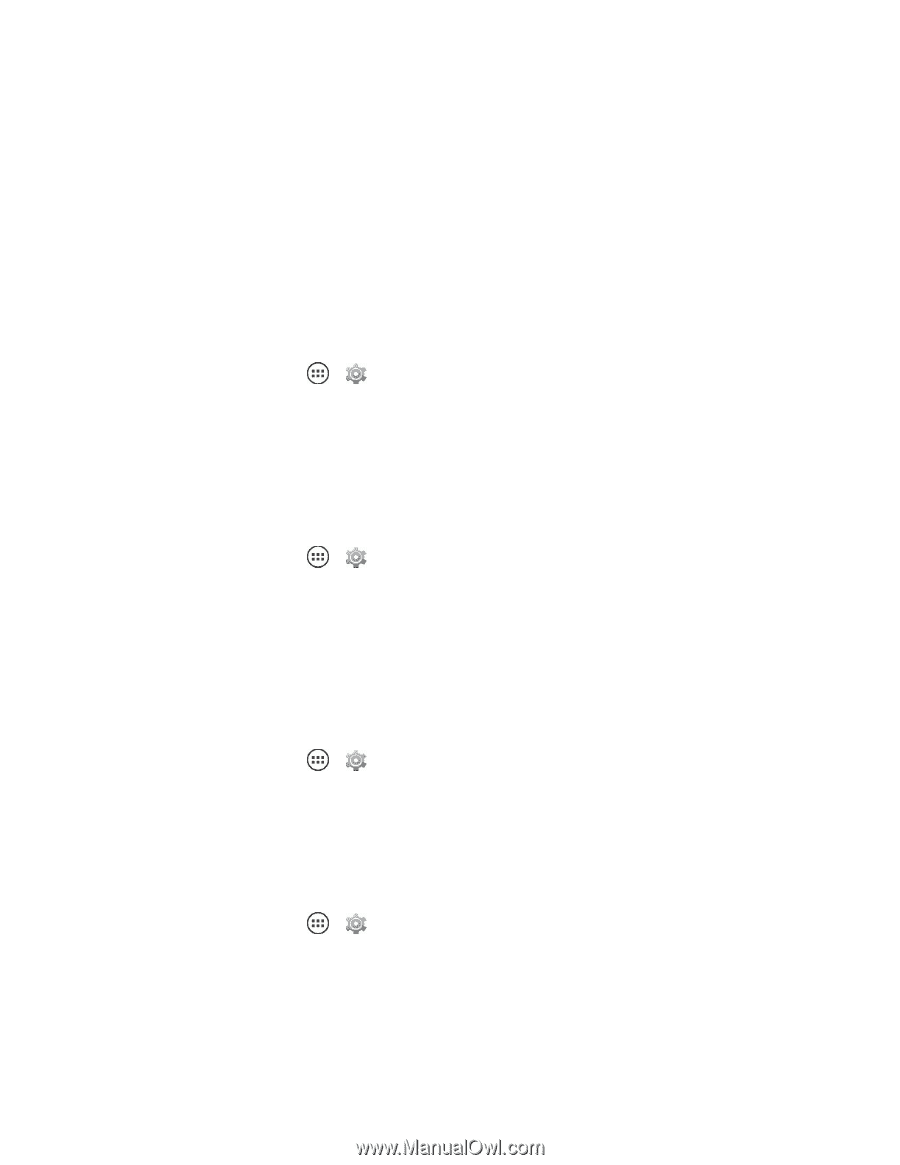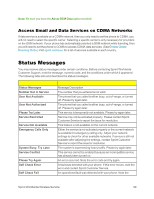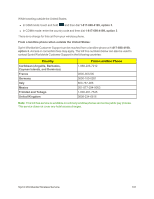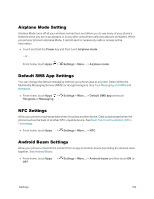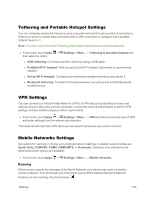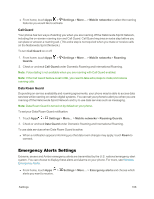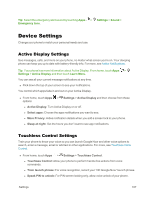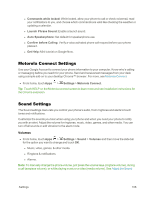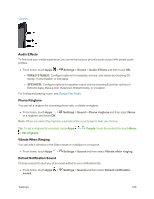Motorola Moto X 1st Generation User Guide - Page 113
Airplane Mode Setting, Default SMS App Settings, NFC Settings, Android Beam Settings, Power
 |
View all Motorola Moto X 1st Generation manuals
Add to My Manuals
Save this manual to your list of manuals |
Page 113 highlights
Airplane Mode Setting Airplane Mode turns off all your wireless connections and allows you to use many of your phone's features when you are in an airplane or in any other area where calls and data are prohibited. When you set your phone to Airplane Mode, it cannot send or receive any calls or access online information. n Touch and hold the Power key and then touch Airplane mode. - or - From home, touch Apps > Settings > More... > Airplane mode. Default SMS App Settings You can change the default messaging method your phone uses at any time. Select either the Multimedia Messaging Service (MMS) or Google Hangouts. See Text Messaging and MMS and Hangouts. n From home, touch Apps > Settings > More... > Default SMS app and touch Hangouts or Messaging. NFC Settings Allow your phone to exchange data when it touches another device. Data is exchanged when the phone touches the back of another NFC-capable device. See Near Field Communication (NFC) Technology. n From home, touch Apps > Settings > More... > NFC. Android Beam Settings Allow your phone to transmit the content from an app to another device by holding the devices close together. See Android Beam. n From home, touch Apps > Settings > More... > Android beam and then touch ON or OFF. Settings 104