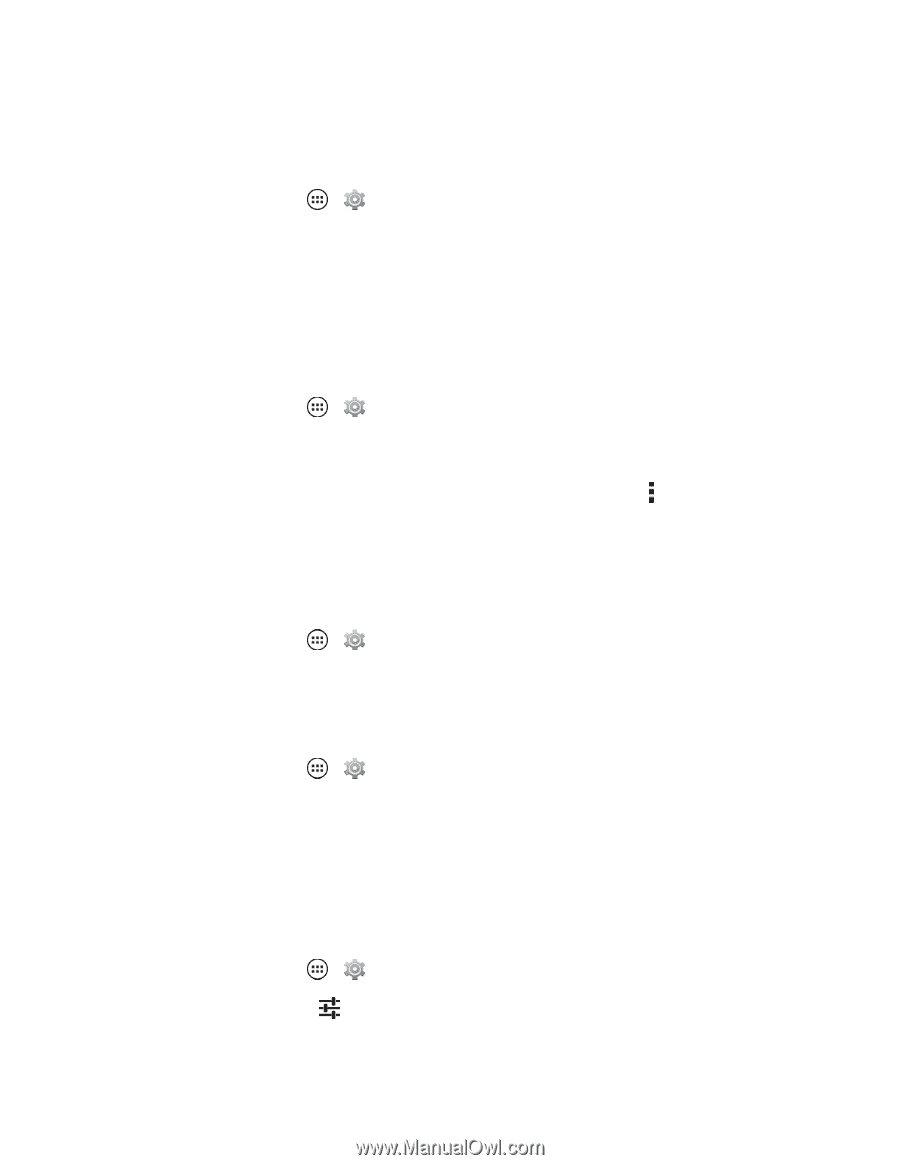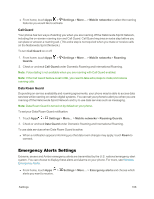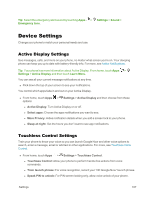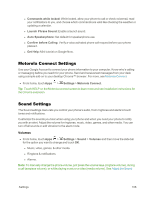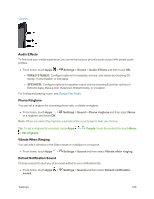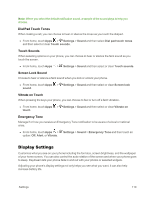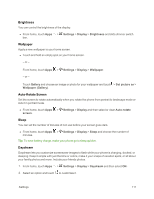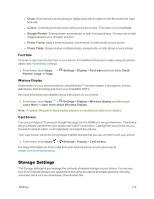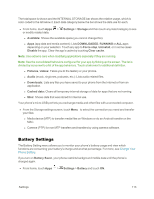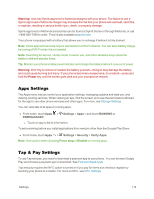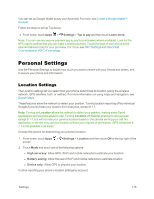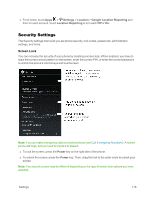Motorola Moto X 1st Generation User Guide - Page 120
Brightness, Wallpaper, Auto-Rotate Screen, Sleep, Daydream, Settings, Display, Gallery, Set picture
 |
View all Motorola Moto X 1st Generation manuals
Add to My Manuals
Save this manual to your list of manuals |
Page 120 highlights
Brightness You can control the brightness of the display. n From home, touch Apps > Settings > Display > Brightness and slide dimmer switch bar. Wallpaper Apply a new wallpaper to your home screen. n Touch and hold an empty spot on your home screen. - or - From home, touch Apps > Settings > Display > Wallpaper. - or - Touch Gallery and choose an image or photo for your wallpaper and touch . > Set picture as > Wallpaper (Gallery). Auto-Rotate Screen Set the screen to rotate automatically when you rotate the phone from portrait to landscape mode or lock it in portrait mode. n From home, touch Apps > Settings > Display and then select or clear Auto-rotate screen. Sleep You can set the number of minutes of non use before your screen goes dark. n From home, touch Apps > Settings > Display > Sleep and choose the number of minutes. Tip: To save battery charge, make your phone go to sleep quicker. Daydream Daydream lets you customize screensaver images to flash while your phone is charging, docked, or sleeping. Keep it simple with just the time or colors, make it your snaps of vacation spots, or all about your family photos and more. Include your friends photos. 1. From home, touch Apps > Settings > Display > Daydream and then select ON. 2. Select an option and touch to customize it. Settings 111