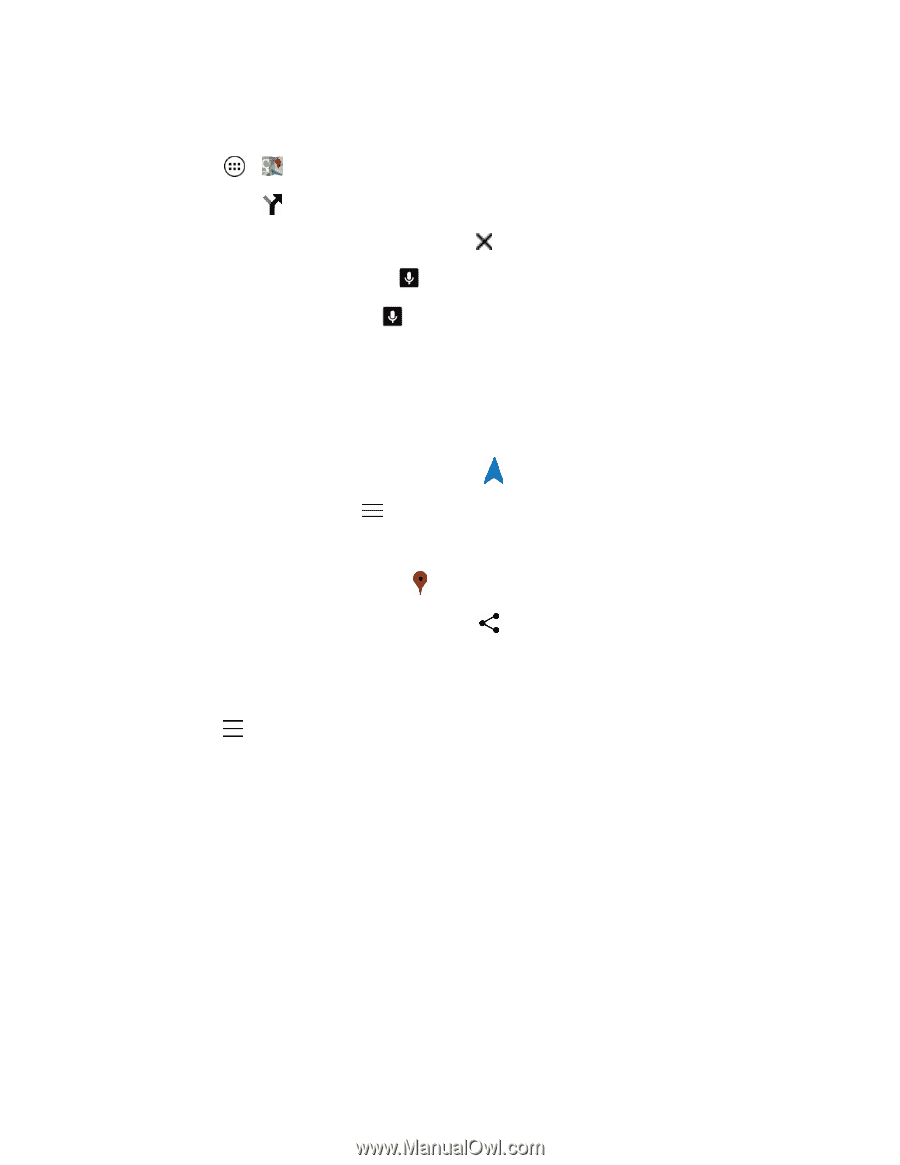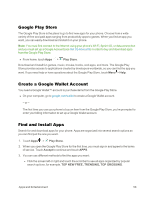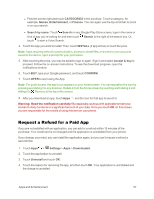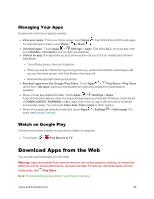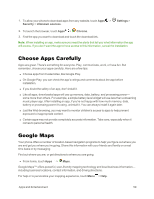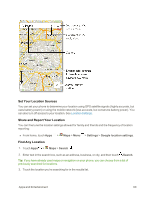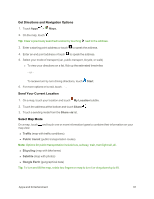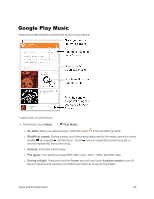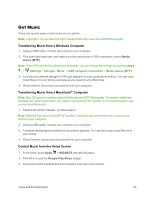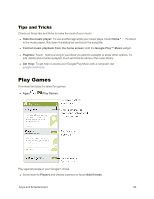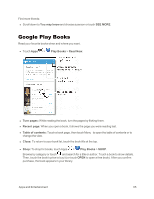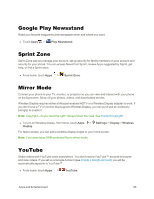Motorola Moto X 1st Generation User Guide - Page 70
Get Directions and Navigation Options, Send Your Current Location, Select Map Mode, Maps., Start
 |
View all Motorola Moto X 1st Generation manuals
Add to My Manuals
Save this manual to your list of manuals |
Page 70 highlights
Get Directions and Navigation Options 1. Touch Apps > Maps. 2. On the map, touch . Tip: Clear a previously searched location by touching next to the address. 3. Enter a starting point address or touch to speak the address. 4. Enter an end point address or touch to speak the address. 5. Select your mode of transport (car, public transport, bicycle, or walk) l To view your directions on a list, flick up the estimated time/miles - or - To receive turn by turn driving directions, touch 6. For more options or to exit, touch . Start. Send Your Current Location 1. On a map, touch your location and touch My Location bubble. 2. Touch the address at the bottom and touch Share . 3. Touch a sending mode from the Share via list. Select Map Mode On a map, touch and touch one or more information types to combine their information on your map view: n Traffic (map with traffic conditions) n Public transit (public transportation routes) Note: Options for public transportation include bus, subway, train, tram/light rail, all. n Bicycling (map with bike lanes) n Satellite (map with photos) n Google Earth (geographical data) Tip: To turn and tilt the map, rotate two fingers on map to turn it or drag down/up to tilt. Apps and Entertainment 61