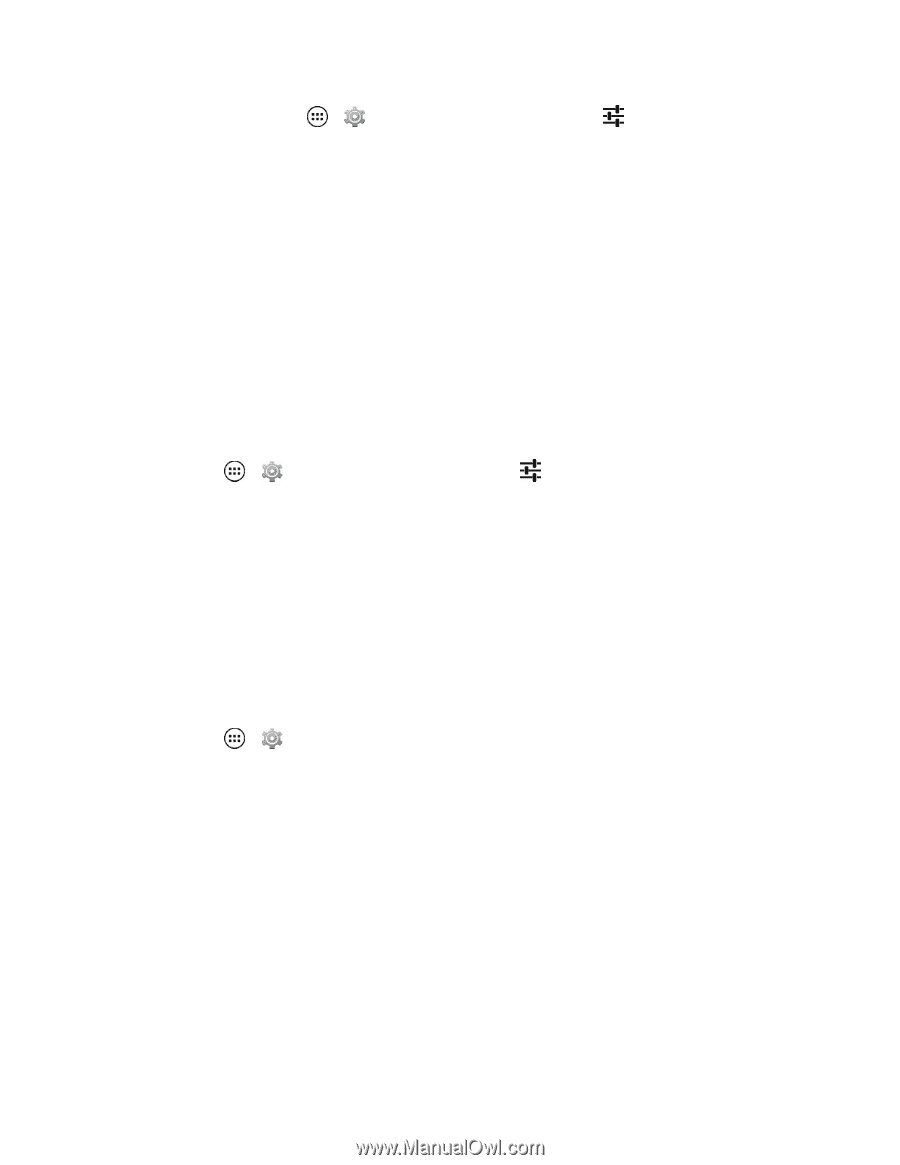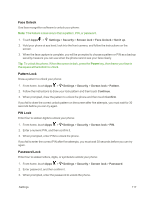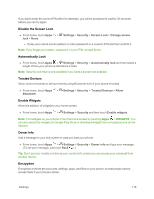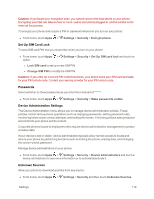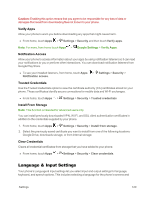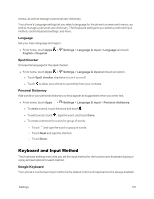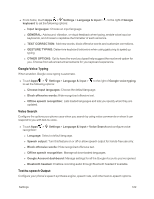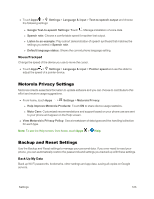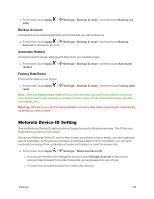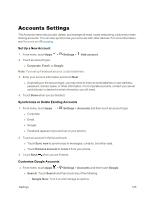Motorola Moto X 1st Generation User Guide - Page 131
Google Voice Typing, Voice Search, Text-to-speech Output, Google Account dashboard
 |
View all Motorola Moto X 1st Generation manuals
Add to My Manuals
Save this manual to your list of manuals |
Page 131 highlights
n From home, touch Apps > Settings > Language & input > to the right of Google keyboard to set the following options: l Input languages: Choose an input language. l GENERAL: Add sound, vibration, or visual feedback when typing, enable voice input on keyboards, and choose to capitalize the first letter of each sentence. l TEXT CORRECTION: Add new words, block offensive words and customize corrections. l GESTURE TYPING: Determine keyboard behaviors when using gesturing to speed up typing. l OTHER OPTIONS: Opt to have the word you typed help suggest the next word option for you. Choose from advanced enhancements for you keyboard experience. Google Voice Typing When enabled, Google voice typing is automatic. n Touch Apps > Settings > Language & input > to the right of Google voice typing to set the following options: l Choose input languages: Choose the default language. l Block offensive words: Hide recognized offensive text. l Offline speech recognition: Lists loaded languages and lets you specify when they are updated. Voice Search Configure the options your phone uses when you search by using voice commands or when it can respond to you with text-to-voice. n Touch Apps > Settings > Language & input > Voice Search and configure voice recognition: l Language: Select a default language. l Speech output: Turn this feature on or off or allow speech output for hands-free use only. l Block offensive words: Hide recognized offensive text. l Offline speech recognition: Manage all downloaded languages. l Google Account dashboard: Manage settings for all the Google Accounts you've opened. l Bluetooth headset: Enables recording audio through Bluetooth headset if available. Text-to-speech Output Configure your phone's speech synthesis engine, speech rate, and other text-to-speech options. Settings 122