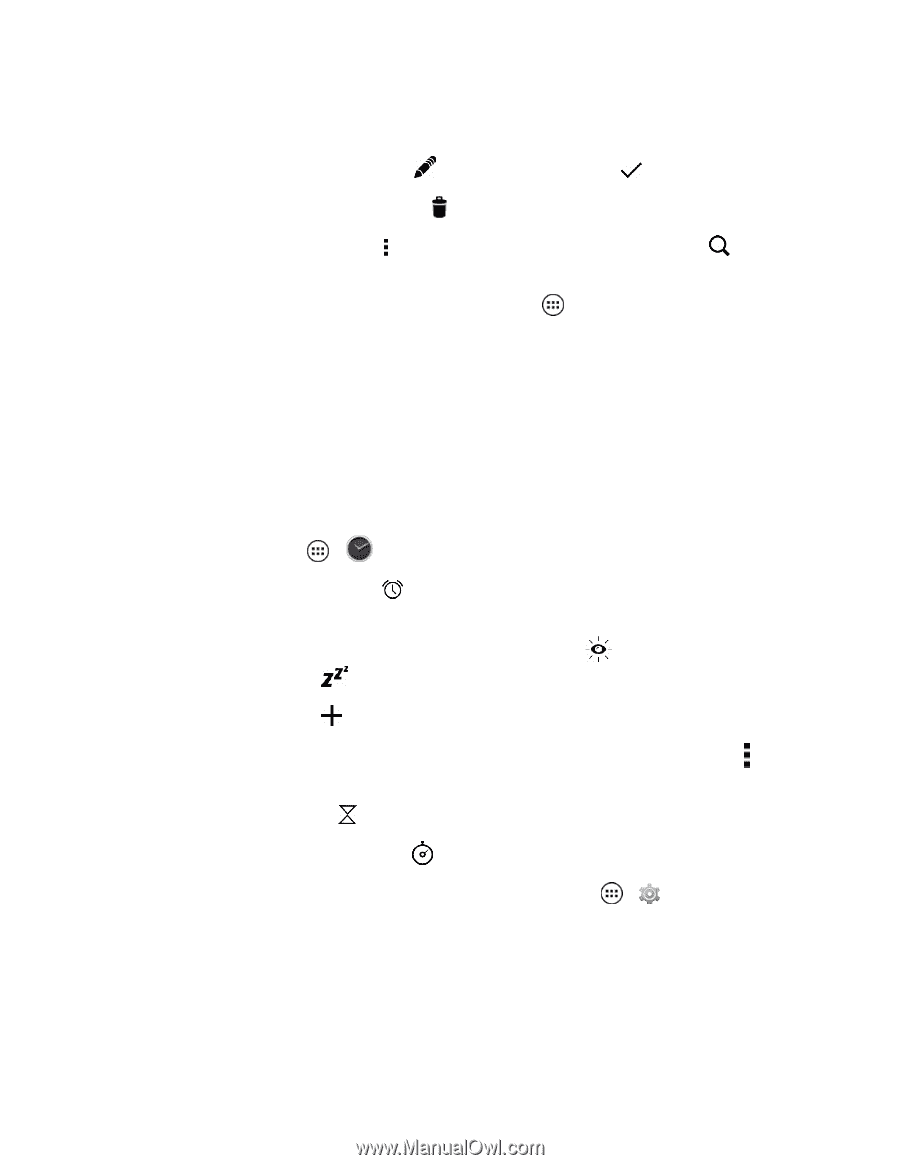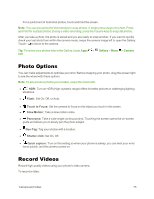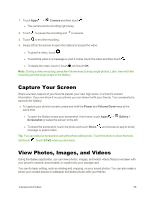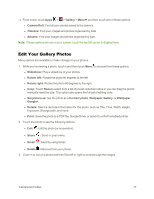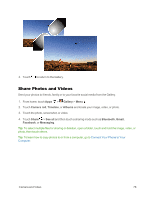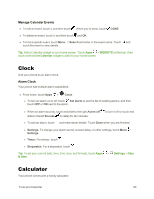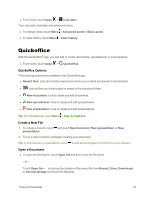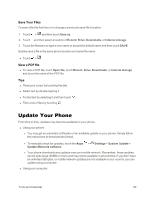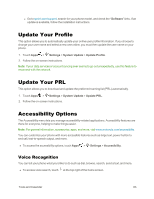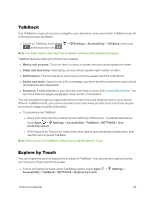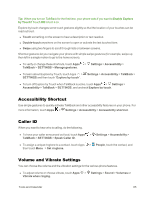Motorola Moto X 1st Generation User Guide - Page 89
Clock, Calculator, Manage Calendar Events, Alarm Clock
 |
View all Motorola Moto X 1st Generation manuals
Add to My Manuals
Save this manual to your list of manuals |
Page 89 highlights
Manage Calendar Events n To edit an event, touch it, and then touch . When you're done, touch DONE. n To delete an event, touch it, and then touch and OK. n To find a specific event, touch Menu > Search and enter in the event name. Touch and touch the event to view details. Tip: Add a Calendar widget to your home screen. Touch Apps > WIDGETS (at the top), then touch and hold the Calendar widget to add it to your home screen. Clock Use your phone as an alarm clock. Alarm Clock Your phone has multiple alarm capabilities. n From home, touch Apps > Clock. l To turn an alarm on or off, touch Set alarm to see the list of existing alarms, and then touch OFF or ON next to the alarm. l When an alarm sounds, touch and slide to the right Alarm off slide to the left Snooze to delay for ten minutes. to turn it off or touch and l To add an alarm, touch and enter alarm details. Touch Done when you are finished. l Settings: To change your alarm sound, snooze delay, or other settings, touch Menu > Settings. l Timer: For a timer, touch . l Stopwatch: For a stopwatch, touch . Tip: To set your current date, time, time zone, and formats, touch Apps > Settings > Date & time. Calculator Your phone comes with a handy calculator. Tools and Calendar 80