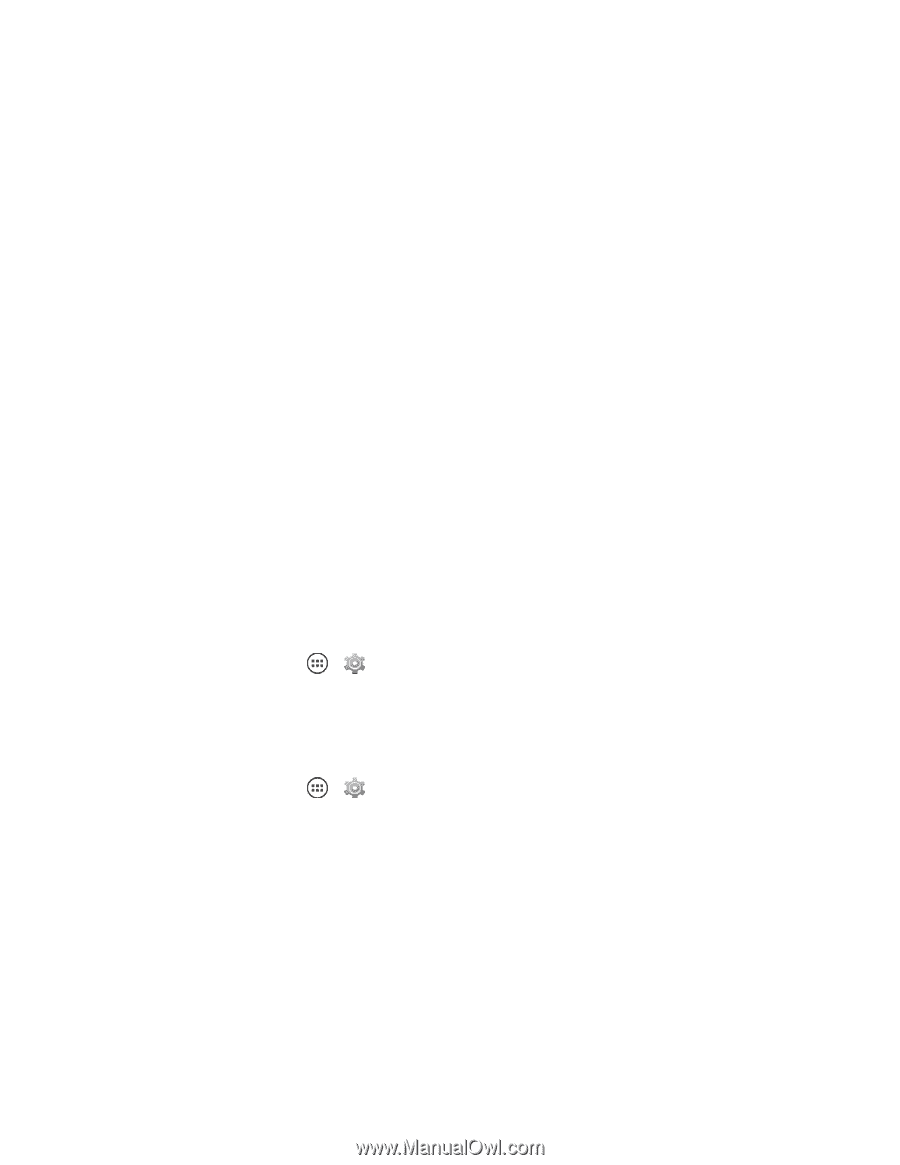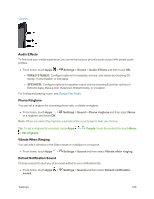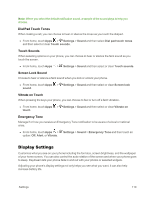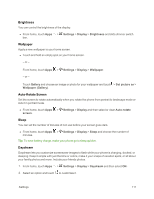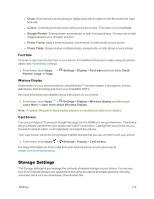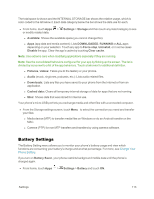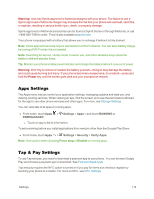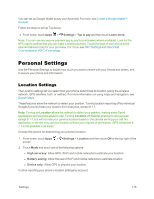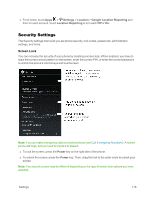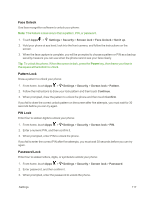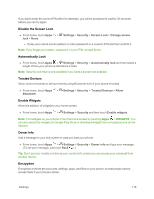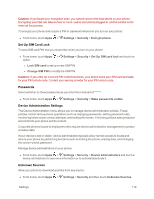Motorola Moto X 1st Generation User Guide - Page 123
Apps Settings, Tap & Pay Settings, Warning, Power
 |
View all Motorola Moto X 1st Generation manuals
Add to My Manuals
Save this manual to your list of manuals |
Page 123 highlights
Warning: Use only Sprint-approved or Motorola chargers with your phone. The failure to use a Sprint-approved or Motorola charger may increase the risk that your phone will overheat, catch fire, or explode, resulting in serious bodily injury, death, or property damage. Sprint-approved or Motorola accessories can be found at Sprint Stores or through Motorola; or call 1-866-866-7509 to order. They're also available at sprint.com. Your phone is equipped with a battery that allows you to recharge it before it is fully drained. Note: Some apps and services require connection to a Wi-Fi network. You can save battery charge by turning off Wi-Fi when it is not needed. Note: Searching for service, vibrate mode, browser use, and other variables may reduce the battery's talk and standby times. Tip: Monitor your phone's battery level indicator and charge the battery before it runs out of power. Warning: Don't try to remove or replace the battery yourself-doing so may damage the battery and could cause burning and injury. If your phone becomes unresponsive, try a reboot-press and hold the Power key until the screen goes dark and your smartphone restarts. Apps Settings The Apps menu lets you control your application settings, managing updates and data use, and viewing running services. When viewing an app, flick the screen up to see the permissions allowed for the app to use other phone services and other apps. For more, see Storage Settings. You can view lists of all apps or running apps. n From home, touch Apps > Settings > Apps > and touch RUNNING or DOWNLOADED. l Touch an app to list its information. To set a warning before you install applications from vendors other than the Google Play Store: n From home, touch Apps > Settings > Security > Verify Apps. Note: Use caution when choosing Force stop or Disable on running apps. Tap & Pay Settings To use Tap and pay, you need to download a payment app to your phone. You can browse Google Play and choose a payment app to download. See Find and Install Apps. Tap and pay requires the NFC option is turned on if you pay for items at a checkout register by touching your phone to a reader. For more on NFC, see NFC Settings. Settings 114