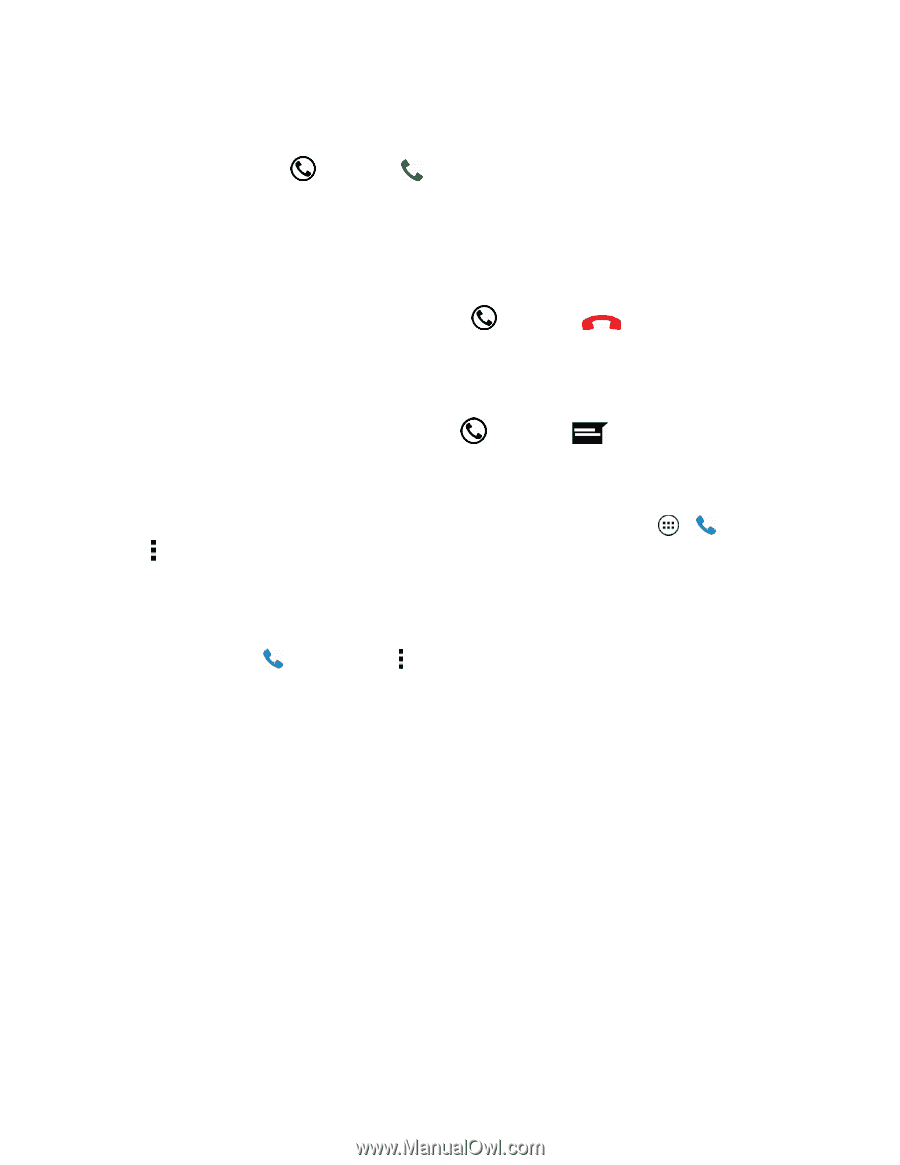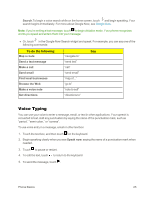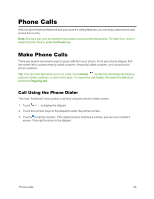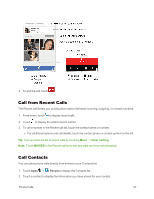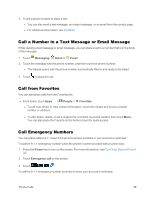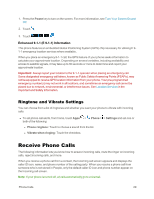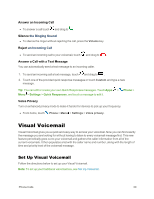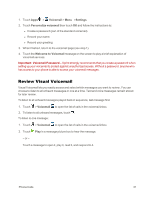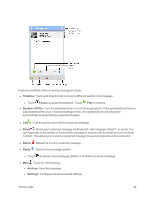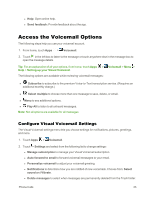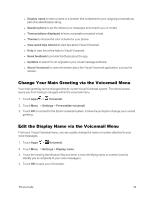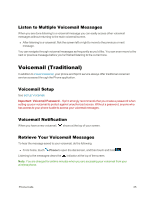Motorola Moto X 1st Generation User Guide - Page 39
Visual Voicemail, Set Up Visual Voicemail
 |
View all Motorola Moto X 1st Generation manuals
Add to My Manuals
Save this manual to your list of manuals |
Page 39 highlights
Answer an Incoming Call n To answer a call touch and drag to . Silence the Ringing Sound n To silence the ringer without rejecting the call, press the Volume key. Reject an Incoming Call n To send an incoming call to your voicemail, touch and drag to . Answer a Call with a Text Message You can automatically send a text message to an incoming caller. 1. To send an incoming call a text message, touch and drag to . 2. Touch one of the provided quick response messages or touch Custom and type a new message. Tip: You can edit or create your own Quick Responses messages. Touch Apps > Phone > Menu > Settings > Quick Responses, and touch a message to edit it. Voice Privacy Turn on enhanced privacy mode to make it harder for devices to pick up your frequency. n From home, touch Phone > Menu > Settings > Voice privacy. Visual Voicemail Visual Voicemail gives you a quick and easy way to access your voicemail. Now you can find exactly the message you are looking for without having to listen to every voicemail message first. This new feature periodically goes out to your voicemail and gathers the caller information from all of the current voicemails. It then populates a list with the caller name and number, along with the length of time and priority level of the voicemail message. Set Up Visual Voicemail Follow the directions below to set up your Visual Voicemail. Note: To set up your traditional voicemail box, see Set Up Voicemail. Phone Calls 30