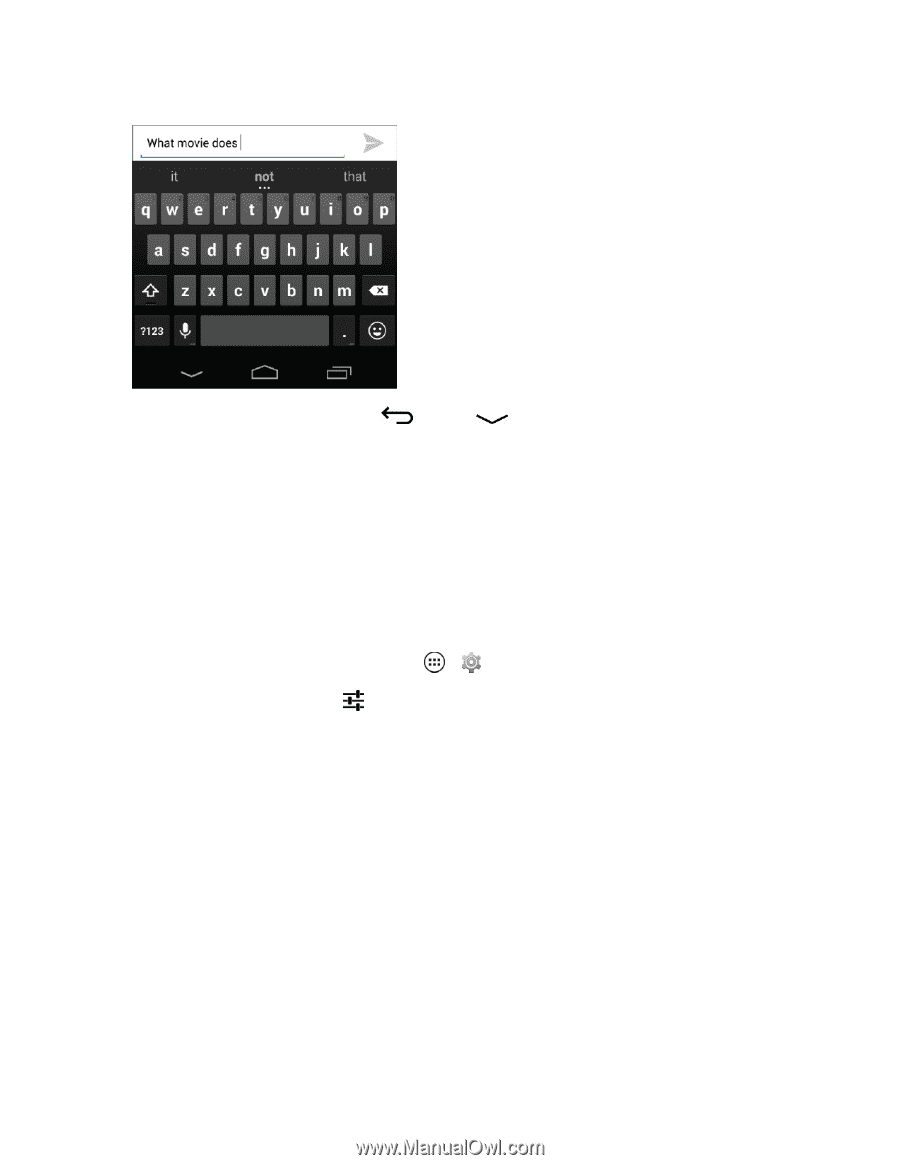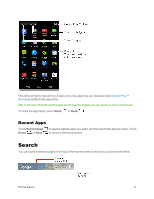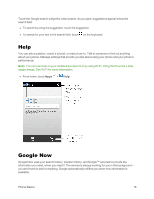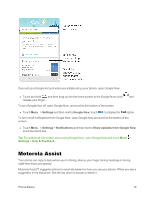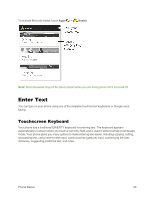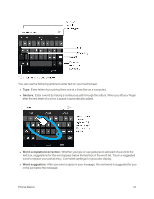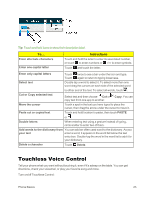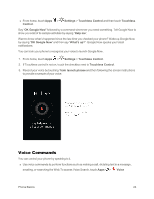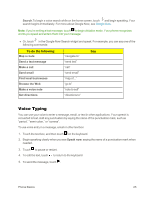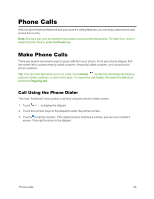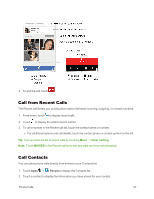Motorola Moto X 1st Generation User Guide - Page 31
Text Entry Settings and Dictionary, Tips for Editing Text, Close the keyboard, Settings
 |
View all Motorola Moto X 1st Generation manuals
Add to My Manuals
Save this manual to your list of manuals |
Page 31 highlights
n Close the keyboard: Touch Back or touch at the bottom of your phone. Note: Your touchscreen keyboard looks slightly different depending on whether you're entering a text message, email, or other text. You can also use Google Voice typing to enter text using your voice (see Voice Typing for details). Text Entry Settings and Dictionary You can change the preferences when using your keyboard, voice entry options, and edit the dictionary of words your phone suggests. To change the text entry settings, touch Apps > Settings > Language & input: n To change preferences, touch . You can change the language, automatic punctuation, and more. n To add or edit the words that your phone suggests and recognizes, touch Personal dictionary. You can also add words to the dictionary from your typed entries. Tips for Editing Text You can cut, copy, and paste names, phone numbers, addresses, quotes, or anything else in a text box. You can cut, copy and paste within the same message or between apps. You use the icons at the top of an app screen or select screen options that guide you when you touch the typed words in your message. Phone Basics 22