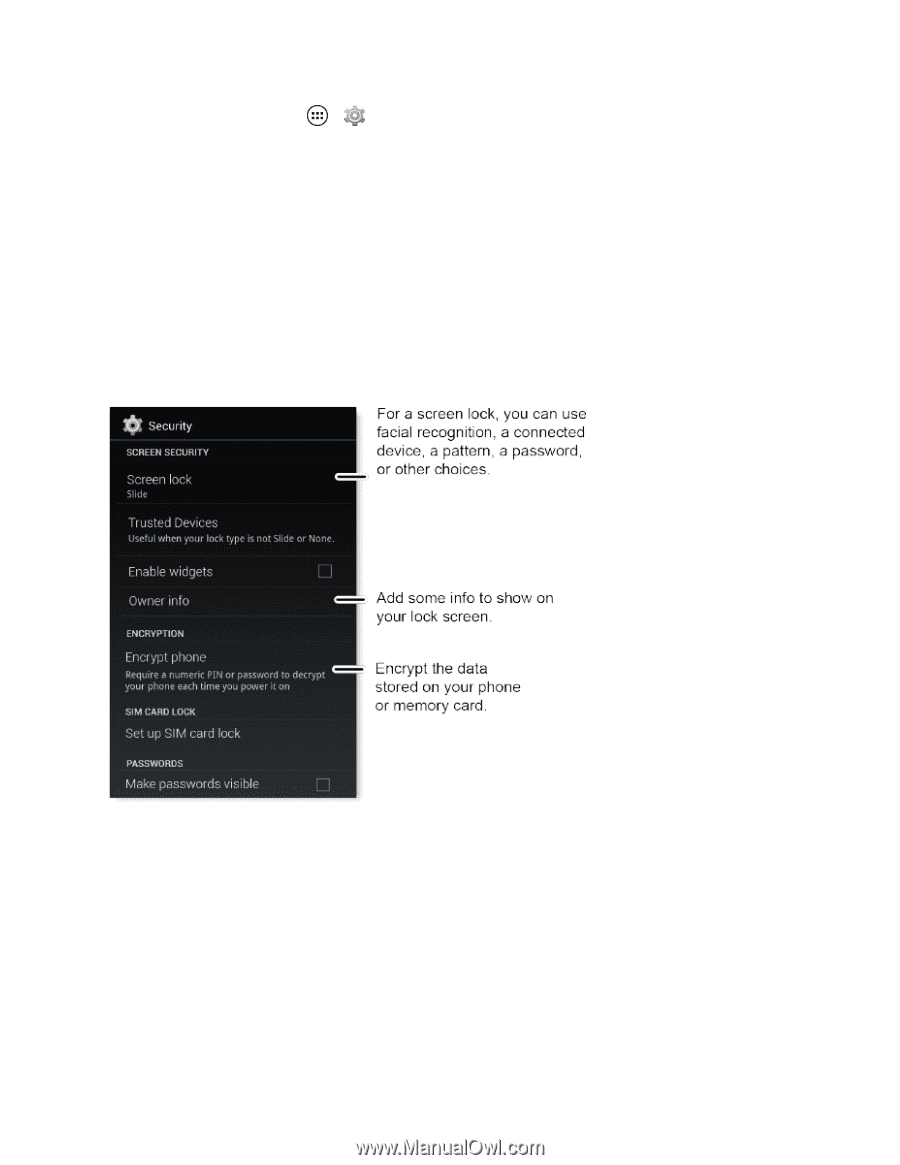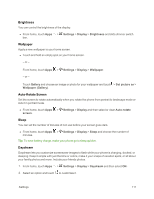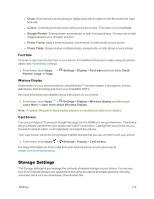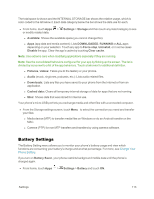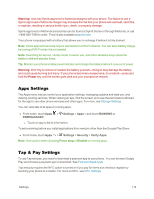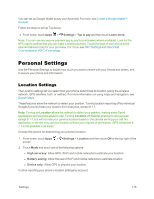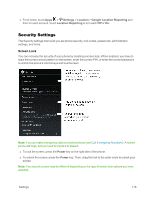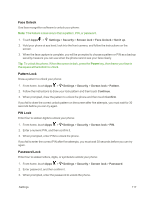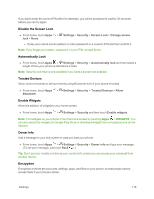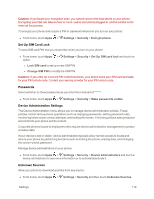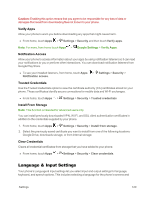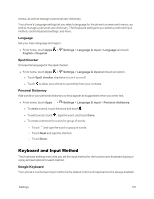Motorola Moto X 1st Generation User Guide - Page 125
Security Settings, Screen Lock
 |
View all Motorola Moto X 1st Generation manuals
Add to My Manuals
Save this manual to your list of manuals |
Page 125 highlights
n From home, touch Apps > Settings > Location > Google Location Reporting and then for each account, touch Location Reporting to turn each Off or On. Security Settings The Security settings menus let you set phone security, lock codes, passwords, administrator settings, and more. Screen Lock You can increase the security of your phone by creating a screen lock. When enabled, you have to draw the correct unlock pattern on the screen, enter the correct PIN, or enter the correct password to unlock the phone's control keys and touchscreen. Note: You can make emergency calls on a locked phone (see Call Emergency Numbers). A locked phone still rings, but you need to unlock it to answer. n To lock the screen, press the Power key on the right side of the phone. n To unlock the screen, press the Power key. Then, drag the lock to the outer circle to unlock your screen. Note: You security screen may be different depending on the type of screen lock options you have selected. Settings 116