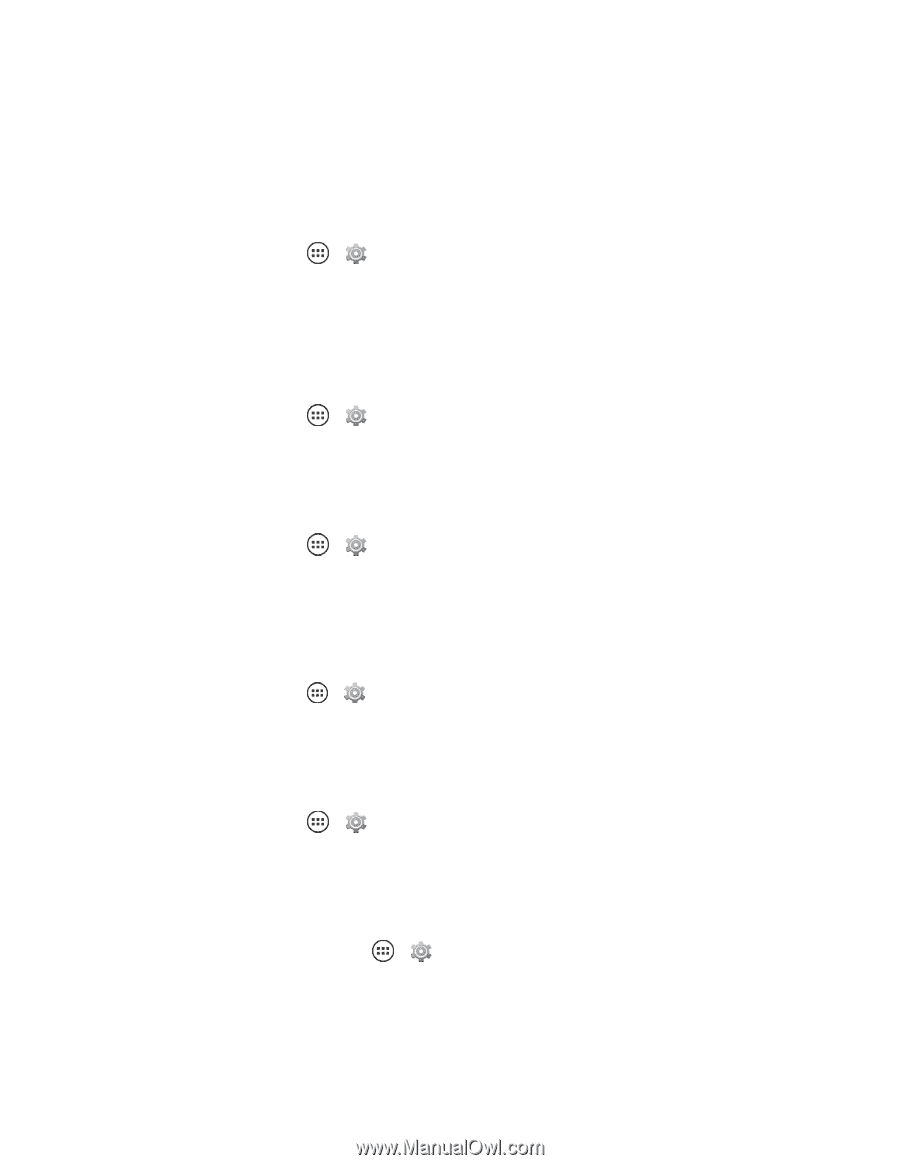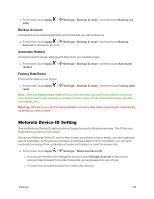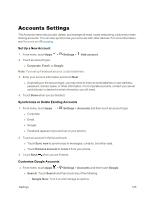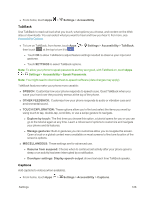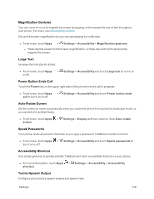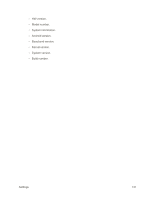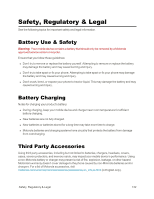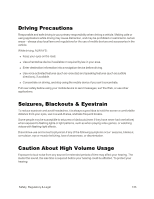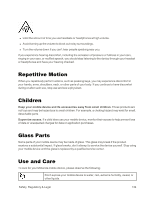Motorola Moto X 1st Generation User Guide - Page 138
Magnification Gestures, Large Text, Power Button Ends Call, Auto-Rotate Screen, Speak Passwords
 |
View all Motorola Moto X 1st Generation manuals
Add to My Manuals
Save this manual to your list of manuals |
Page 138 highlights
Magnification Gestures You can zoom in or out to magnify the screen by tapping, and increase the size of text throughout your phone. For more, see Accessibility Options. Set up the screen magnification so you can use tapping to modify size. n From home, touch Apps > Settings > Accessibility > Magnification gestures. l Triple-tap the screen for full screen magnification, or triple-tap and hold to temporarily magnify the screen. Large Text Increase the font size for all text. n From home, touch Apps > Settings > Accessibility and touch Large text to turn it on or off. Power Button Ends Call Touch the Power key on the upper right side of the phone to end a call in progress. n From home, touch Apps > Settings > Accessibility and touch Power button ends call to turn it on or off. Auto-Rotate Screen Set the screen to rotate automatically when you rotate the phone from portrait to landscape mode, or you can lock it in portrait mode. n From home, touch Apps > Settings > Display and then select or clear Auto-rotate screen. Speak Passwords Your phone reads aloud each character as you type a password. TalkBack must be turned on. n From home, touch Apps > Settings > Accessibility and touch Speak passwords to turn it on or off. Accessibility Shortcut Use simple gestures to quickly activate TalkBack and other accessibility features on your phone. n For more information, touch Apps > Settings > Accessibility > Accessibility shortcut. Text-to-Speech Output Configure your phone's speech engine and speech rate. Settings 129