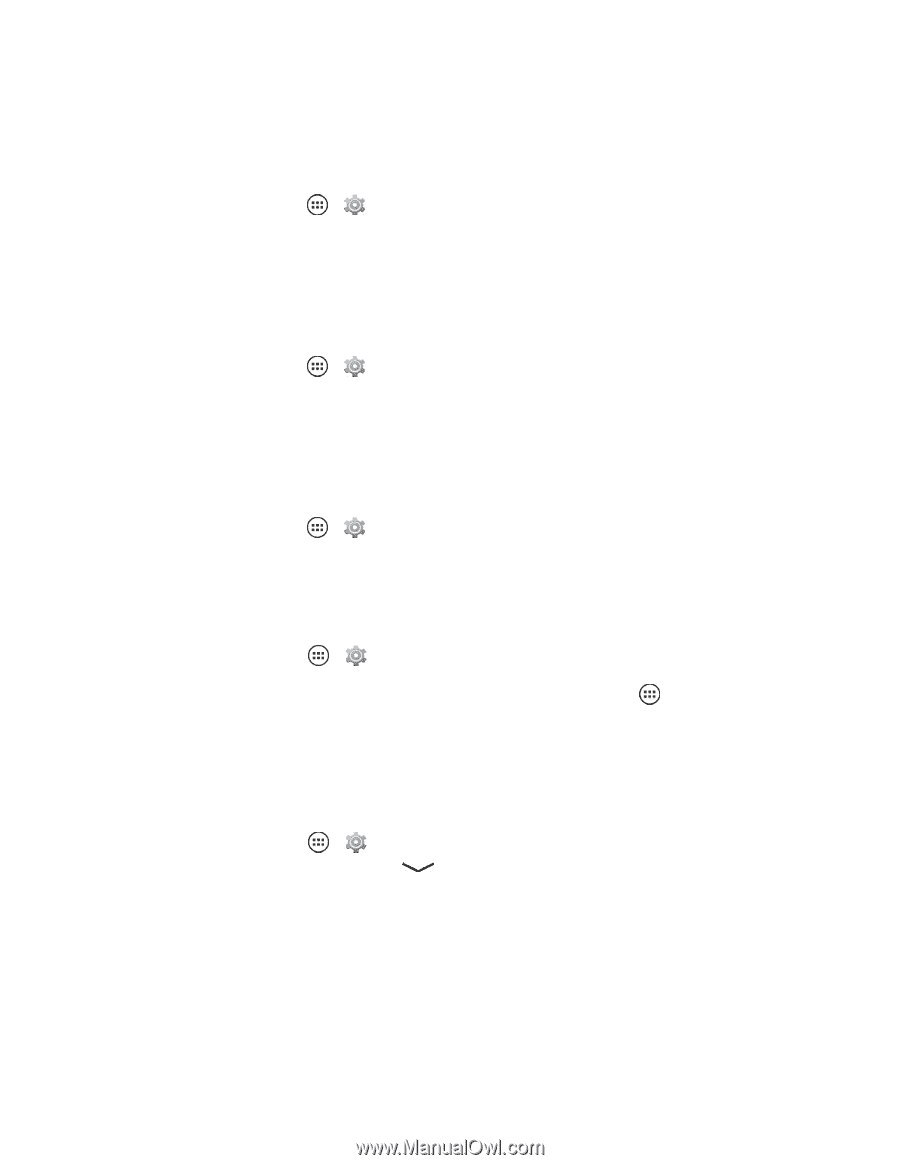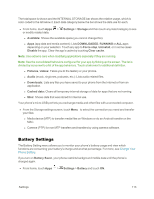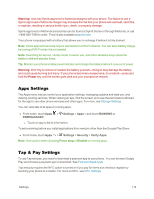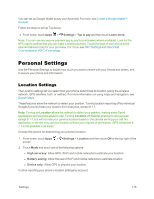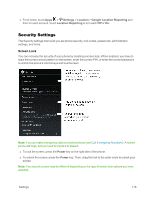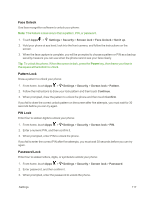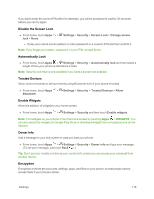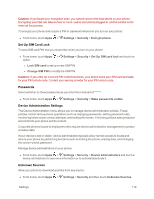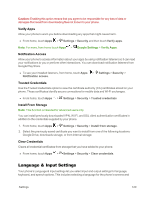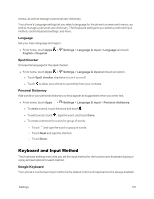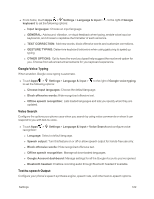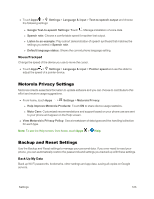Motorola Moto X 1st Generation User Guide - Page 127
Disable the Screen Lock, Automatically Lock, Trusted Devices, Enable Widgets, Owner Info, Encryption - cases
 |
View all Motorola Moto X 1st Generation manuals
Add to My Manuals
Save this manual to your list of manuals |
Page 127 highlights
If you fail to enter the correct PIN after five attempts, you will be prompted to wait for 30 seconds before you can try again. Disable the Screen Lock n From home, touch Apps > Settings > Security > Screen Lock > Change screen lock > None. l Draw your unlock screen pattern or enter password or a numeric PIN and then confirm it. Note: If you forget your pattern, password, or your PIN, contact Sprint. Automatically Lock n From home, touch Apps > Settings > Security > Automatically lock and then select a length of time your phone is idle before it locks. Note: Security lock timer is only available if you have a screen lock enabled. Trusted Devices Allow voice commands to be launched by using Bluetooth even if your phone is locked. n From home, touch Apps > Settings > Security > Trusted Devices > Allow Bluetooth. Enable Widgets Allow the addition of widgets to your home screen. n From home, touch Apps > Settings > Security and then touch Enable widgets. Note: Find widgets on your phone. From the home screen by touching Apps > WIDGETS. You can also search for widgets on Google Play Store or download widgets from a trusted source on the Internet. Owner Info Add a message to your lock screen in case you lose your phone. n From home, touch Apps > Settings > Security > Owner info and type your message. (To set your message, just touch Back .) Tip: Don't put your mobile number as your contact info unless you can access your voicemail from another device. Encryption Encryption protects the accounts, settings, apps, and files on your phone, so that people cannot access them if your phone is stolen. Settings 118