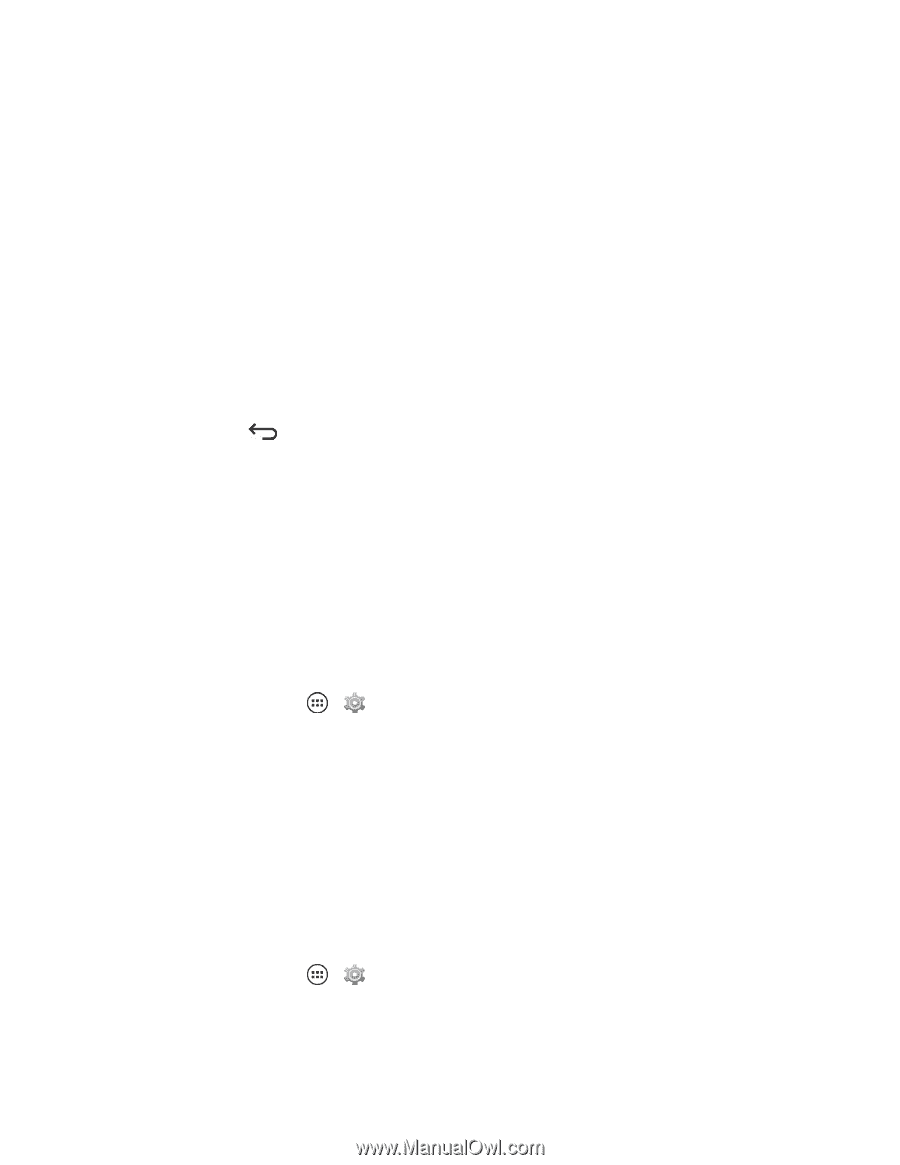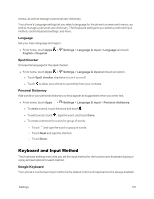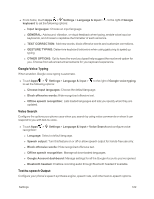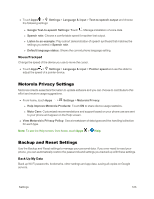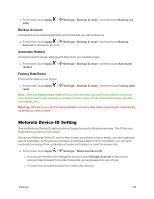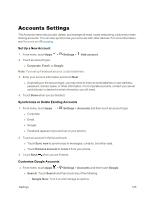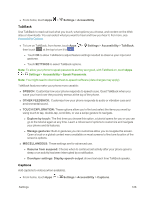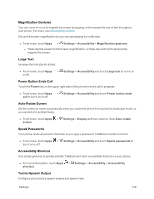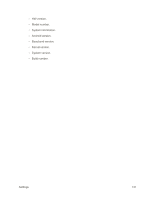Motorola Moto X 1st Generation User Guide - Page 135
System Settings, Activate Device Setting, System Update Settings
 |
View all Motorola Moto X 1st Generation manuals
Add to My Manuals
Save this manual to your list of manuals |
Page 135 highlights
o Phone Search: Choose the apps that are searched for you. o Voice: Customize the settings that control voice search and voice commands. o Accounts & privacy: Modify settings like Search engine storage, Web History and Google location. o Notifications: Turn on Google Now notifications and customize its update alerts. l Location: Touch Location and then touch ON to activate on items on the page. o Recent Location Requests: Touch any app to see its app data or clear its cache. o Location Services: Touch to edit location reporting and history for all Google Accounts. l Google+: Touch Google+ to choose auto backup settings or add another account. l Ads: Opt out or control the types of ads you may see on Google related apps. l Touch Back when you are finished. System Settings The System settings let you customize system-wide features including accessibility features for ease of use for everyone. Activate Device Setting Touch this self-service setting to turn on your phone for the first time. n From home, touch Apps > Settings > Activate device. System Update Settings The System Update menu lets you manually download important phone and system updates. You can update the PRL (preferred roaming list), update your profile, or update your phone's Motorola software. Update PRL You can update your phone with the latest information about the towers in your area for seamless roaming connectivity. n From home, touch Apps > Settings > System update > PRL. Update Profile Ensure that any changes you make to your personal phone profile are shared with your carrier. Settings 126