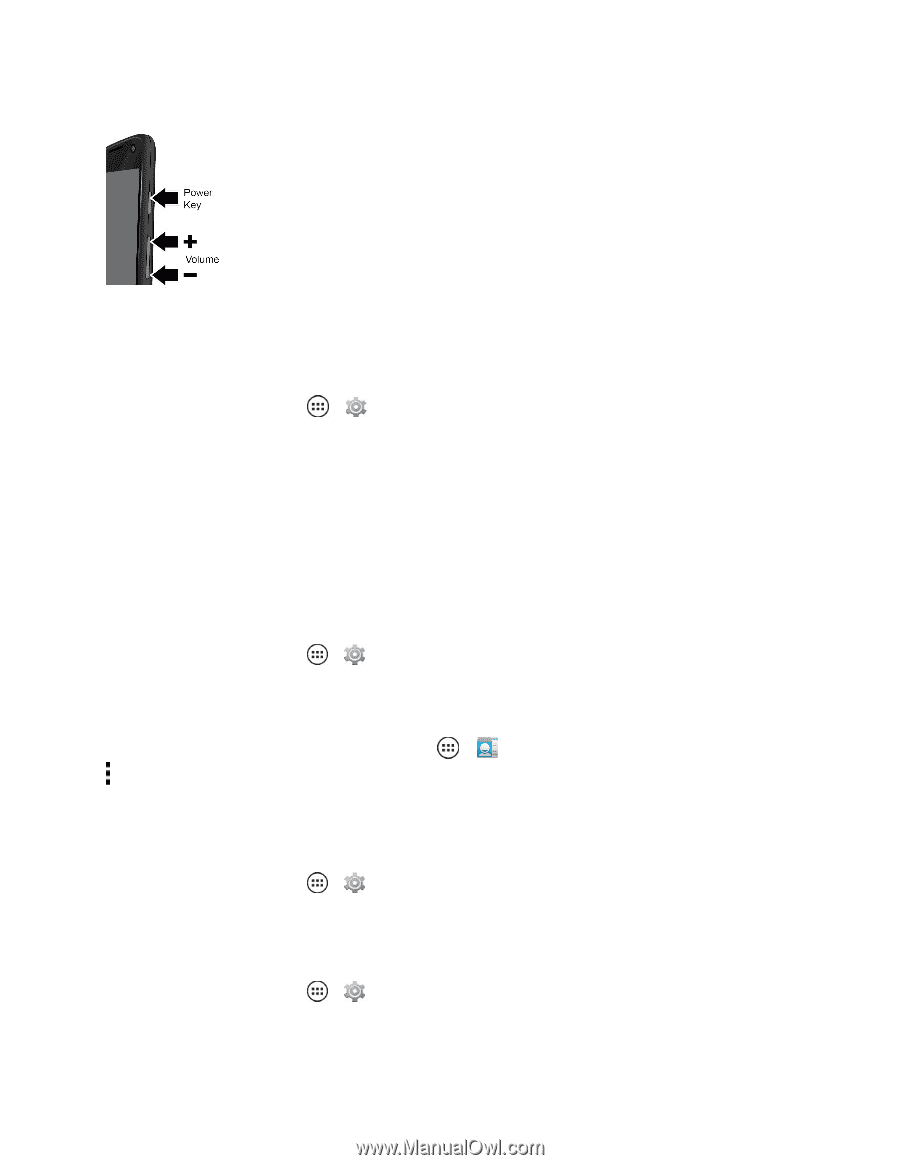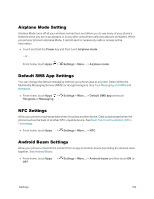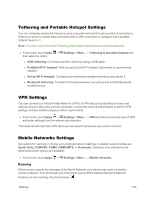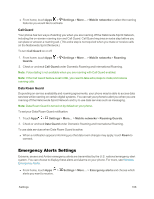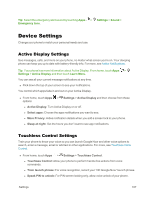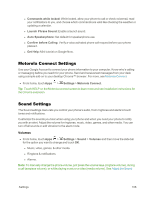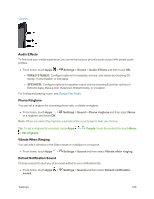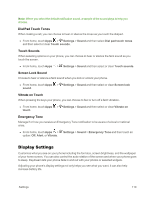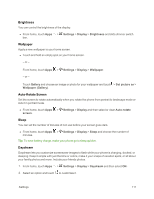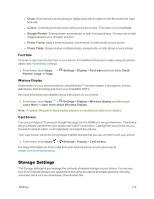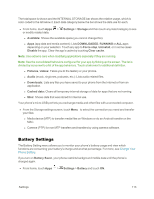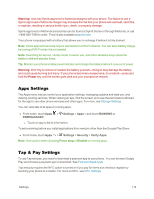Motorola Moto X 1st Generation User Guide - Page 118
Audio Effects, Phone Ringtone, Vibrate When Ringing, Default Notification Sound, Settings, Sound
 |
View all Motorola Moto X 1st Generation manuals
Add to My Manuals
Save this manual to your list of manuals |
Page 118 highlights
Volume. Audio Effects To fine tune your media experience, you can enhance your phone's audio output with preset audio profiles. n From home, touch Apps > Settings > Sound > Audio Effects and then touch ON. l WIRED STEREO: Configure options for headsets, movies, and videos by choosing 3D stereo, Home theater, or live stage. l SPEAKER: Configure options for speaker output only by choosing Equalizer options of Extreme bass, Bass punch, Balanced, Brilliant treble, or Vocalizer. For finding and playing music, see Google Play Music. Phone Ringtone You can set a ringtone for incoming phone calls, or delete a ringtone. n From home, touch Apps > Settings > Sound > Phone ringtone and then select None or a ringtone, and touch OK. Note: When you select the ringtone, a sample of the sound plays to help you choose. Tip: To set a ringtone for a contact, touch Apps > People, touch the contact the touch Menu > Set ringtone. Vibrate When Ringing You can add a vibration to the Silent mode or in addition to a ringtone. n From home, touch Apps > Settings > Sound and then select Vibrate when ringing. Default Notification Sound Choose a sound to alert you of an event added to your notifications list. n From home, touch Apps > Settings > Sound and then select Default notification sound. Settings 109