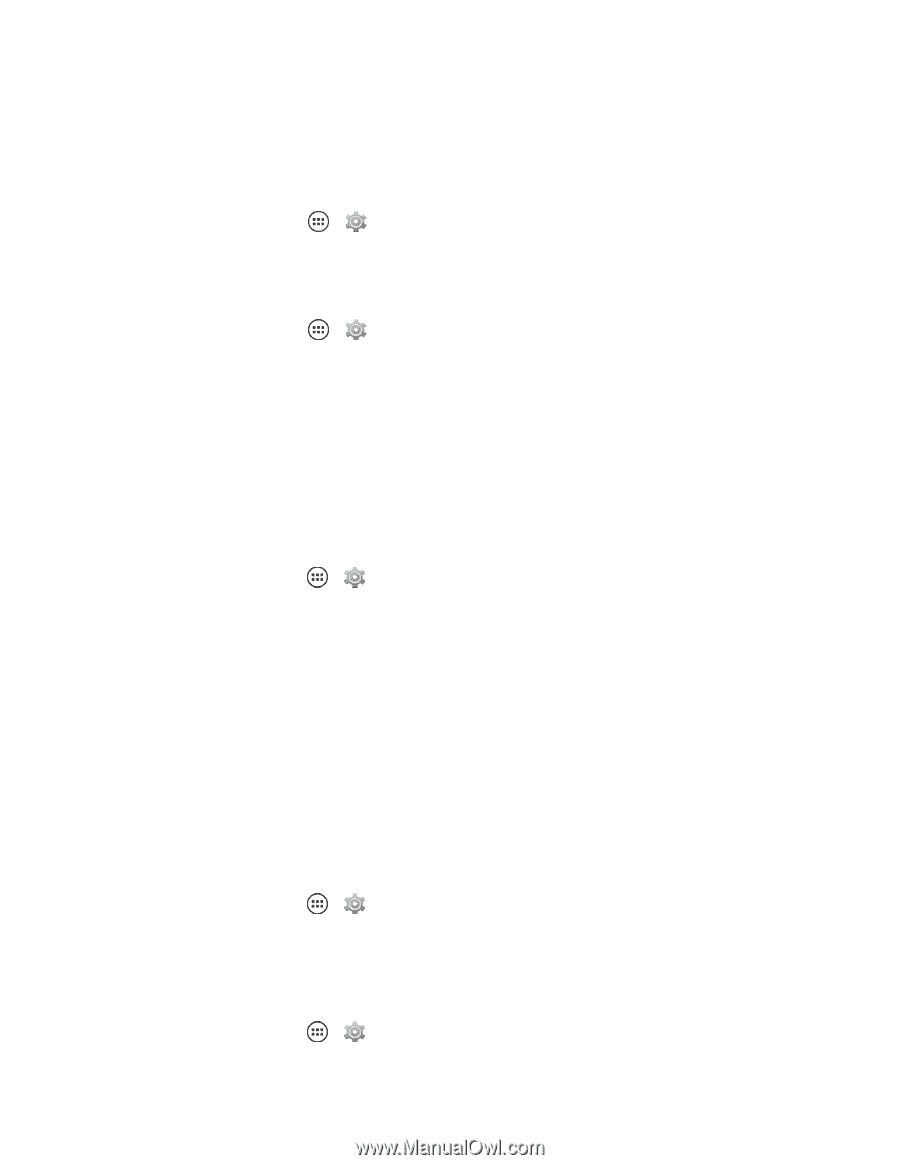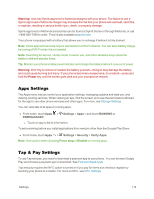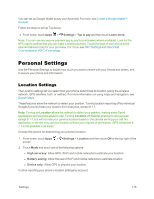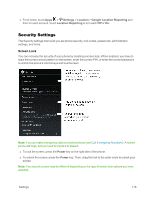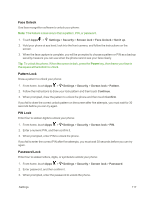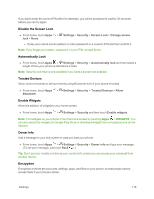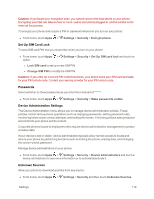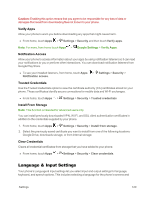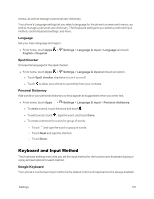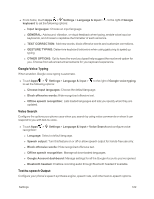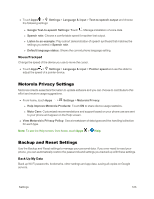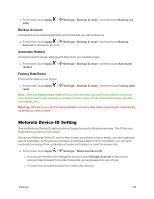Motorola Moto X 1st Generation User Guide - Page 128
Set Up SIM Card Lock, Passwords, Device Administration Settings, Unknown Sources, Settings, Security
 |
View all Motorola Moto X 1st Generation manuals
Add to My Manuals
Save this manual to your list of manuals |
Page 128 highlights
Caution: If you forget your encryption code, you cannot recover the data stored on your phone. Encrypting your files can take an hour or more. Leave your phone plugged in, and be careful not to interrupt the process. To encrypt your phone and require a PIN or password whenever you turn on your phone: n From home, touch Apps > Settings > Security > Encrypt phone. Set Up SIM Card Lock To set a SIM card PIN that you must enter when you turn on your phone: n From home, touch Apps > Settings > Security > Set Up SIM card lock and touch an option. l Lock SIM card to set up a new SIM PIN. l Change SIM PIN to modify the SIM PIN. Caution: If you enter an incorrect PIN code three times, your phone locks your SIM card and asks for your PIN unlock code. Contact your service provider for your PIN unlock code. Passwords Select whether to show passwords as you enter them instead of ******. n From home, touch Apps > Settings > Security > Make passwords visible. Device Administration Settings The Device Administration menu allows you to manage device administration policies. These policies control various phone operations such as changing passwords, setting password rules, monitoring failed screen unlock attempts, and locking the screen. Enforcing policies adds protection and control to your phone and its content. Corporate phones issued to employees often require device administration management to protect sensitive data. If your device is lost or stolen, device administrators typically allow remote access to locate and secure your phone by performing functions such as locking the phone, erasing data, and changing the screen-unlock password. Manage device administrators on your phone. n From home, touch Apps > Settings > Security > Device administrators and touch a device administrator to see more information or to activate/deactivate it. Unknown Sources Allow your phone to download any files from any source. n From home, touch Apps > Settings > Security and then touch Unknown Sources. Settings 119