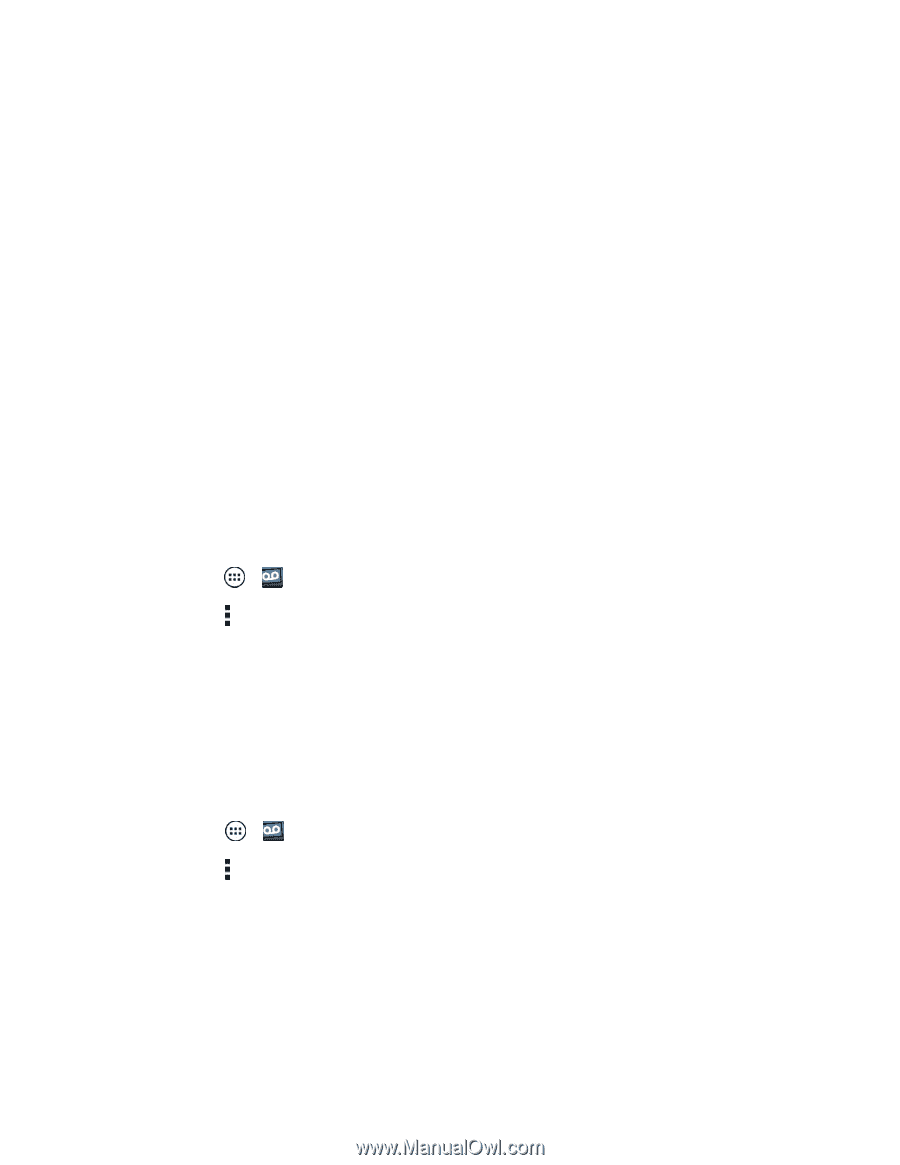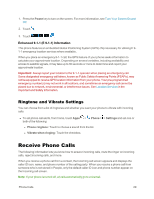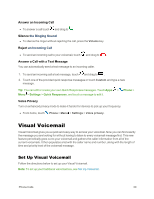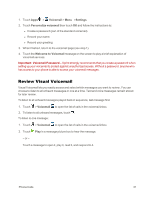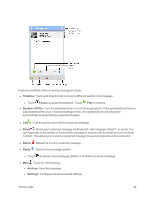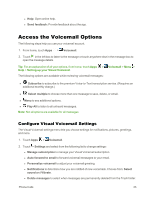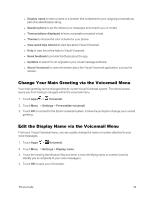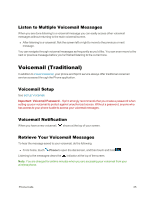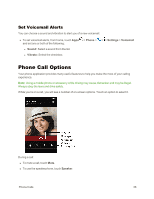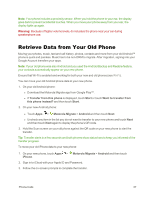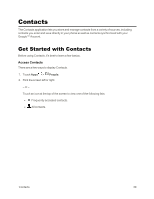Motorola Moto X 1st Generation User Guide - Page 43
Change Your Main Greeting via the Voicemail Menu, Edit the Display Name via the Voicemail Menu
 |
View all Motorola Moto X 1st Generation manuals
Add to My Manuals
Save this manual to your list of manuals |
Page 43 highlights
l Display name to enter a name or a number that is attached to your outgoing voicemails as part of an identification string. l Speakerphone to set the default your messages to be read to you or muted. l Transcriptions displayed to have voicemails converted to text. l Themes to choose the color scheme for your phone. l View quick tips tutorial to view tips about Visual Voicemail. l Help to view the online help for Visual Voicemail. l Send feedback to provide feedback about the app. l Updates to search for an upgrade to your visual message software. l About Voicemail to view information about the Visual Voicemail application, such as the version. Change Your Main Greeting via the Voicemail Menu Your main greeting can be changed directly via the Visual Voicemail system. This direct access saves you from having to navigate within the voicemail menu. 1. Touch Apps > Voicemail. 2. Touch Menu > Settings > Personalize voicemail. 3. Touch OK to connect to the Sprint voicemail system. Follow the prompts to change your current greeting. Edit the Display Name via the Voicemail Menu From your Visual Voicemail menu, you can quickly change the name or number attached to your voice messages. 1. Touch Apps > Voicemail. 2. Touch Menu > Settings > Display name. 3. Touch the existing identification field and enter a new identifying name or number (used to identify you to recipients of your voice messages). 4. Touch OK to save your information. Phone Calls 34