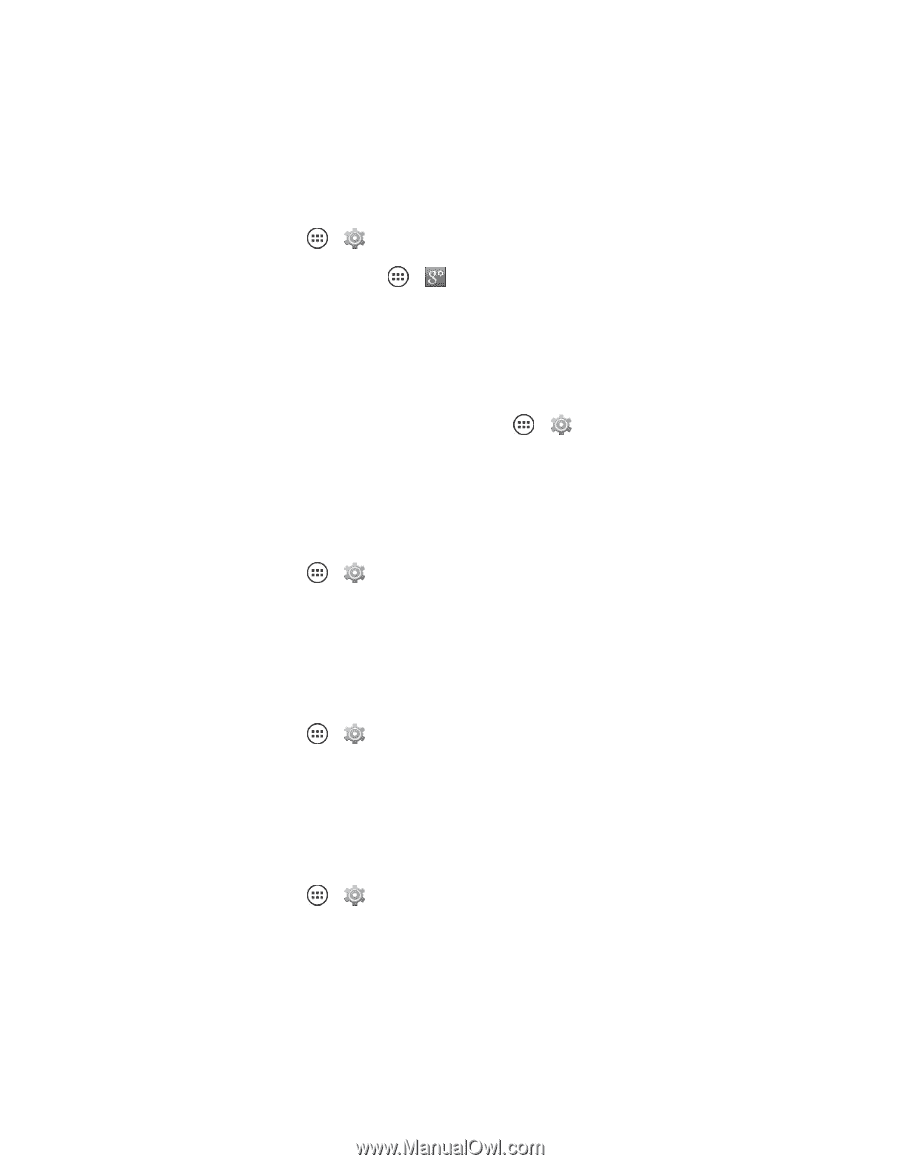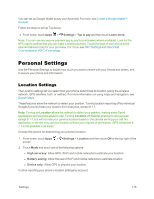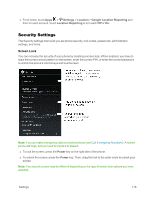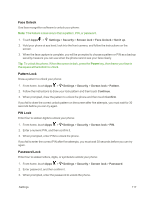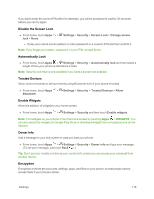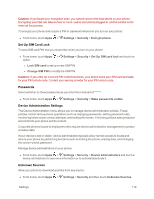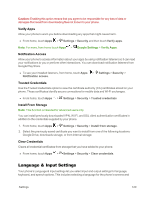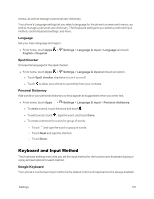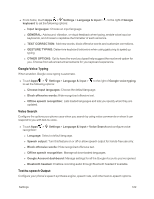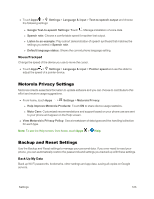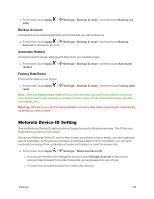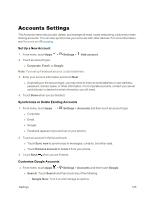Motorola Moto X 1st Generation User Guide - Page 129
Language & Input Settings, Verify Apps, Notification Access, Trusted Credentials, Install From Storage
 |
View all Motorola Moto X 1st Generation manuals
Add to My Manuals
Save this manual to your list of manuals |
Page 129 highlights
Caution: Enabling this option means that you agree to be responsible for any loss of data or damages that result from downloading files not known to your phone. Verify Apps Allow your phone to warn you before downloading any apps that might cause harm. n From home, touch Apps > Settings > Security and then touch Verify apps. Note: For more, from home touch Apps > Google Settings > Verify Apps. Notification Access Allow your phone to access information about your apps by using notification listeners so it can read your notifications to you or perform other interactions. You can download notification listeners from Google Play Store. n To see your installed listeners, from home, touch Apps > Settings > Security > Notification access. Trusted Credentials Use the Trusted credentials option to view the certificate authority (CA) certificates stored on your phone. These certificates identify secure connections for mobile data and Wi-Fi exchanges. n From home, touch Apps > Settings > Security > Trusted credentials Install From Storage Note: This function is intended for advanced users only. You can install previously downloaded VPN, Wi-Fi, and SSL client authentication certificates in addition to the credentials supplied by your phone. 1. From home, touch Apps > Settings > Security > Install from storage. 2. Select the previously saved certificate you want to install from one of the following locations: Google Drive, downloads storage, or from internal storage. Clear Credentials Clears all credential certificates from storage that you have added to your phone. n From home, touch Apps > Settings > Security > Clear credentials. Language & Input Settings Your phone's Language & input settings let you select input and output settings for language, keyboard, and speech options. This includes selecting a language for the phone's screens and Settings 120