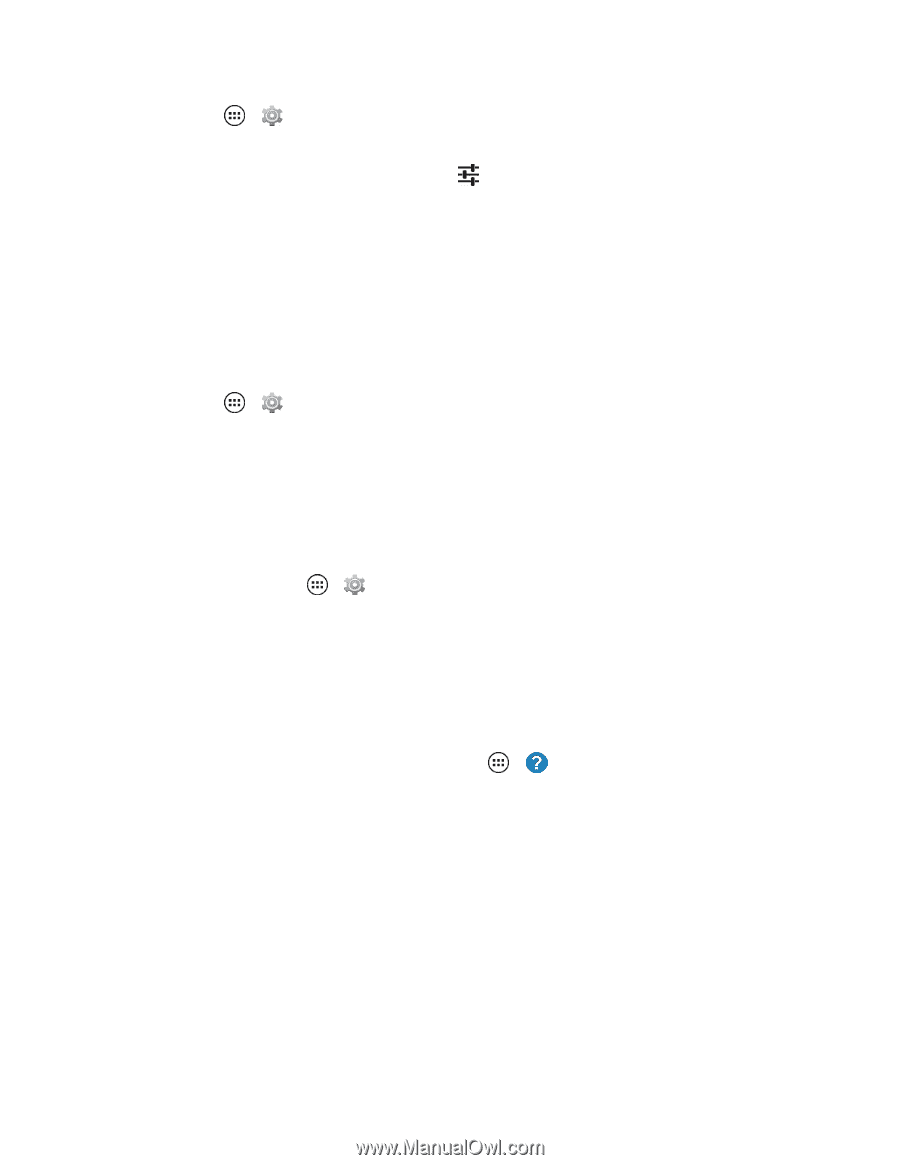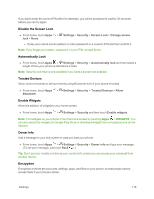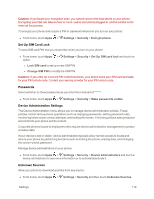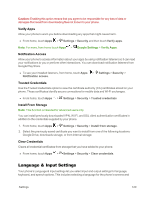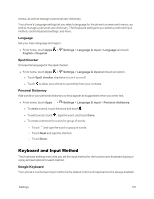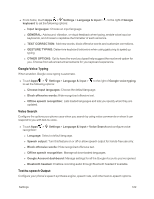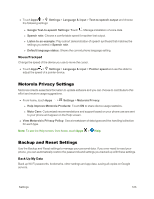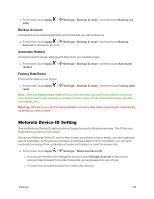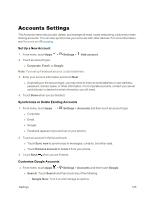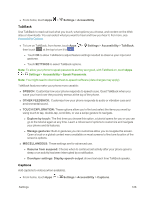Motorola Moto X 1st Generation User Guide - Page 132
Motorola Privacy Settings, Backup and Reset Settings, Mouse/Trackpad, Back Up My Data
 |
View all Motorola Moto X 1st Generation manuals
Add to My Manuals
Save this manual to your list of manuals |
Page 132 highlights
n Touch Apps > Settings > Language & input > Text-to-speech output and choose the following settings: l Google Text-to-speech Settings: Touch . Manage installation of voice data. l Speech rate: Choose a comfortable speed for spoken text output. l Listen to an example: Play a short demonstration of speech synthesis that matches the settings you select in Speech rate. l Default language status: Shows the current phone language setting. Mouse/Trackpad Change the speed of the device you use to move the cursor. n Touch Apps > Settings > Language & input > Pointer speed and use the slider to adjust the speed of a pointer device. Motorola Privacy Settings Motorola collects essential information to update software and you can choose to contribute to this effort and receive usage suggestions. n From home, touch Apps > Settings > Motorola Privacy. l Help Improve Motorola Products: Touch ON to share device usage statistics. l Moto Care: Customized recommendations and support based on your phone use are sent to your phone and appear on the Help screen. n View Motorola's Privacy Policy: See a breakdown of data types and the handling/collection for each type. Note: To see the Help screen, from home, touch Apps > Help. Backup and Reset Settings Use the Backup and Reset settings to manage your personal data. If you ever need to reset your phone, you can automatically restore the passwords and settings you backed up with these settings. Back Up My Data Back up Wi-Fi passwords, bookmarks, other settings and app data, saving all copies on Google servers. Settings 123