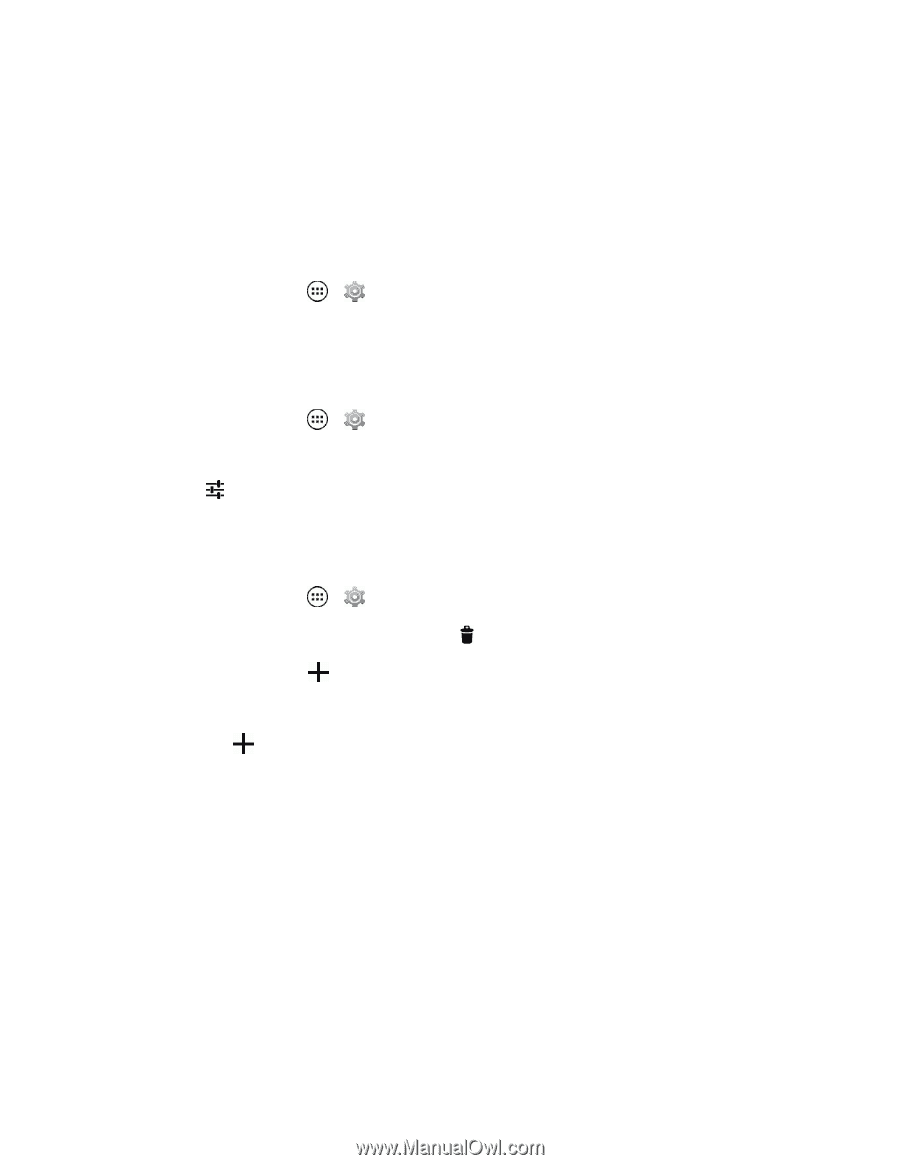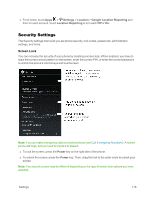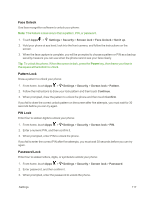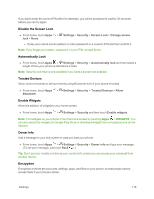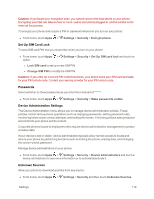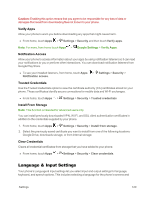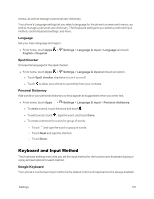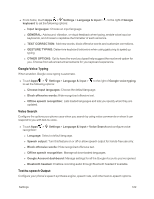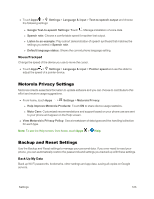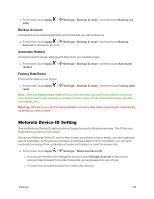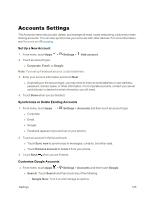Motorola Moto X 1st Generation User Guide - Page 130
Keyboard and Input Method, Language, Spell Checker, Personal Dictionary, Google Keyboard
 |
View all Motorola Moto X 1st Generation manuals
Add to My Manuals
Save this manual to your list of manuals |
Page 130 highlights
menus, as well as manage a personal user dictionary. Your phone's Language settings let you select a language for the phone's screens and menus, as well as manage a personal user dictionary. The Keyboard settings let you select a preferred input method, control keyboard settings, and more. Language Set your menu language and region: n From home, touch Apps > Settings > Language & input > Language and touch English or Español. Spell Checker Choose the language for the spell checker. n From home, touch Apps > Settings > Language & input and touch an option. l Touch Spell checker checkbox to turn it on or off. l Touch to allow your phone to use entries from your contacts. Personal Dictionary Add words to your personal dictionary so they appear as suggestions when you enter text. n From home, touch Apps > Settings > Language & input > Personal dictionary. l To delete a word, touch the word and touch . l To add a word, touch , type the word, and touch Done. l To create a shortcut for a word or group of words: o Touch and type the word or group of words. o Touch Next and type the shortcut. o Touch Done. Keyboard and Input Method The Keyboard settings menu lets you set the input method for the touchscreen keyboard (typing or voice) and set options for each method. Google Keyboard Your phone's touchscreen input method is the default multi-touch keyboard and is always enabled. Settings 121