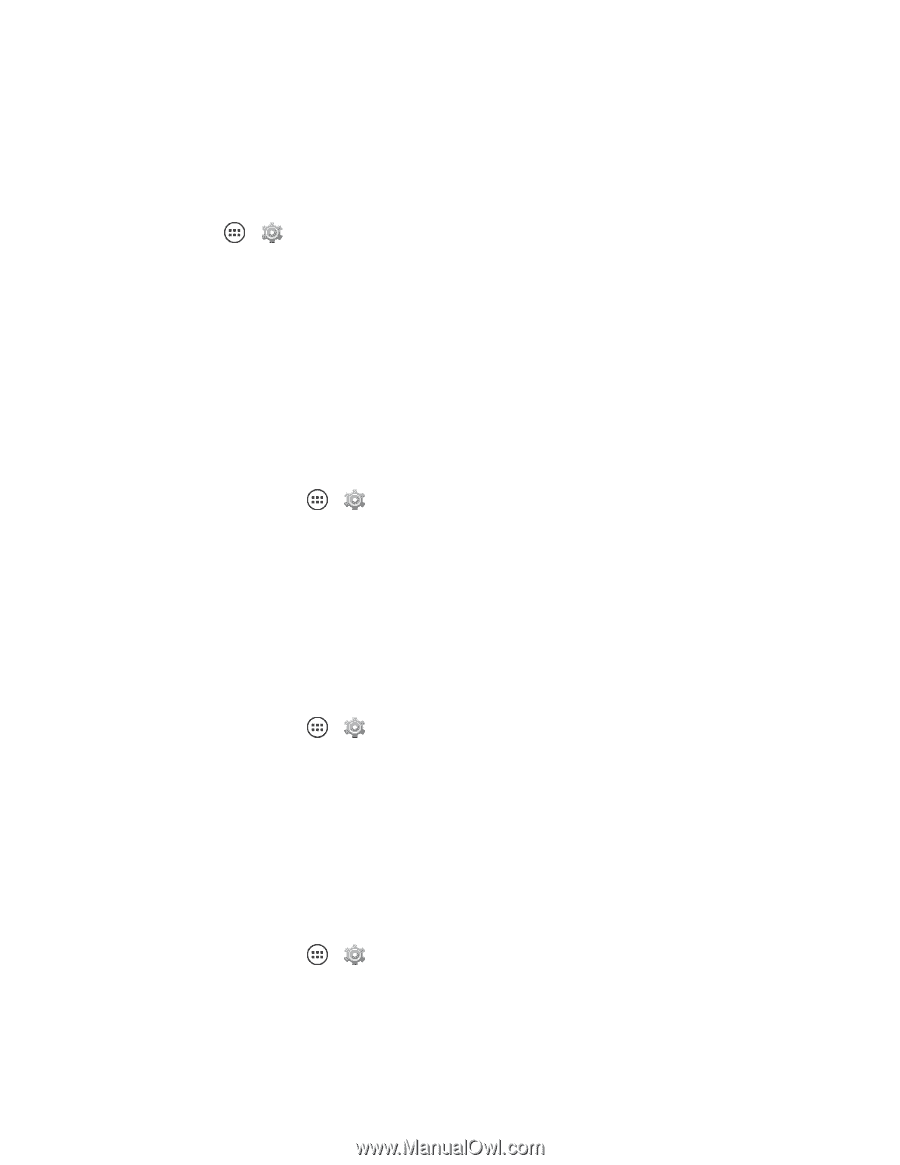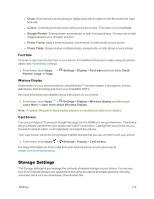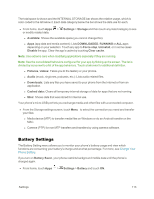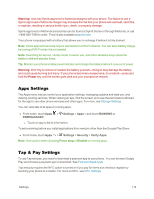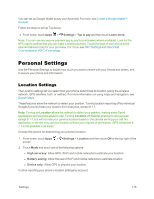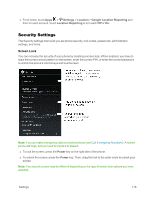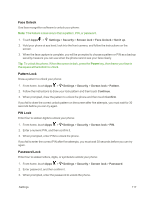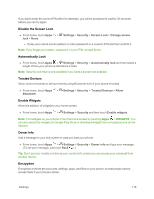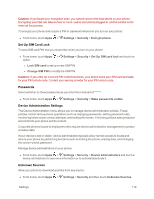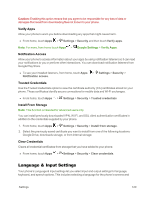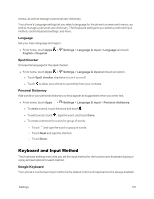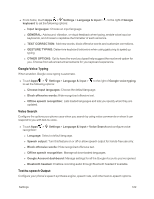Motorola Moto X 1st Generation User Guide - Page 126
Face Unlock, Pattern Lock, PIN Lock, Password Lock, Settings, Security, Screen lock, Set it up
 |
View all Motorola Moto X 1st Generation manuals
Add to My Manuals
Save this manual to your list of manuals |
Page 126 highlights
Face Unlock Use face recognition software to unlock your phone: Note: This feature is less secure than a pattern, PIN, or password. 1. Touch Apps > Settings > Security > Screen lock > Face Unlock > Set it up. 2. Hold your phone at eye level, look into the front camera, and follow the instructions on the screen. 3. When the face capture is complete, you will be prompted to choose a pattern or PIN as a backup security measure you can use when the phone cannot see your face clearly. Tip: To unlock the phone: When the screen is dark, press the Power key, then frame your face in the square at the bottom to unlock. Pattern Lock Draw a pattern to unlock your phone: 1. From home, touch Apps > Settings > Security > Screen lock > Pattern. 2. Follow the instructions to draw your lock pattern and then touch Continue. 3. When prompted, draw the pattern to unlock the phone and then touch Confirm. If you fail to draw the correct unlock pattern on the screen after five attempts, you must wait for 30 seconds before you can try again. PIN Lock Enter four to sixteen digits to unlock your phone: 1. From home, touch Apps > Settings > Security > Screen lock > PIN. 2. Enter a numeric PIN, and then confirm it. 3. When prompted, enter PIN to unlock the phone. If you fail to enter the correct PIN after five attempts, you must wait 30 seconds before you can try again. Password Lock Enter four to sixteen letters, digits, or symbols to unlock your phone: 1. From home, touch Apps > Settings > Security > Screen lock > Password. 2. Enter password, and then confirm it. 3. When prompted, enter the password to unlock the phone. Settings 117