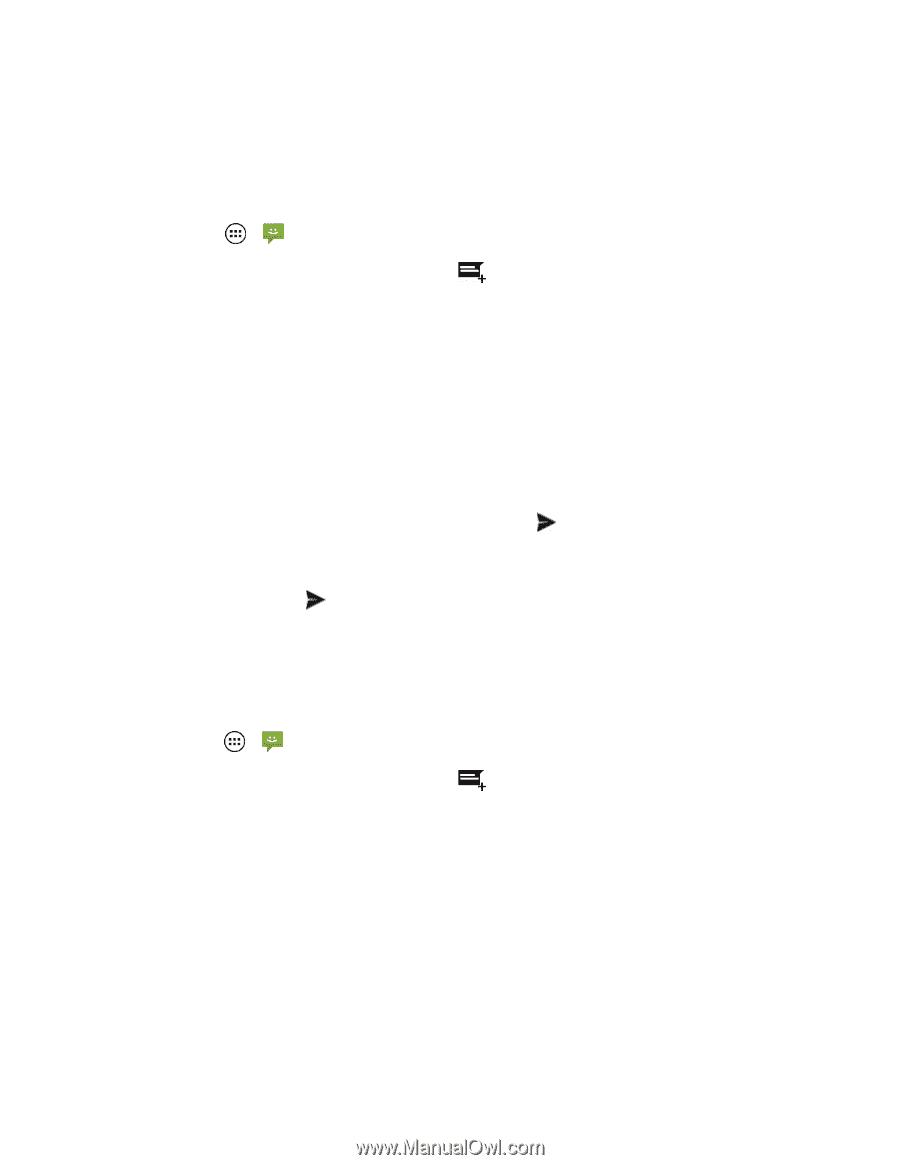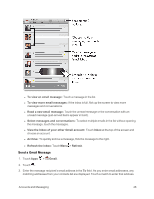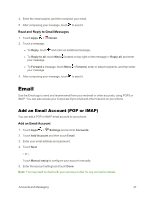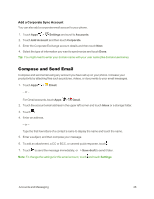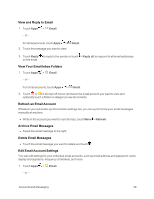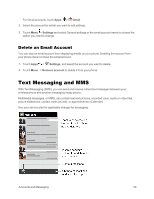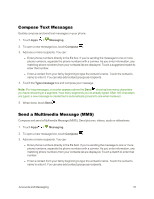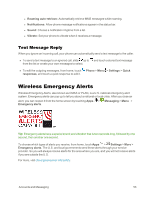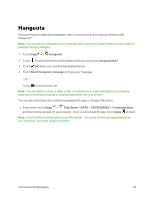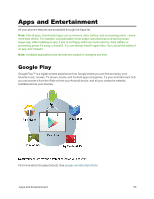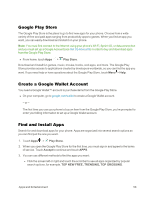Motorola Moto X 1st Generation User Guide - Page 60
Compose Text Messages, Send a Multimedia Message (MMS), Messaging, Compose, Type message
 |
View all Motorola Moto X 1st Generation manuals
Add to My Manuals
Save this manual to your list of manuals |
Page 60 highlights
Compose Text Messages Quickly compose and send text messages on your phone. 1. Touch Apps > Messaging. 2. To open a new message box, touch Compose . 3. Add one or more recipients. You can: l Enter phone numbers directly in the To box. If you're sending the message to one or more phone numbers, separate the phone numbers with a comma. As you enter information, any matching phone numbers from your contacts list are displayed. Touch a suggested match to enter that number. l Enter a contact from your list by beginning to type the contact's name. Touch the contact's name to enter it. You can also add contact groups as recipients. 4. Touch the Type message box and compose your message. Note: For long messages, a counter appears above the Send showing how many characters you have remaining in a segment / how many segments you've already typed. After 145-characters are typed, a new message is created but is automatically joined into one when received. 5. When done, touch Send . Send a Multimedia Message (MMS) Compose and send a Multimedia Message (MMS). Send pictures, videos, audio or slideshows. 1. Touch Apps > Messaging. 2. To open a new message box, touch Compose . 3. Add one or more recipients. You can: l Enter phone numbers directly in the To field. If you're sending the message to one or more phone numbers, separate the phone numbers with a comma. As you enter information, any matching phone numbers from your contacts list are displayed. Touch a match to enter that number. l Enter a contact from your list by beginning to type the contact's name. Touch the contact's name to enter it. You can also add contact groups as recipients. Accounts and Messaging 51