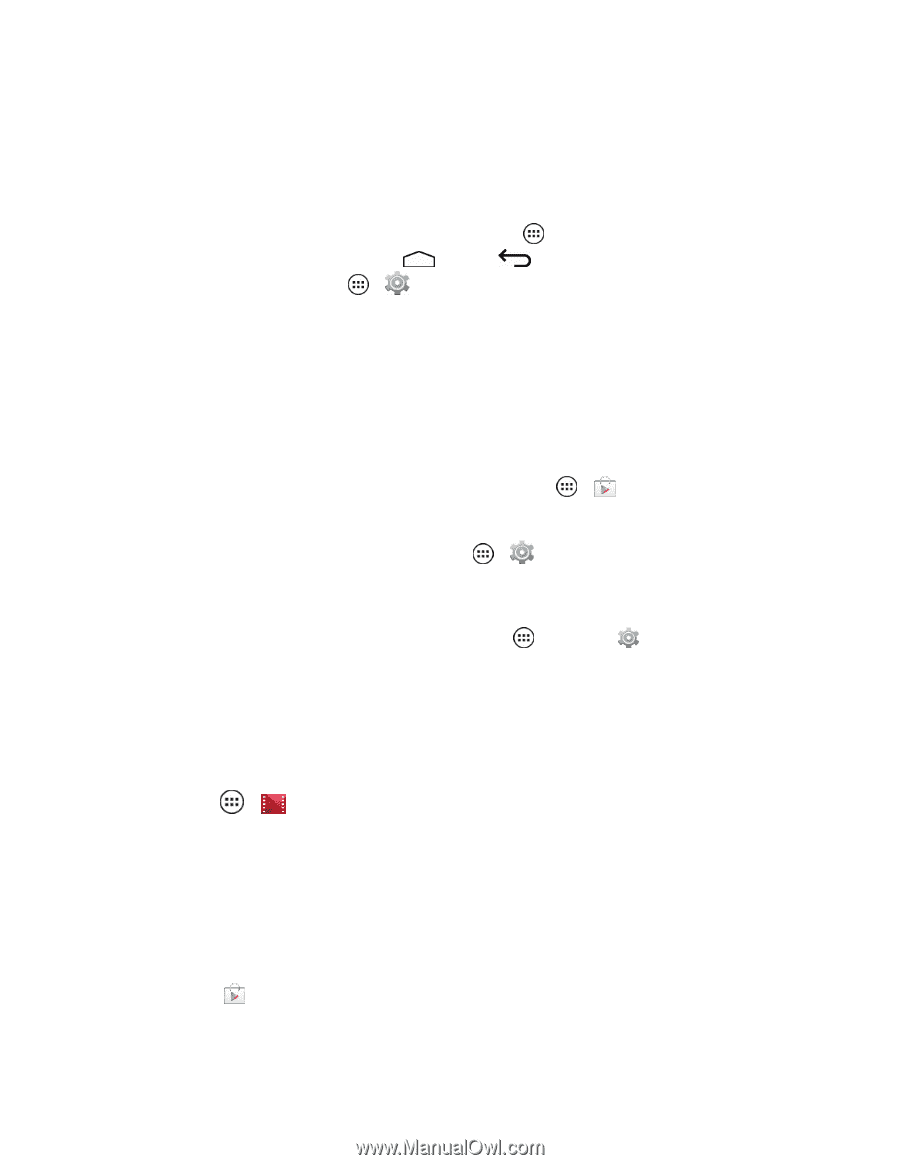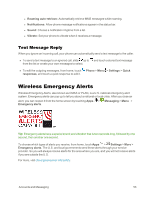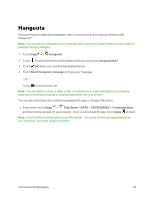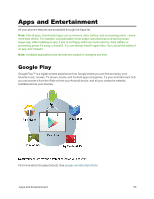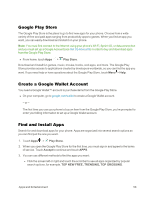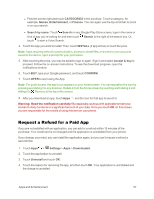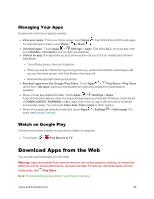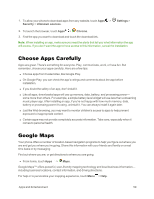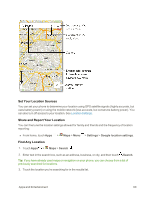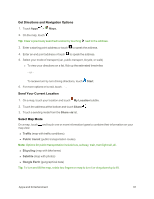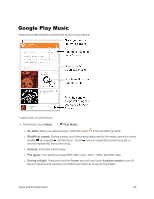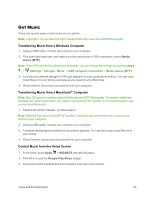Motorola Moto X 1st Generation User Guide - Page 67
Managing Your Apps, Watch on Google Play, Download Apps from the Web
 |
View all Motorola Moto X 1st Generation manuals
Add to My Manuals
Save this manual to your list of manuals |
Page 67 highlights
Managing Your Apps Access and control your apps as needed. n View your apps: From your home screen, touch Apps , then flick left to scroll through apps. To close the apps screen, touch Home or Back . n Uninstall apps: Touch Apps > Settings > Apps. Flick left to ALL, touch an app, then touch Disable or Uninstall in the top right (as available). n Unlock an app: If an app locks up your phone as soon as you turn it on, restart your phone in Safe Mode: l Turn off your phone, then turn it back on. l When you see the "Motorola" logo during power-up, press and hold both volume keys until you see the home screen, with Safe Mode in the lower left. l Remove the app that locked up the phone. n Reinstall apps from the Google Play Store: Touch Apps > Play Store > Play Store (at the top) > My apps. Apps you downloaded are listed and available for download (or updates). n Show or clear app details and data: Touch Apps > Settings > Apps. A bar at the bottom tells you how much app storage space you have left. At the top, touch the list of DOWNLOADED, RUNNING, or ALL apps, then touch an app in the list to show its details and storage usage. You can touch Clear data, Clear cache or other options. n Show which apps are using the most data, touch Apps > Settings > Data usage. For more, see Storage Settings. Watch on Google Play Find and rent movies to watch on your phone, tablet, or computer. n Touch Apps > Play Movies & TV. Download Apps from the Web You can also download apps from the Web. Warning: Apps downloaded from unknown sources can include spyware, phishing, or viruses that affect your phone, phone performance, and personal data. For security, download apps only from trusted sites, like Play Store. Note: Downloaded apps are stored in your phone's memory. Apps and Entertainment 58