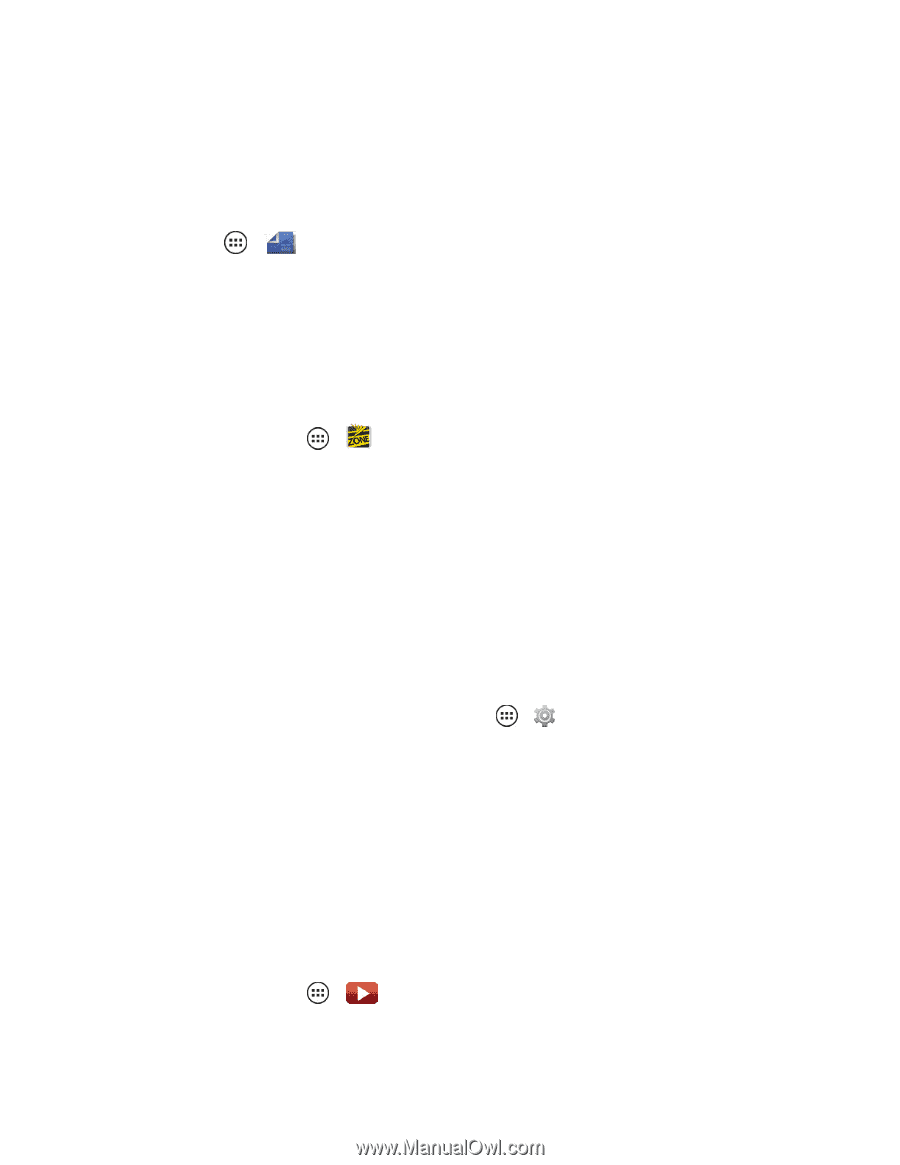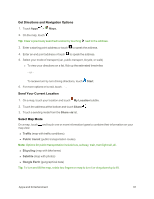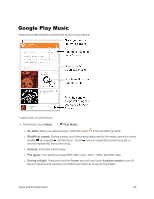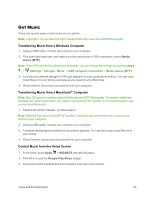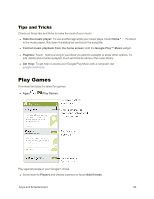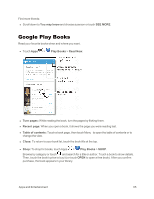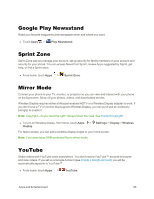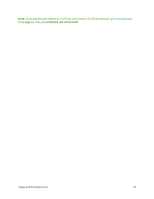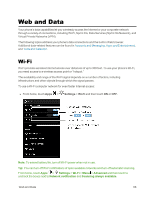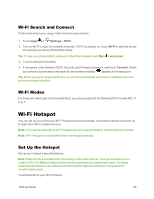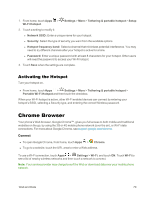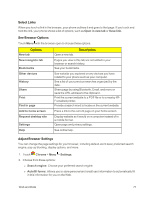Motorola Moto X 1st Generation User Guide - Page 75
Google Play Newsstand, Sprint Zone, Mirror Mode, YouTube, Play Newsstand, Settings, Display, Wireless
 |
View all Motorola Moto X 1st Generation manuals
Add to My Manuals
Save this manual to your list of manuals |
Page 75 highlights
Google Play Newsstand Read your favorite magazines and newspaper when and where you want. n Touch Apps > Play Newsstand. Sprint Zone Sprint Zone lets you manage your account, set up security for family members on your account and security for your phone. You can access News from Sprint, review Apps suggested by Sprint, get help, or find a Sprint store. n From home, touch Apps > Sprint Zone. Mirror Mode Connect your phone to your TV, monitor, or projector so you can view and interact with your phone on the big screen. Show off your photos, videos, and downloaded movies. Wireless Display requires either a Miracast-enabled HDTV or a Wireless Display adapter to work. If you don't have a TV or monitor that supports Wireless Display, you can purchase an accessory (dongle) to enable it. Note: Copyright - do you have the right? Always follow the rules. See Content Copyright. n To turn on Wireless display, from home, touch Apps > Settings > Display > Wireless display. For faster access, you can add a wireless display widget to your home screen. Note: You cannot play DRM-protected files in mirror mode. YouTube Share videos with YouTube users everywhere. You don't need a YouTube™ account to browse and view videos. If you set up a Google Account (see Create a Google Account) you will be automatically signed in to YouTube™. n From home, touch Apps > YouTube. Apps and Entertainment 66