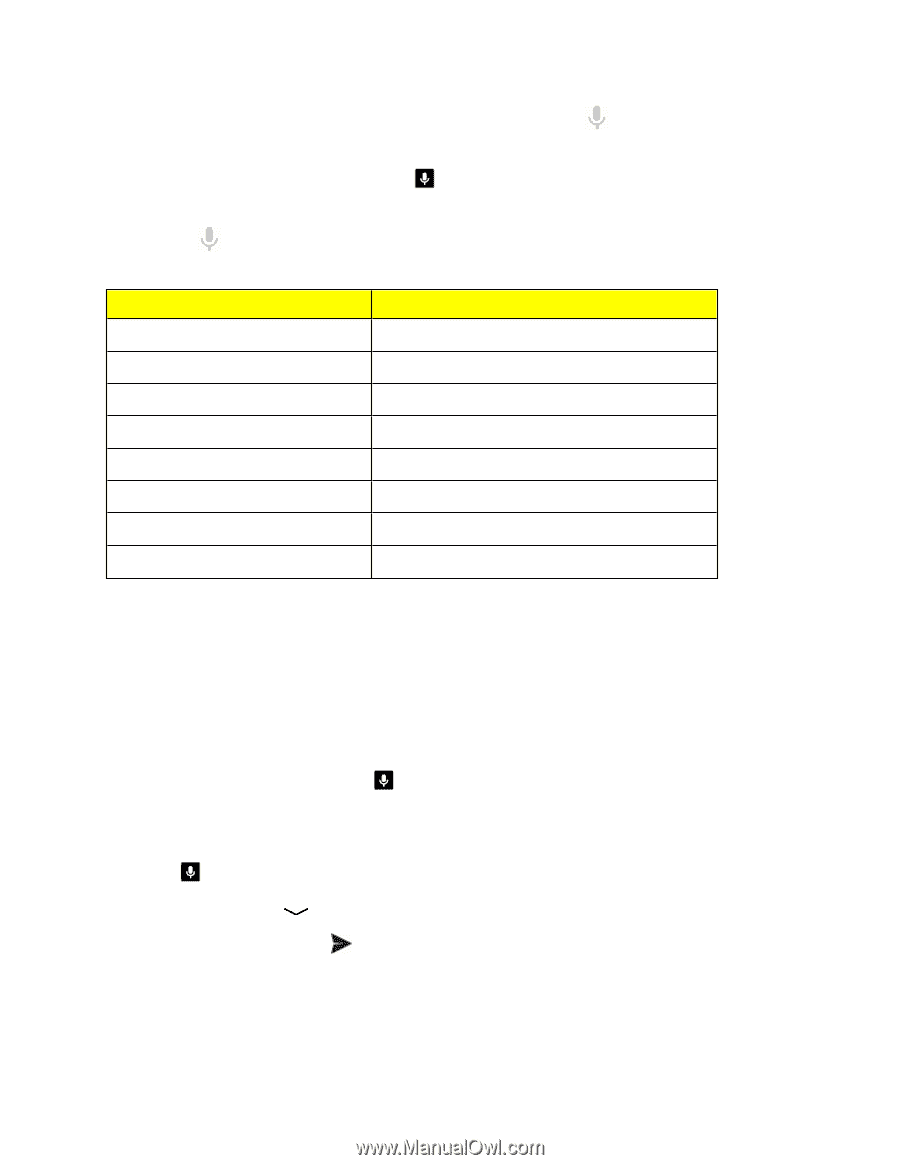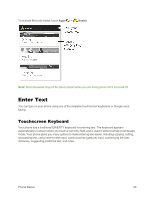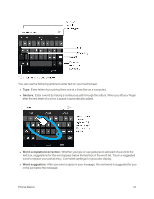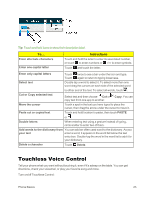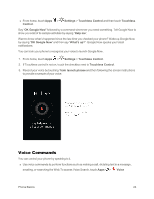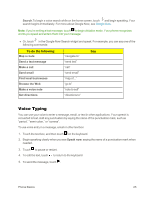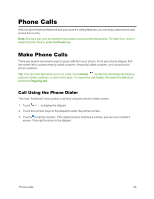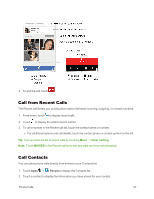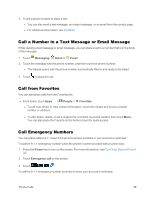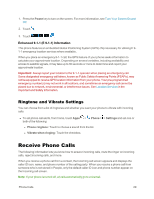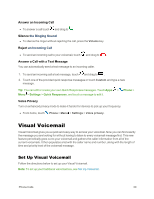Motorola Moto X 1st Generation User Guide - Page 34
Voice Typing, To do the following
 |
View all Motorola Moto X 1st Generation manuals
Add to My Manuals
Save this manual to your list of manuals |
Page 34 highlights
Search.To begin a voice search while on the home screen, touch and begin speaking. Your search begins immediately. For more about Google Now, see Google Now. Note: If you're writing a text message, touch to begin dictation mode. Your phone recognizes words you speak and enters them into your message. n Or, touch in the Google Now Search widget and speak. For example, you can say one of the following commands: To do the following: Say Map a route "navigate to" Send a text message "send text" Make a call "call" Send email "send email" Find local businesses "map of..." Browse the Web "go to" Make a voice note "note to self" Get directions "directions to" Voice Typing You can use your voice to enter a message, email, or text in other applications. Your speech is converted to text. Add any punctuation by saying the name of the punctuation mark, such as "period," "semi-colon," or "comma". To use voice entry in a message, email or other text box: 1. Touch the text box, and then touch on the keyboard. 2. Begin speaking clearly when you see Speak now, saying the name of a punctuation mark when needed. 3. Touch to pause or restart. 4. To edit the text, touch to return to the keyboard. 5. To send the message, touch . Phone Basics 25