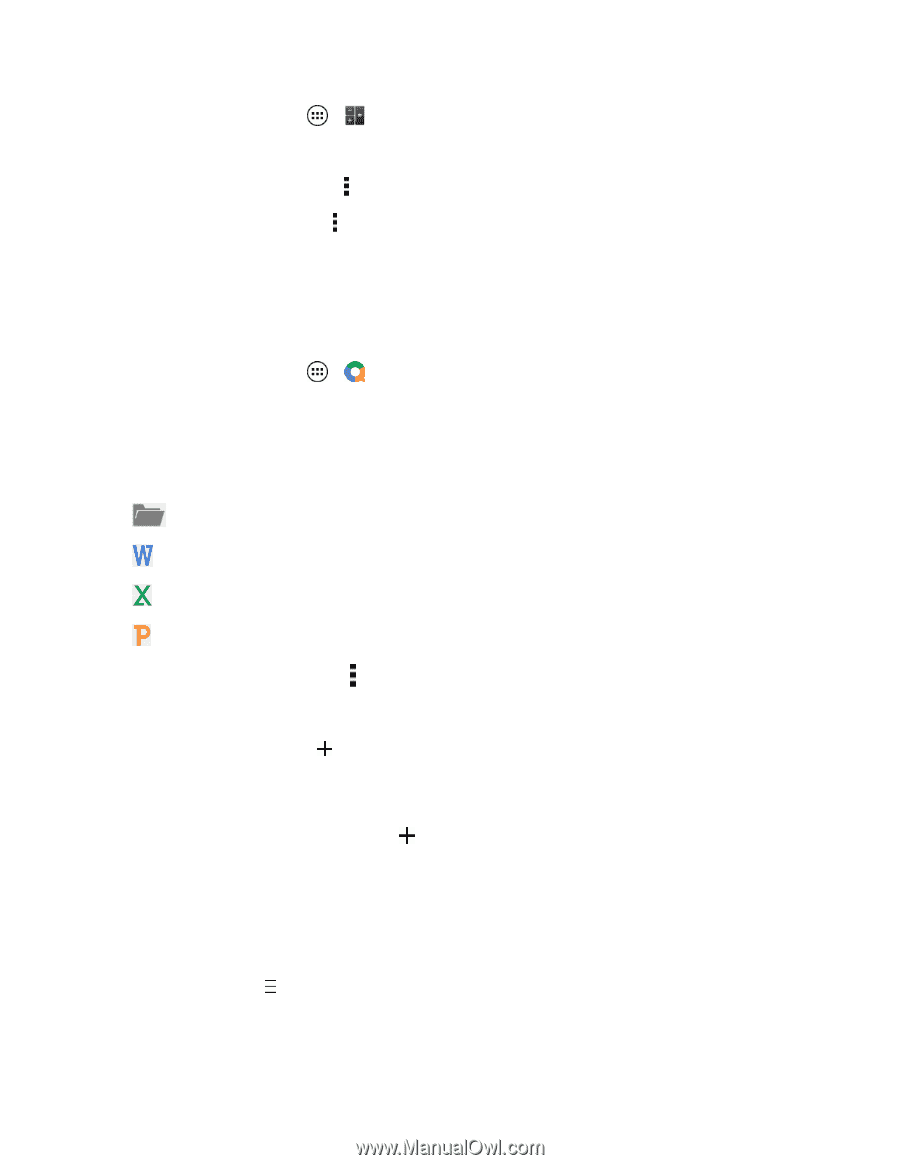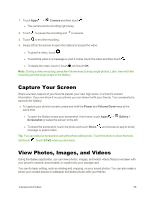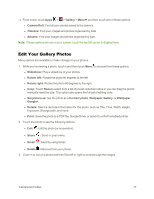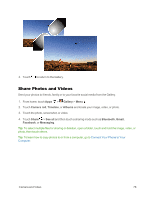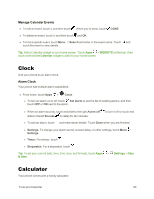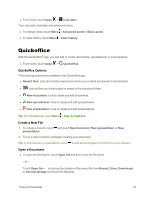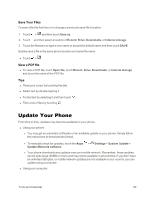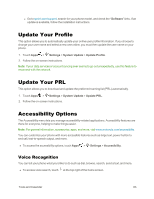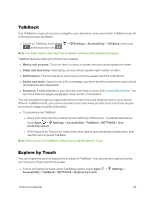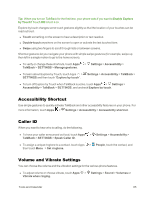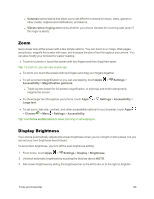Motorola Moto X 1st Generation User Guide - Page 90
Quickoffice, Quickoffice Options, Create a New File, Open a Document
 |
View all Motorola Moto X 1st Generation manuals
Add to My Manuals
Save this manual to your list of manuals |
Page 90 highlights
n From home, touch Apps > Calculator. Your calculator has basic and advanced views. n To change views, touch Menu > Advanced panel or Basic panel. n To clear history, touch Menu > Clear history. Quickoffice With the Quickoffice® app, you can edit or create documents, spreadsheets, or presentations. n From home, touch Apps > Quickoffice. Quickoffice Options The following options are available in the Quickoffice app. n Recent files: Lists all recently viewed documents you created and saved or downloaded. n Lists all files you downloaded or saved to the download folder. n New document: Use to create and edit documents. n New spreadsheet: Use to create and edit spreadsheets. n New presentation: Use to create and edit presentations. Tip: For detailed help, touch Menu > Help & feedback. Create a New File 1. To create a new file, touch presentation. and touch New document, New spreadsheet, or New 2. Touch a cell or text box and begin creating your document. Tip: In documents or presentations, touch to add stored images or photos from your camera. Open a Document n To open an existing file, touch Open file and then touch the file name. - or - Touch Open file > to choose the location of the saved file from Recent, Drive, Downloads, or Internal storage and touch the filename. Tools and Calendar 81