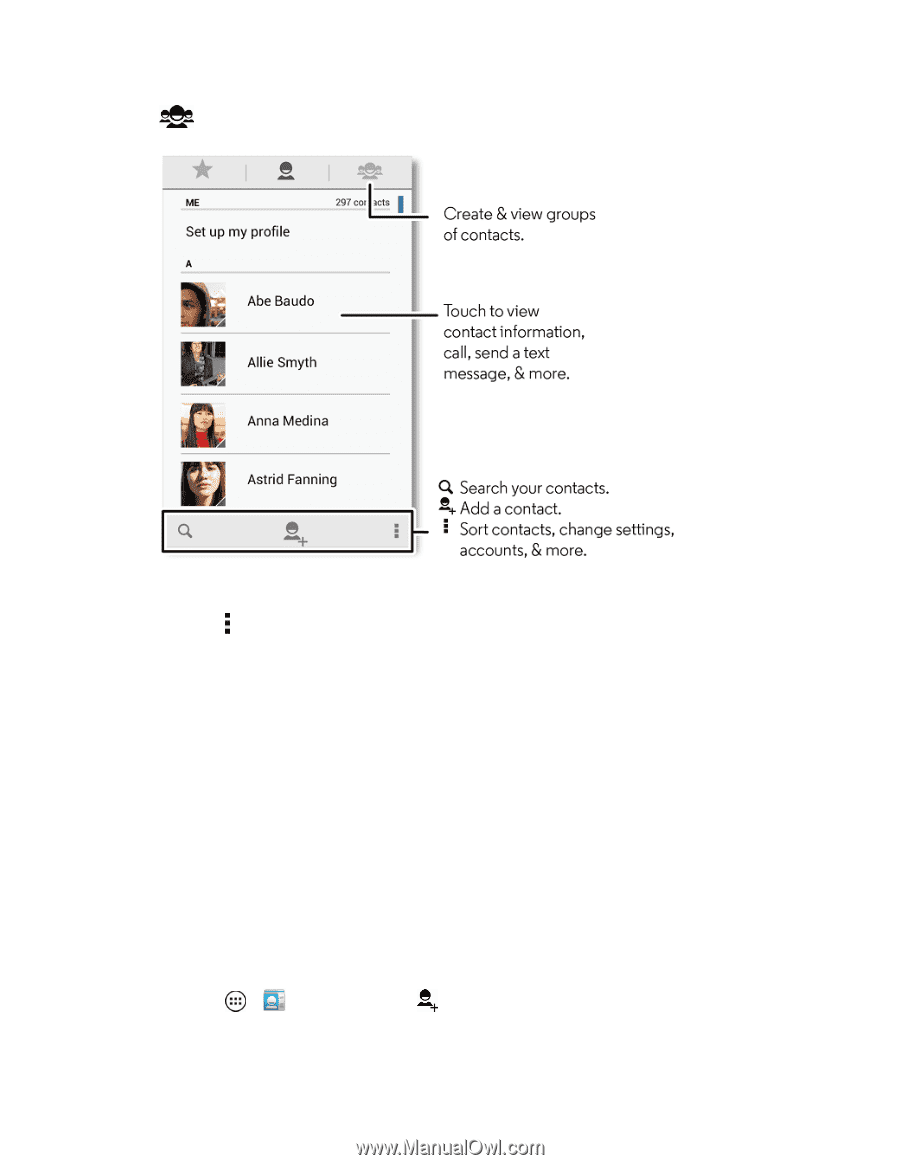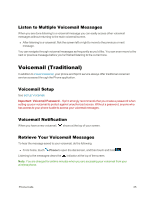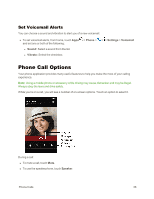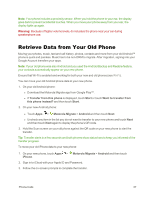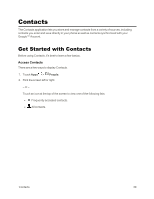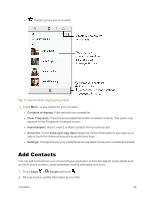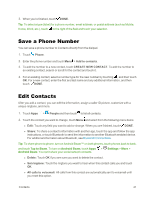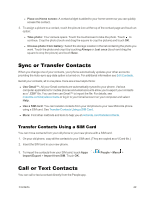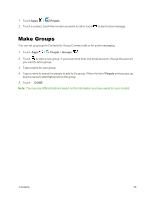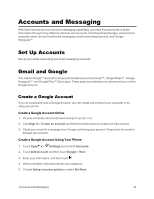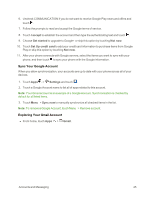Motorola Moto X 1st Generation User Guide - Page 49
Add Contacts, Contacts to display, Clear Frequents, Import/export, Accounts, Auto-sync app data
 |
View all Motorola Moto X 1st Generation manuals
Add to My Manuals
Save this manual to your list of manuals |
Page 49 highlights
l Contact groups you've created. Tip: To search the list, begin typing a name. n Touch Menu to see options for your Contacts: l Contacts to display: Filter and sort your contact list. l Clear Frequents: Clear the accumulated list of often accessed contacts. This option only appears for the Frequently Accessed screen. l Import/export: Import, export, or share contacts from a memory card. l Accounts: Touch Auto-sync app data to keep the contact information in your apps up to date or touch the individual accounts to synchronize them. l Settings: Change the way your contacts names are listed or how your contact list is sorted. Add Contacts You can add contacts from your phone's People application or from the dialpad. Enter details such as name, phone numbers, email addresses, mailing addresses, and more. 1. Touch Apps > People and touch . 2. Fill in as much or as little information as you'd like. Contacts 40